Hi everyone, you might remember, back in July I posted some pics of my newly acquired UltraNova, and mentioned that review posts would eventually follow.
 Well, I’m happy to tell you the first post is here. The UltraNova is one powerful synth, so to make the overall review a bit more consumable, it will be broken up over time. This first section includes an Overview, the Oscillators, and the Mixer sections. When new sections go up, I will be sure to let you know via a new post.
Well, I’m happy to tell you the first post is here. The UltraNova is one powerful synth, so to make the overall review a bit more consumable, it will be broken up over time. This first section includes an Overview, the Oscillators, and the Mixer sections. When new sections go up, I will be sure to let you know via a new post. As with most of my reviews, I will say this one goes pretty deep into the synth engine and all editable parameters. If you are the type of person that likes to dissect and explore all of the available parameters on a synth, then this post is for you. I will touch on what each parameter does and will call out any interesting features and limitations as I do so. There are some pretty special parameters on the UltraNova that give you control beyond most other synths. Hopefully this review will give you some insight into what makes the UltraNova special.
As with most of my reviews, I will say this one goes pretty deep into the synth engine and all editable parameters. If you are the type of person that likes to dissect and explore all of the available parameters on a synth, then this post is for you. I will touch on what each parameter does and will call out any interesting features and limitations as I do so. There are some pretty special parameters on the UltraNova that give you control beyond most other synths. Hopefully this review will give you some insight into what makes the UltraNova special. Overview & Quick Comparison to Previous Nova Synths
The Novation UltraNova, released back in 2010, is a 20 voice virtual analog & wavetable synth with three oscillators, two ring modulators and one noise source per voice. The UltraNova also features two audio ins that can be assigned to the oscillator section and/or a 12-band vocoder. It’s worth noting that the Novation Nova from 1999 featured a 40-band vocoder, while the Supernova II from 2000 featured a 42-band vocoder. The UltraNova is a monotimbral synth while the 12 voice Nova was six part multitimbral and the Supernova II (24, 36, or 48 voice) was eight part multitimbral. The UltraNova supports up to 5 simultaneous effects per patch. The Nova supported 42 simultaneous effects, while the Supernova II supported up to 56. The Supernova II also supported FM synthesis while the Nova and UltraNova omit it.
The UltraNova, however, is the first Nova synth to feature wavetable synthesis. An interesting side note is that all of the oscillators on the UltraNova are actually stored as wavetables, including the standard waveforms. According to Novation, “The wavetables in the Supernova series are all calculated. The wavetables in the UltraNova, even the standard analogue waves are wavetable oscillators. This change in oscillator generation was first used on the A-Station and K-Station and subsequently in the KS series, X-Station and Xio.” This allows the UltraNova to have some advanced tricks when it comes to the oscillator section, which will be covered in detail below.
I asked Novation about the lack of FM synthesis and they told me, “FM would have been a lovely addition to the UltraNova, but it would have been asking too much of the DSP to be able to run everything the UltraNova can do and also add in FM. The wavetables were a really good way to introduce a new (to Novation) type of synthesis that is able to cater for some of the synth sounds that FM is known for and also to be able to create lush evolving pads.”
The UltraNova features two routable filters per voice with a total of 14 filter types to chose from including 6dB (no resonance), 12dB, 18dB, and 24dB with Lowpass, Bandpass and Hi-pass modes. The Nova and Supernova II lacked a 6dB mode.
As for hardware, although the UltraNova may have fewer knobs per function than its predecessors, it is extremely well laid out and super intuitive to use. Along with both keyboard velocity and aftertouch, the UltraNova has touch sensitive knobs. They literally respond to touch and can be assigned to various parameters. Worth noting, velocity is configurable, however, aftertouch is not. I found the aftertouch to be good, but it does require a little extra force than I prefer; it’s good for not accidentally triggering it, but not so good for subtle, natural performance.
Please note the above comparisons with the Nova and Supernova II were only for quick reference. The UltraNova of course is its own synth with a few tricks up its sleeves that are lacking in the original Nova line, including a level of control over the synth engine often only found in the modular realm. It sounds incredible, and for the price, currently only $599 new, it is an extremely flexible and powerful synth. You get the current top-of-the-line Novation Nova synth engine with new wavetables and more. The UltraNova is both a performance oriented synth as well as a synth programmers dream. It can be configured for easy access to specific parameters for a live situation, or you can dig as deep as you want with a clearly well thought out interface.
That said, let’s dig in.
The following review and overview will essentially go over the signal flow of the UltraNova followed by performance controls including the arpeggiator and the hardware interface. I’ll go into a little detail on what each feature can and cannot do in an attempt to give you a detailed idea of what the synth is capable of. Because my reviews tend to be a bit on the longer side, I will be posting the sections in chunks over time to make it easier on you to consume and for me to compose.
First we start with…
 1. The Oscillators
1. The OscillatorsThe UltraNova comes with three identical and independent oscillators, two ring mods, and a variable noise source. I want to stress that each oscillator is a full blown oscillator. On some synths you will get an oscillator or two that are actually stripped down compared to the main oscillator. For example, take a look at the original Nord Lead 1 oscillator section here.
On the UltraNova you get your standard analog style sine, triangle, sawtooth, pulse width, and square waveforms, however, you also get 36 wavetables with 9 waveforms each, and an additional 20 digital PCM sample based waveforms geared towards bass, electric piano, clav, reed, organs, strings, FM, and bells. What gets interesting is what the UltraNova allows you to do with them. Remember, the three oscillators are full blown oscillators independent of each other, and all oscillators including the standard analog are actually wavetables.
So what can you do with them? We’ll cover each editable parameter for them. Note: this might be a bit dry for some. You can skim what you are familiar with but keep an eye out for any of my commentary for each parameter for my thoughts on them as well as any tips, limitations or enhancements compared to other synths.
Coarse Tuning
This is the high level tuning for an individual oscillator. The range is -64 to +63, with each 12 steps being an octave. This gives you just over a ten octave range.
Fine Tuning
This parameter allows for fine level tuning. The range is -50 to +50 for 100 cents. A value of 50 is a quarter-tone midway between two semitones.
An interesting side note is that tuning controls behave differently on different synths. For example, on a Minimoog you have a switched octave range knob for each of the three oscillators and two frequency knobs for fine tuning oscillators 2 and 3. The frequency knob allows you to tune up and down a 7th. A fun thing to do is to take the frequency of one oscillator up or down a 7th and then back in tune (you can also get a cool effect taking it to a 3rd and back in either direction). On the UltraNova and a Prophet-5 for that matter, you can’t do that. The fine tuning knob is meant for making subtle tuning adjustments between the oscillators to either get them in tune or slightly out of tune for a richer sound. You can, of course, assign the mod wheel to the pitch of one oscillator to mimic the same effect as on the Minimoog. This is just one of those differences between synths that some may or may not find interesting. Worth noting, on an Alesis Andromeda both the main tuning knob and the fine tuning knobs are not stepped, so you can do some interesting tuning tweaks that you can’t on a Minimoog.
Virtual Oscillator Sync
I found this setting to be a bit interesting compared to other synths. Instead of syncing between the existing oscillators, a virtual oscillator is used instead. According to the manual, “Oscillator Sync is a technique of using an additional ‘virtual’ oscillator to add harmonics to the first, by using the virtual oscillator’s waveform to retrieve that of the first.” It goes on to state, “When the Vsync value is a multiple of 16, the virtual oscillator frequency is a musical harmonic of the main oscillator frequency. The overall effect is a transposition of the oscillator that moves up the harmonic series, with values in between multiples of 16 producing more discordant effects.” You can adjust the range of sync between 0 - 127. What’s interesting is the amount of sync applied to each oscillator can vary, so you can have different syncs per oscillator. You can also apply sync to the various digital waveforms including wavetables being modulated by LFOs or Envelopes. Sync is also a destination in the modulation section, so you can imagine some of the movement you can create in a patch. However, using a virtual oscillator to sync with, you won’t be able to experiment with syncing between the various oscillator types. It’s also worth mentioning here that the UltraNova does not support FM, so you cannot modulate an oscillator by another, and accordingly oscillators are not a modulation source.
Oscillator Waveform
You get 34 waveforms to pick from along with an additional 36 wavetables, each with 9 waveforms a piece. The 34 waveforms are your standard analog waveforms including sine, triangle, 10 variations of sawtooth, PW, Square, and 20 digital waveforms including bass, electric piano, clav, reed, organs, strings, FM, and bells. There are also two audio ins, AudioInL and AudioInR, for either routing external audio through the signal chain or the internal vocoder. When using audio input as a source the other oscillator parameters have no affect (although the FixNote parameter, which I’ll get to in a bit, seemed to almost filter the sound as I adjusted it). You can, however, process external sounds through the ring mods and, of course, the internal filter and effects.
I asked Novation what the wavetables were based on and what the thought process behind the ones included were. They said, “The wavetables were generated in house, it was a largely experimental process to define the wavetables. Some were attempts at using additive synthesis to copy some wave types – like the reed instruments and some of the organ instruments. Others like some of the bell and harsh timbres were the result of experimentation. The first 16 wavetables (0-16) were a deliberate attempt to keep like waves together. The next (17-32) were designed to group unlike wave together. As the project progressed, it became apparent that naming the wavetables and trying to give each wavetable a particular meaning was not that useful. The best approach to using them is by using them.”
I was also curious why there were only 9 waveforms per wavetable. According to Novation, “There are hardware limitations with the amount of SRAM that we could use. This defined the total number of waveforms that could be accessed at once.”
Pulse Width/Wave Table Index
This setting allows you to either adjust the pulse width on waveforms that feature a pulse wave or the wavetable positions. It is a destination in the modulation matrix so you can use any source such as LFOs or envelopes to modulate it. Although according to the manual this parameter should only apply to pulse waveforms and wavetables, I found that it does have an effect on all other waveforms as well. The effect on them is more subtle when using the knob, however, if you apply an LFO set to max, you get a very noticeable vibrato type affect. I mentioned this to Novation and they stated, “The pw/index actually controls the relative phase of most of the other standard oscillator types. This can be used via the mod matrix to entirely randomize the oscillator phase on each key press, which can give a different sound to the free running oscillator type. To do this, use the mod matrix, set the modified as a single shot, key synced square LFO with its speed set to zero and assign it to the pw/index of an oscillator.”
One interesting thing to note with wavetables is that the range of the knob goes from -64 to +64. As there are only 9 waveforms in a wavetable, that means that you have to go through 14 steps before you transition to the next waveform in the wavetable. In practice, it’s a little awkward, however, this is by design for good reason and there is a work around. You want it when you enable interpolation or smoothing between the waveforms. The extra steps morph between the waveforms. According to Novation, “This is due to the design approach where the index 0-127 is used to change the wavetable index with smoothing between the waves if wavetable interpolation is not set to zero. Because the amount of interpolation is not just on / off, but is a variable amount, it makes sense for the wavetable index to control the position of the interpolation rather than access a wavetable number directly. If you want the effect of quickly jumping between waves, the interpolation amount should be set to zero and then either the continuous encoder (touched / filter) can be locked to the wavetable index, or the mod wheel can be assigned to control this from the mod matrix.”
Hardness
This is one of those parameters that falls into “that something extra” category that makes the UltraNova stand out compared to other synths. This parameter essentially controls the harmonic content for the selected waveform. A value of 0 removes all extra harmonic content leaving you with a sine wave, while the max setting of 127 gives you the complete harmonic content of the waveform. On most synthesizers you get a waveform to pick from and that’s it. On the UltraNova you can actually scale back the harmonic content for each individual oscillator waveform, and you can modulate it. Hardness is a modulation destination so you can use any source in the modulation matrix to control it in realtime. What else removes harmonic content on a synth? The filter of course. Hardness is similar to having a separate filter (minus resonance of course) for each individual oscillator. Think about that for a bit. This is something usually exclusive to the modular realm and only if you have extra modules to do it! The functionality here is modular in concept.
Density
Density is similar to what has become commonly known as the supersaw feature on some synths, except it can be applied to ALL wave shapes. It effectively multiplies the wave shape by adding up to eight copies of itself to produce a thicker sound. The knob range goes from 0 - 127. Like me, you might be wondering why there is 127 steps for only eight copies. I asked Novation and they said, “You’ve got the idea behind the density amount feature – it is cross fading the level between the amounts of copies of the waveform, giving you a finer control over the sound, than just relying on bringing in the copies at a fixed level.”
Density Detuning
This parameter allows you to detune between the extra waveforms added via Density. The wider the spread, the fuller the sound. The range here is 0 to 127. Density and Density Detuning are very similar to the unison and unison detuning affect in the UltraNova and other synths, but it happens at the individual oscillator level and does not affect polyphony. Think about that for a second. You can have a unison effect on an individual oscillator while leaving the other two without, and/or you can add overall Unison on top of it. Again, modular in design. However, Density Detuning like Density above, is not a modulation destination itself.
Pitch Wheel Range
Another cool thing the UltraNova allows you to do at the oscillator level is adjust the pitch wheel range, or bender. This means you can have the pitch wheel only affect the pitch of one oscillator, leaving the remaining two unaffected. You can adjust the mix levels of each oscillator to have the effect be as subtle or substantial as you want. The range adjustment ranges from -12 to +12 for an octave up or down. Note this setting is in the oscillator section, and thus does not take up a modulation slot in the mod matrix.
Wave Table Interpolation
This parameter allows you to adjust the transition or morphing between waveforms in a wavetable. The range is 0 to 127. At 0 there is no interpolation so the waveform simply switches from one to the next as you sweep through the wavetable. Depending on the waveforms in a wavetable, that transition can be sudden or even glitchy. At 127 the transition between the waveforms is smooth so there are no sudden changes. A range between will, of course, vary the amount of interpolation. Note you can set Interpolation individually for each oscillator.
The above covered the individual oscillator parameters.
To touch on modular, one of the reasons many people love modular synths is because of the flexibility you have in being able to adjust and route the individual components that make up a patch. You can route and modulate individual modules however you like. The UltraNova doesn’t have the full level of flexibility found in a modular, of course, but it does get much more closer than many other synths. Using parameters, like those mentioned above, allow you do things at the oscillator level that is simply not possible on most other hardware synths - analog or digital. The UltraNova can as be simple or as complex as you want it to be when it comes to programming. The extra parameters and functionality allow you to finely sculpt your sound.
 Common Oscillator Parameters
Common Oscillator ParametersThe following parameters apply to all oscillators at once. You cannot adjust these settings for each oscillator independently. Some of them will be obvious as to why that might be the case, but in the spirit of flexibly and the parameters discussed above, there were some I wished were available at the individual level as well.
Vibrato Depth and Vibrato Rate
As the name implies, these two parameters allow you to adjust the amount and rate of vibrato for all oscillators at once. The vibrato uses a dedicated LFO and not one of the UltraNova’s three LFOs. As for setting vibrato for individual oscillators, you can do so using the 3 LFOs in the UltraNova’s modulation matrix.
Oscillator Drift
Most of you will likely be familiar with this feature on virtual analog synths. This parameter allows you to adjust how much each oscillator drifts with respect to each other. In a true analog synth, each oscillator runs freely and independently of each other. Depending on the synth and type of oscillator implemented, they may drift in tune. You might be familiar with the terms VCO and DCO. VCO stands for Voltage Controlled Oscillator and DCO stands for Digital Controlled Oscillator. DCOs essentially eliminate drift. They are great for keeping your synth in tune, however, the cost is you lose some of that richness or fullness in sound that comes from independent analog oscillators slightly drifting. In software, oscillators typically do not drift unless you tell them to. This parameter tells them to. You can add additional drift at the oscillator level by using an LFO or Envelope in the modulation section.
Oscillator Phase
This setting adjusts where in the cycle an oscillator waveform begins or resets. Oscillator waveforms are typically single cycle waves that continue as they are gated/played. You’ve likely seen plenty of videos here on MATRIXSYNTH featuring oscilloscopes. What you are looking at is the shape of the waveform as it is being played. The Oscillator Phase parameter allows you to essentially shift the waveform towards the left or right. Why would you want to do this? I let the manual explain this one: “The effect of this is to add a slight ‘click’ or ‘edge’ to the start of the note, as the instantaneous output voltage when the key is press is not zero. Setting the parameter to 90 or 270 produces the most obvious effect.”
Remember, above in the Oscillator Drift section, I mentioned VCOs vs DCOs? While that section pertains to pitch, and this section pertains to the wave shape, part of the charm of analog VCOs is that they are always running whether they are being triggered or not, and they are always running independently of each other unless synced. The UltraNova has a setting to emulate this. If you set Oscillator Phase to Off, then the oscillators’ phase will essentially run freely. According to the manual, “The phase relationship of the waveforms is unrelated to when a key is pressed.” This means when you trigger a note, instead of the phase starting at 0, or where you specifically told it to start via this setting, it will start at wherever it left off. I was curious how Novation implemented this so, of course, I asked. According to Novation, “When a voice ceases to be audible, its oscillator phases are frozen until the voice is activated again. When oscillator phase is set to Off, the starting phase of a newly triggered voice's oscillators continue from where they were when they were frozen. This gives a good free phase effect.” So not exactly like a free running analog VCO, but similar in that they are not restarted from a specific point when phase is set to Off. I’m curious if having this control at an individual oscillator level would be interesting. You could apply the ‘click’ or ‘edge’ effect to a single oscillator and not the others.
Single Fixed Note [Update: see the comments section at the bottom of this post for a possible work around]
This will disable keyboard scaling and set all oscillators to only one pitch. This is useful for percussive sounds and certain effects, but is a good example of something I would have liked to have been able to set at the individual oscillator level instead. Imagine setting one oscillator as a background drone and being able to play the remaining two oscillators along with it. There is actually a factory preset, A119 ScottishSynth PM, based on the Bagpipes that effectively does this. The patch uses a modulation setting for the keyboard to to affect oscillator 2’s pitch by -52 steps effectively creating a low drone while you play oscillator 1. This works because the setting is so low, however, if you want to use a slightly higher pitch you will clearly hear the keyboard track, and the desired effect is lost. I can also imagine percussive patches taking advantage of mixed pitch oscillator settings as well.
Noise Source Type
There is one noise source on the UltraNova. Your choices are between White, High, Band, or High-band. This parameter allows you to select the type while you adjust the amount in the Mixer section. Note that Noise is separate from the three oscillators so you do not have to give one up for it. That said, it is also not subject to the oscillator parameters covered above, and noise type is not a modulation destination.
 2. The Mixer
2. The MixerThis portion of the overview/review is a bit of an extension of the oscillator section above, as not only is this where you adjust oscillator levels, but it’s where Ring Mod 1 and 2 come into play, which effectively act as two additional sound sources.
Oscillator and Noise
The oscillator and noise level mixer parameters are pretty straight forward. You simply get to adjust the level of each from a range of 0 to 127. One tip Novation gives, which applies to other synths as well, is to not overdrive the levels. Instead of using a max level for each, set them to about half or 64 to start. The more level you add to the overall mix, the more careful you should be, as setting everything to max can result in unpleasant clipping. If you are programming a patch and notice clipping, this is one of the first things to check. That along with Oscillator Phase per above and, of course, the effects settings.
Ring Modulator Level (Oscs. 1 * 3) & Ring Modulator Level (Oscs. 2 * 3)
These two parameters adjust the level of ring modulation for oscillators 1 & 3 and oscillators 2 & 3. Note there is no ring mod between oscillators 1 & 2. For those new to ring modulation, per the manual: “In its simplest form, a Ring Modulator is a processing block with two inputs and one output, which effectively ‘multiplies’ the two input signals together. Depending on the relative frequencies and harmonic content of the two inputs, the resulting output will contain a series of sum and difference frequencies as well as the fundamentals.” On the UltraNova RingMod will use whatever waveforms you have selected for the oscillators, including morphing wavetables and external audio. Think about that for a bit.
Pre-FX and Post-FX
Pre-FX is the audio signal before it hits the effects engine. Post-FX is the audio signal after the effects section, essentially the effect you dial in. On some synths, once you apply an effect, all you can adjust is the amount of that effect, meaning you lose the clean (Pre-FX) signal. The UltraNova lets you adjust each. This gives you finer control over what your hear. If you want to just hear the audio being processed through the internal effects, you can set the Pre-FX level to 0.
 Solo
SoloFinally, the mixer section of the UltraNova has Solo functions for each source of audio - oscillators 1, 2, 3, Noise, Ring Mod 1, and Ring Mod 2. Solo works similar to solo on a mixer, with a bit more control. When you initially enable it for one of the six sources, only that source is heard. However, if you then select any other sources, they will also play. In essence it’s more like a mute/unmute section that starts with solo on the first selection. It might seem a little counterintuitive but in use it works, as it’s easy enough to mute and un-mute sections. According to the manual, one purpose of Solo is to quickly see how a patch is built up.
3. The Filters
The UltraNova comes with two filters, each featuring 14 filter types to chose from. The two filters, like the individual oscillators, are full-blown filters, meaning you have access to all the same parameters for each. While most synths only allow you to select the filter type along with cutoff and resonance levels, the UltraNova as you will see, offers quite a bit more. You are given access to the following parameters in order. You’ll find the filter types a little further below.
Filter Frequency
This is your standard cutoff range from 0 - 127 for low and high pass filters, and the center frequency for bandpass filters.
Filter Resonance
This is your standard resonance range from 0 - 127 for all filter types but the 6dB LP and HP filters. Be sure to see Filter Q Normalization below for some notes and tips from Novation.
Filter Envelope 2 Amount
On the UltraNova, Envelope 2 is the dedicated envelope for the filter, however, you can use Envelope 2 as a modulation source for other destinations in the modulation matrix, and you can apply different envelopes to the filter there as well. Envelope 2 is just there for simplicity and convenience. The range is -64 to +64 so you can use the Envelope to have a negative impact as well as a positive impact over time. For example, with a lowpass filter, a negative value can be used to close the filter over time as a note is sustained. According to Novation, “Envelopes 1 and 2 are slightly different to the remaining envelopes in that they have velocity response. Envelopes 3..6 have a delay parameter rather than inherent velocity control.” This will be covered again in the envelope section of this review.
Filter Tracking
This parameter allows you to adjust how much the filter tracks or opens up as you move up and down the octave range. The value range is 0 - 127. At the maximum setting, the filter frequency will track the pitch 1:1. If a lowpass filter is selected, notes played higher up the octave range will sound more open, while notes down the octave range will be more filtered. Note there is no negative or inverse filter tracking here, however, you can apply negative tracking in the matrix modulation section by selecting keyboard as a modulation source and filter as a destination, followed by a negative value.
Filter Type
The UltraNova includes the following 14 filter types (all have resonance except or the 6dB filters). Note 4 of the 14 are Lowpass with different dB slopes, and 4 are Highpass. I asked Novation if the filters were modeled off of any other synths and how they differ from previous Novation synths. They stated, “The filters are very similar to the ones used on the Supernova and Nova. These are mathematically derived, but they are not modelled on any particular synth filter as such.”
Lowpass: 6dB, 12dB, 18dB, 24dB
Highpass: 6dB, 12dB, 18dB, 24dB
BandPass:
BP6/\6: Symmetric Band-pass, 6dB/oct
BP12/\12: Symmetric Band-pass, 12dB/oct
BP6/\12: Asymmetric Band-pass, 6dB (hi-pass), 12dB (lowpass)
BP12/\6: Asymmetric Band-pass, 12dB (hi-pass), 6dB (lowpass)
BP6/\18: Asymmetric Band-pass, 6dB (hi-pass), 18dB (lowpass)
BP18/\6: Asymmetric Band-pass, 18dB (hi-pass), 6dB (lowpass)
Filter Distortion
This parameter allows you to add distortion to the filter. It is quite effective and adds that extra bit of punch to certain patches. If you find your Minimoog lead patch lacking that extra bite, try adjusting this parameter. Just remember to also adjust other parameters accordingly, such as filter resonance, oscillator fine detune and/or oscillator drift, as they will also impact the overall character of the sound. One thing you have to be aware of, with synths containing this level of control, is that related parameters are dependent on each other, and subtle edits can make a difference.
Filter Distortion Type
A nice feature of the UltraNova is that it actually gives you seven distortion types to chose from. Sonically, there are essentially three buckets they fall into: Feedback warmth (Diode, Valve and Clipper), Compression (XOver and Rectify), and Bit Reducer (BitsDown and RateDown).
Diode - Simulation of analogue circuitry producing distortion where the waveform is progressively “squared-off” as the amount of distortion is increased. This distortion type actually “warms” up the sound a bit.
The effect reminded me of the audio loopback trick you can do with some analog synths, where you feed the audio out back into the input, so of course, I decided to give it a try. I discovered routing the audio out of the UltraNova back into the input does not work quite like on an analog synth. The UltraNova is digital after all. When I first tried it, I just heard a clicking sound, as if the oscillator was cycling below audible range. I thought I’d check with Novation before giving up, and they confirmed that the loopback trick does not work the same as on an analog synth, however, with some tweaking you can actually get some super interesting effects using it (effects not possible on a fully analog synth, no less). You do have to make a few adjustments in the Audio configuration settings for the UltraNova to get it working, though. Novation sent the following to try:
“Settings for feedback
1. audio menu:
In1Gain ~ +28, In1>FX and In2>FX – set to zero.
Outputs 3+4 | synth 127, level 127 [I found setting “level” to 0 and tweaking the amount from there gave some very interesting results]
Loop back with a cable from output 3 to input 1
2. Oscillator 2
Set the waveform to AudioInL
3. Mixer
Set oscillator 1 level high (127)
Set oscillator 2 level moderately low (~40)
4. Adjust the filter to taste – adding diode distortion helps keep the levels under control and setting Qnorm low also seems to help.”
Valve - Simulation of analogue circuitry producing distortion similar to Diode, but at extreme settings alternate half-cycles of the waveform are inverted. I found this setting to be very similar to Diode but slightly smoother or more subtle.
Clipper - Simulation of a digital overload. The effect to my ears is very similar to Diode and Valve but ever so slightly different. The three are sonically different flavors of the same effect.
XOver - Simulation of the crossover distortion generated by bi-polar analogue circuitry, e.g., amplifier output stages.
Rectify - All negative-going half-cycles are inverted, simulating the effect of rectification.
BitsDown - Reproduces the “grainy” quality associated with lower bit rates, as found in older digital devices.
RateDown - Gives the effect of reduced definition and HF loss, similar to the use of low sample rate.
Per above, Diode, Valve, and Clipper are very similar and add that extra bit of volume or presence to the sound. Per above, if you are attempting to program a Minmoog lead and it lacks that extra something, try Diode or Valve and turn them up a bit. Valve is a bit more subtle and smoother than Diode and Clipper brings more of a digital crispness to the effect.
One thing I noticed is that with the exception of BitsDown and RateDown, most of the distortion types are actually smoother than I expected, depending on the patch, of course. A patch with high resonance will bring in more distortion as expected.
XOver and Rectify are a bit difficult to describe how they sound, but in short XOver crosses over the sound from normal to compressed and back to normal as you sweep from 0 to 127, while Rectify goes from no effect to a buzzy digital signal, similar to a bit crusher, but minus the crunch if that makes sense. If you read the description above, on a sine wave, you are effectively taking the bottom sloping portion and inverting it upward.
Rate down is essentially a bit crusher, while BitsDown has a more subtle effect.
You can have one distortion type per filter at a time, and you can modulate the amount of each by any source in the UltraNova’s modulation matrix.
Filter Q Normalization
Here’s another example of the fine level of control the UltraNova offers you, compared to other synths. This parameter allows you to adjust the filter resonance curve. It’s there to allow you to emulate filter characteristics on classic analog and digital synths. Novation does not, however, provide you with any settings in the user manual to emulate various filters. One thing the Alesis Ion did was provide various preset filters named according to what they were emulating. You simply selected the filter type you wanted. However, unlike on the UltraNova, you couldn’t morph the Q between them. I asked Novation if they had any tips and they stated, “Some early analog synths had a filter circuit that pulled filter drive level down as resonance was increased, effectively reaching zero drive at filter self-oscillation. Q-Norm set to maximum (127) emulates this. When Q-Norm is set to 0, increasing resonance adds a lot of level to oscillator harmonics that match the resonant frequency of the filter and this can result in overload. We set a compromise default Q-Norm of 64 (i.e. half-way) in Init patches as some overload distortion is often desirable.”
Common Filter Parameters
Like the Oscillator section, the Filter section has a number of parameter settings that are common to the two filters.
 Filter Balance
Filter BalanceThis setting allows you to adjust the amount of each filter in relation to each other. The value ranges from -64 to +64. A value of -64 is for Filter 1 only, and a value of +64 is for Filter 2 only. A setting of 0 sets both filters evenly. Any other value will morph between the two filters. This is an extremely powerful feature. One of the differentiating features between the full-blown Waldorf Q and the Micro Q was the ability to balance between the two filters on the full-blown Q. The UltraNova offers this level of control.
Filter Routing
Another powerful feature of the UltraNova is the ability to route its two filters in numerous ways. Options include the following:
Bypass - both filters are bypassed completely.
Single - Filter 1 only is in effect.
Series - Filter 1 feeds into Filter 2.
Parallel - both filters process the same input in parallel.
Parallel 2 - Filter 1 processes OSC 3 and Noise only. Filter 2 processes the OSC 1, OSC 2, and both RingMods. Remember the two audio ins are assignable per oscillator, so where they are assigned will also assign their filter.
Drum - Same as Parallel 2 with the output of Filter 1 fed back into Filter 2. Similar to Parallel, but only OSC 3 and Noise are processed by Filter 1 first.
According to the manual, “Note that Parallel 2 and Drum modes differ in an important respect from the others in that the Filter 1 and Filter 2 are fed from different sources. This allows the noise source and Osc 2 to be filtered in a different way from Oscillators 1 and 2 and the Ring Modulator Outputs, an important requirement when creating certain percussive sounds.”
Filter Frequency Link
This setting can either be on or off. When on, it simply links the filter cutoff of the two filters. What’s interesting is how it works and how you control it from there. Adjusting the filter cutoff for Filter 1 will adjust the filter cutoff of both Filter 1 and Filter 2 in parallel. Adjusting the filter cutoff for Filter 2 however will adjust the separation between the two cutoff values. As you open Filter 2 cutoff, Filter 1 cutoff closes, and as you close Filter 2 cutoff, Filter 1 opens. This allows you to adjust the levels between the two filter cutoff settings. Note that both Filter 1 and Filter 2 cutoff can also be modulation sources. Imagine modulating them using different LFOs, running at different speeds, with different waveforms.
Filter Resonance Link
This parameter works differently than how Filter Frequency Link works. Instead, it simply links the resonance settings of each filter. Adjusting the resonance of one filter equally adjusts the resonance of the second. Remember, you can still set different levels of resonance at the individual filter level with this setting off, and you can assign resonance as a modulation destination in the modulation matrix.
4. Voices
The UltraNova is a 20-voice polyphonic synth. The following are the different modes assignable for them.
Unison
There are three modes for Unison: Off, 2, 3, and 4. The numbers represent the number of voices you can stack in unison mode. Note that unison mode is not the same as on some vintage analog synths, where all available eight voices are stacked for a super fat monophonic mode. On the UltraNova, polyphony simply gets divided by the number of stacked voices you select, so a setting of 2 cuts polyphony down to 10 voices, 3 to 6, and 4 to 5. Remember you can also use Density at the oscillator level to essentially multiply oscillator waveforms, and that does not impact polyphony.
Unison Detune
This setting, as the name implies, allows you to detune the stacked voices. The range is 0 - 127. Three things worth noting are one, you will still hear a difference with a value of 0 as voices are still stacked of course, two, you will not hear changes in detune until you trigger a new note (any held notes will continue at the prior setting), and three, Unison Detune is not a modulation destination. The setting is not meant to be applied as a performance parameter while holding notes down. For arpeggiated notes and externally sequenced notes then, of course, it can be used in a performance manner as new notes are triggered.
Portamento Time
This parameter enables portamento on the synth. The value range is Off to 127. Portamento, of course, is pitch glide between notes being played, and the value adjusts the time it takes to go from the last played note to the next. Portamento on the UltraNova can be used in both mono and poly mode, although it is not recommended in poly.
Portamento Mode
There are two portamento modes on the UltraNova: Exponential and Linear. When set to Exponential, the glide rises quickly and then slows down as it reaches the next note. When set to Linear, the transition happens evenly over time.
Pre-Glide
This is another one of those extra settings you don’t see on other synths. What this allows you to do is turn off portamento between notes and essentially enable a virtual portamento for each note played. The range is -12 to +12 which corresponds to an octave down to an octave above the pitch being played. When you hit a note it starts at the relative pitch amount you set and then glides to the note you actually pressed or triggered. You use Portamento Time to adjust the speed at which it does this. Think about that for a bit, especially when using the arpeggiator or an external sequencer. Also think about how it applies to playing chords compared to traditional portamento. This setting actually works well in polyphonic mode as well, as you can get some nice drifting of pitches that come back in tune when holding sustained chords. This setting is actually very similar to applying an envelope to pitch, but is slightly more immediate and convenient.
The UltraNova also allows you to specify whether Portamento and Pre-Glide work when playing in legato mode. This is set in Polyphony Mode covered next.
Polyphony Mode
This is where you select the different poly and mono modes of the UltraNova. There are a total of three mono modes and two poly modes.
Mono, Mono 2, & MonoAG
Mono is your basic mono mode where only one note plays. Mono is set for last note priority, and Portamento and Pre-Glide apply whether you play legato or staccato (legato, of course, is when you do not let go of a note before playing the next, and staccato is when you do). Also worth noting, is when playing legato in Mono mode, the Attack phase of the envelope only gets triggered once, by the first note played. All remaining notes do not re-trigger the Attack. This is useful in playing a smooth solo lead where you want each subsequent note played to remain at the current Sustain level of the envelope. Mono 2 mode is Mono mode with re-triggered Attack phases when playing legato. For some odd reason, Mono 2 mode does not come after Mono mode though. Instead it comes at the end of the list after the two Poly modes.
MonoAG is essentially Mono mode with Portamento or Pre-Glide only applied when playing legato. If you play staccato, where you release a note before playing the next, then Portamento and Pre-Glide will not be applied.
Poly1, & Poly2
The two poly modes enable polyphony. With Poly1 selected, if you play the same note more than once, then additional voices will be played, or rather stacked, on top of each other - same note, but multiple instances. If you have a long release time for the note, you will hear the additional notes being added and the volume of the note will increase. With Poly2 selected, additional voices will not be stacked, and the single voice for that note will simply be re-triggered.
Think about all of the voice options covered above for a bit, and the performance possibilities each one gives. There aren’t many synths out there that give you the choices that the UltraNova gives. It’s one of those things you might not truly appreciate until either the specific need arises, or you simply discover by accident while exploring sound. Speaking of, this reminded me of this specific video on the KORG Minilogue and the workaround: http://www.matrixsynth.com/2016/02/analogue-envelope-behaviour-minilogue.html. On the UltraNova the options are there and well defined.
5. Envelopes
The UltraNova comes with six ADSR (Attack, Decay, Sustain, Release) envelopes. Each is capable of looping the AD stages, setting the slope and tracking amount for the AD stage, and setting the Sustain level and time independently. Envelopes 3 through 6 have a Delay setting that allows you to delay the envelope from starting, while the Amplitude and Filter envelopes, 1 and 2 respectively, have a velocity setting instead.
As we are all familiar with the standard ADSR parameters, I’ll cover the additional parameters only.
Delay (Envelopes 3 to 6 Only)
Delay simply delays the start of the envelope. The range is 0 - 127 with a setting of 127 equating to a delay of 10 seconds. A value of 60 to 70 brings it down to only a 1 second delay, note the range is not linear.
Velocity (Amplitude ENV1 & Filter ENV2 Only)
This setting does not actually affect the envelope shape itself, but rather the overall level of the envelope, depending on how light or hard you play notes on the keyboard, or send velocity data via an external controller.
Envelope Repeat (available for each Envelope)
This setting allows you to have the UltraNova repeat the Attack and Decay portions of the envelope from no repeat, through individually to 126 repeats, or an infinite repeat (at 127), which are then followed by the Sustain and Release stages. According to the manual, “This can produce an interesting ‘stuttering’ effect at the start of the note if the Attack and Decay times are set appropriately.” Another way to think of repeating envelopes are as LFOs where you can adjust the start and end time of the loops. You cannot, however, use the full ADSR to create more complicated shapes to loop, but changing the attack and decay times will change this 'LFO' shape.
Touch Trigger (available for each Envelope)
This is where the interface of the UltraNova gets interesting. The eight rotary encoders above the display are actually touch sensitive, which means by simply touching them you can have them affect different parameters. With this particular setting you can have any knob re-trigger the envelope. The values are Off, and T1ReTrig up to T8Retrig. T1 to T8 corresponds to the eight knobs.
According to Novation, “triggering options for the envelopes are 'triggered’ ie the envelopes only not trigger when the touch sens control is touched, re-trigger ie the envelope is triggered on a note on event regardless if a touch sens control is touched, but it is retrigged so long as a note is held when a touch sens control is touched, and enable where an envelope only plays on a note on if the touch sens control is touched.”
Multi-trigger (available for each Envelope)
This setting allows you to have the envelope either re-trigger or not while playing legato. The options are Legato or Re-Trig. When set to Legato only the first note played will trigger the Attack and Decay phase of the envelope, all other notes played after will skip them. This setting, however, only works in Mono mode.
Attack and Decay Slope (available for each Envelope)
Another interesting set of parameters. In a standard ADSR envelop the Attack and Decay phases are typically linear, meaning the slope of the rise and fall over time is constant. On the UltraNova you can adjust the slopes to rise and fall more rapidly. The slopes would appear to curve up and over in the Attack stage, and curve down and under in the Decay stage. You can adjust the curve from 0 - 127 where 0 is linear. You cannot however flip the curves for each stage for the opposite effect, although you can assign a negative modulation amount for any envelope in the modulation matrix.
Attack and Decay Track (available for each Envelope)
These two settings allow you to track the Attack and Decay stages of the envelope according to the note being played. C3 acts as the fixed center point. The value range is -64 to +63. When set to a positive amount, the corresponding envelope stage increases (gets faster) the higher up the keyboard you play from C3, and decreases (gets slower) the lower you play. When set to a negative amount, the opposite occurs. An interesting note from the manual regarding positive values and Amplitude: “This aids in simulating the effect of a real stringed instrument (such as a grand piano), where the mass of the strings on the lower notes have a slower response time when struck.” Again, a reminder of the subtle level of control the UltraNova gives you beyond most other synthesizers. Will you ever need it? Who knows, but it is there if want it, and it does invite exploration.
Sustain Rate (available for each Envelope)
This is essentially extra Attack and Decay stages that happen at the start of the Sustain stage for finer control of the envelope. One thing to note is that in an ADSR envelop, when you set the Attack, Decay, and Release phases, you are adjusting the time for each stage. When setting the Sustain stage you are not. You are actually setting the level of the envelop after the Decay stage completes, for as long as you continue to hold a note down. That said, this parameter allows you to adjust that level either higher or lower relative to the Sustain level. The value range is -64 to +64. Set to 0, Sustain behaves as you would expect. A positive setting will result in a rise of the Sustain level, while a negative setting will result in a decrease. Of course this only applies while holding a note down. Once you release the note, the envelop will immediately go the the Release stage.
Sustain Time (available for each Envelope)
This is another interesting, if not odd, setting. Normally the Sustain stage of an envelope will continue as long as you hold down a key. This setting allows you to end the stage regardless. The value range is off, or 0 to 126. A value of 126 will set the time to roughly 10 seconds, while a value of 60 sets it to about 1 second. I guess this setting allows you to set a precise amount of Sustain time. I can see cases where this setting would be valuable, such as playing precisely timed chords, effects, and percussive sounds. It is interesting though. It’s not something you typically think about on most synths, because typically it’s not there.
Level Track (available for each Envelope)
This setting allows you to track the amount of the envelope across the keyboard from a fixed note. You set the fixed note using the Level Track Reference Note parameter (knob 8 on Page 2 of envelope 1’s settings). You then set the value range anywhere from -63 to +63. Positive values will increase, for example, amplitude (ENV1) or filter cutoff (ENV2) as you move up the keyboard from the fixed note, and decrease as you move down. Negative values will have the opposite effect.
6. LFOs
The UltraNova is equipped with 3 LFOs. The parameters for each follow.
LFO Rate
The range is 0 to 127. They get extremely fast after a value of 100. At 127 it’s pretty much a blur, which is a good thing for those who like fast LFOs.
LFO Rate Sync
There are 35 settings for rate sync ranging from 48 cycles per 1 bar, all the way down to only 1 cycle per bar. The rate is synced to either external MIDI clock or internal MIDI clock set in the Arpeggiator settings. When Sync is on, the LFO Rate knob is disabled. You set the rate by selecting one of 35 ratios.
LFO Waveform
Each LFO has 37 waveforms to pick from. 7 are traditional shapes including sine, triangle, sawtooth, square, random S/H, time S/H, and PianoEnv. PianoEnv sounds like the envelope stage of a piano key being struck, if you are curious. 7 are sequence-based LFOs that “jump to different values, holding each for a sixteenth of the LFO cycle rate.” 8 are sequence-based LFOs that “jump between a minimum and a maximum value, each value held for a varying interval of time.” Both sequenced based LFOs have a rhythmic pattern-based feel to them. The final 15 shapes are considered “melodic” in that they are based on different chromatic groupings, such as Major 7, Minor 7, Decreasing Minor, Minor 3rd, 4ths, and so on. Note that the sequence and melodic based LFOs are not lengthy multi-note sequences, but rather they range from about three steps to maybe five or seven per cycle. You will also want to lower the speed on them compared to traditional LFOs, as the complete cycles appear to happen in the same amount of time of a standard cycle LFO.
LFO Phase
This setting allows you to set where in the LFO waveform to start. Imagine a sine wave and a line perpendicular to it. Now imagine that line as the start-point of the waveform. LFO Phase simply allows you to slide that line along the waveform. The range for the parameter is 0deg to 357deg, which makes sense as a complete sine wave from start to finish is essentially the equivalent of a 360 degree circle.
LFO Slew
This setting lets you smooth out the shape of an LFO waveform. The value range is 1 to 127. If you start with a square wave, the more you increase the value the closer it gets to a sine wave. What’s interesting, is that this parameter works on sine waves as well. Have you ever tried to apply an LFO as a modulation source only to find the shape is too extreme? This setting lets you address that. This is one of those fine tuning features you truly appreciate when you want to get your patch just right.
LFO Key Sync On/Off
This setting sets the LFO to start at the beginning of its selected waveform when a note is played. If it’s set to off, then the LFO will start where it was last left off.
LFO Common Sync
This setting sets the LFO to be in sync across all notes played in a polyphonic patch. When set to On, the LFOs will match for every note played. It’s the equivalent of having one LFO shared across the keyboard, while when set to Off, you have the equivalent of one LFO per note played. When set to Off, the LFO state for each note played is independent from each other.
LFO One-Shot
As the name implies, this sets the LFO to just cycle once while holding a note down. The values are On and OFF so you cannot set the number of cycles to more than one. You might be thinking it would be nice to be able to specify more than just once cycle. Well, you kind of can with the next parameter, LFO Fade In/Fade Out. Kind of, in that you specify the time rather than number of cycles.
LFO Delay & LFO Fade In/Fade Out
The combination of these two settings allow you to adjust how an LFO either comes into effect or out. The value range for LFO Delay is 0 - 127. The settings for LFO Fade In/Fade Out are: FadeIn, FadeOut, GateIn, and GateOut. Fade means the LFO gradually comes in or out, and Gate means the LFO instantly comes in or out. A value of 127 equates to approximately 10 seconds.
LFO Delay Sync
This setting allows you to sync Delay to midi clock (internal or external). You can select one of 35 ratios.
LFO Delay Trigger
This setting allows you to specify whether the LFO Fade In/Fade Out setting should apply to each note played, or only the first note when playing legato. Values are Legato or Re-Trig. Re-Trig of course means re-trigger, so the LFO Fade setting will re-trigger for each note.
7. The Modulation Matrix (Update: see the comments below for some great tips in via reader ab.)
I’m going to keep this one short. If you’ve stuck with me through the review to this point, you should have a good grasp of all of the parameters available for the core synth engine on the UltraNova. You’ll also know that much of the modulation control for each section of the UltraNova is actually assignable within the control parameters for each section. The following is what you get on top of that. Note they are focused on the more common parameters you might want to modulate.
The following are the sources:
Direct (this one is important as it allows for the source 1 * source 2 modulation)
Mod wheel
Aftertouch
Expression Pedal
Keyboard Velocity
Keyboard (position of note played aka tracking)
LFO1 - LFO3 (+ only, or +/-)
Envelopes 1 - 6
The following are the destinations:
Note the oscillator, filter and FX destinations are per each, so for individual oscillator modulations it’s x3, for the filter it’s x2, and so on.
Overall Pitch
Oscillator Pitch
Oscillator Pulsewidth/Wavetable Position
Oscillator Hardness (harmonic level/filter)
Oscillator Level
Noise Level
Ring Mod 1*3 Level
Ring Mod 2*3 Level
Filter Distortion Amount
Filter Frequency
Filter Resonance
Overall Filter Balance
LFO Rate
Env 1 Decay Time
Env 2 Decay Time
FX Amount (FX slot amount (1..5) for each of the five effects slots)
Overall FX Feedback
Overall FX Wet/Dry
Chorus Rate
Chorus Depth
Chorus Delay
Chorus Feedback
Delay Time
Delay Feedback
EQ Bass Level
EQ Mid Frequency
EQ Treble Level
EQ Treble Frequency
Pan Position
Some notes:
- LFO’s can be both modulation sources and destinations and they can modulate each other directly.
- Only Env 1 and 2 decay time are modulation destinations. No other envelope parameters are.
- You cannot use oscillators as modulation sources, so no routable FM, of course.
- Compression, EQ, Distortion, Reverb and Gator FX are not included destinations, but when these are assigned in an FX slot, the amount or level of the effect can be modulated.
8. Effects
The UltraNova comes with five FX slots per patch. You can route them together in a number of ways, including back into each other for feedback. FX types include a 3 band EQ, compressor, delay, reverb, chorus, and something called a Gator. You can load a specific number of each type into up to five slots, specifically one EQ, two compressors, two overdrives, two delays, two reverbs, four choruses, and one Gator.
You can route the effects as follows:
1+2+3+4+5 - All five in parallel. The audio signal goes through each effect separately.
1>(2+3+4+5) - The audio signal goes into FX1 and that signal then goes into the remaining four in parallel.
1>2>(3+4+5) - The audio signal goes through FX1 and FX2 in order, and then goes into the remaining three in parallel. The output of FX2 can be looped back into FX1 as well.
1>2>3>(4+5) - The audio signal goes through FX1 through FX3 in order, and then goes into the remaining two in parallel. The output of FX3 can be looped back into FX1
1>2>3>4>5 - The audio signal goes through FX1 through FX5 in order. The output of FX5 can be fed back into FX1.
1>2 + 3+4+5 - The audio signal goes into FX1, FX3, FX4 and FX5 in parallel. The output of FX1 goes into FX2 through FX4. Note the routing is different than it appears here. The output of FX2 can be fed back into FX1.
1>2>3 + 4+5 - The audio signal goes into FX1, FX4 and FX5 in parallel. Output of FX1 goes through FX2 and FX3 in order. The output of FX3 can be fed back into FX1.
1>2>3>4 + 5 - The audio signal goes into FX1 and FX4 in parallel. Output of FX1 goes through FX2 - FX4. The output of FX4 can be fed back into FX1.
You should notice a pattern with the above in which the the last stage of a series of effects can be routed back into itself. The UltraNova gives you quite a few options to experiment with.
One thing you can’t do, however, is route the individual oscillators through separate effects. The entire signal chain goes through the effects block at one time. The signal flow of the UltraNova is as follows: Oscillators > Mixer -> Filters -> Amp -> FX.
The FX section is grouped into four pages as follows:
Panning - Page 1
Panning is not an FX type, but it lives here rather than in the Mixer section. You get access to the the following:
 Pan Position
Pan PositionLeft/right Pan Position with a value range of -64 to +64. Note that Pan Position is also a modulation destination in the modulation matrix.
Pan Rate
Pan has a dedicated sine wave LFO for auto panning. The range is 0 - 127. You can have extremely slow or extremely fast panning.
Pan Rate Sync
You can sync Pan Rate to midi clock (internal or external). As per previous sync parameters, you can select one of 35 ratios.
Pan Depth
You can adjust the amount of panning applied with a range of 0 -127. 127 is full panning as you’d expect, where only the left or right channel is heard when panning. Lower levels will simply fade the amount of panning.
FX Routing & Selection - Page 2
This section is where you select the FX routing covered above, and either disable, or select the FX type for each of the five slots. You use the first knob above the UltraNova’s display to select the routing and knobs 3 - 8 to disable or select the FX type. The second knob is disabled.
 FX Level Controls - Page 3
FX Level Controls - Page 3In addition to being able to set the levels for each FX, you get an FX Feedback amount parameter for the feedback loops covered in the different routings above. The value range is 0 -127, which is nice as you can adjust the amount vs. it being simply on or off. The amount, of course, is an offset of the level set for the FX slot.
FX Parameters - Page 4
The parameters in this section vary for each effect. This is where you edit the individual parameters for a given effect. To keep the screenshots under control, I only included examples for Delay, Chorus and Gator below.
EQ gives you Level and Frequency controls for Bass, Mid, and Treble. The frequency controls allow you to adjust the frequency band for each, giving you much finer control.
Compressor gives you Ratio, Threshold, Attack, Release, Hold and Gain controls.
The Ratio range is 1 to 13.7. This value determines how much the signal should be compressed. 1 is no compression, while a ratio of 2 will reduce the signal in half.
Threshold is -60 to 0. The threshold sets where the compression should be applied. Signals below the threshold are not altered, while signals above are reduced in level, based on the Ratio set above.
Attack, Hold, and Release are envelope slopes that allow you to dial-in the amount of compression you want over time. The range for each is 0 - 127, however, they are very short in time. Attack is .1 ms to 100 ms, Hold is 0.5 ms to 500 ms, and Release is 25 ms to 1 second. The reason according to the manual: “Compressor times are of particular importance with repetitive, rhythmic sounds. For example, setting too short a Hold Time may result in audible ‘pumping’ of background noise between notes, which can be quite unpleasant.”
Auto Gain
An undesired effect of too much compression is that it can lower the overall signal of the audio. Auto Gain allows you to compensate for this, by bringing the compressed signal back up to the same level as the initial input signal. The range is 0 - 127 so you can adjust the amount as you see fit.
Distortion
You get seven types to chose from. Note these are the same as the ones found in the filter section. You get Diode, Valve, Clipper, XOver, Rectify, BitsDown, and RateDown. Refer to the filter section above for an overview of each. In the FX section you also get access to Distortion Compensation. This parameter only works with Diode and Valve. The range is 0 - 127, and increasing the value will reduce the harshness of the distortion affect. Note this is not possible in the filter control section.
Delay
The UltraNova has two identical Delays that can be run at once. You get access to Delay Time, Delay Sync, Delay Feedback, Delay L/R, Delay L/R Width, and Delay Slew Rate.
Delay Time
This sets the interval for the sound to repeat.
Delay Sync
This sets whether to sync to midi clock (internal or external). You can select one of 35 ratios.
Delay Feedback
This sets the number of repeats to occur. The range is 0 - 127 with 127 going up to a minute or more.
Delay L/R
This sets the delay panning. You actually get quite a range of possibilities, ranging from different combinations of 0 to 4 repeats per channel, as follows: 1/1, 4/3, 3/4, 3/2, 2/3, 2/1, 1/2, 3/1, 1/3, 4/1, 1/4, 1/OFF, and OFF/1.
Delay L/R Width
This parameter, like Pan Depth above, allows you to specify the amount of Delay L/R you want to affect the sound. The range is 0 - 127, where 127 is full panning.
Delay Slew Rate
This parameter applies to when you modulate the Delay FX as a modulation source, such as with an LFO. Delay Slew Rate allows you to taper down or smooth out the effect. It’s interesting to note how setting a modulation routing in the UltraNova’s modulation matrix can be further adjusted elsewhere. One common theme you should have noticed up to this point is how much interplay various parameters have on the UltraNova. This, of course, is the case with most synths, but the UltraNova takes it a step further.
Reverb
Like Delay, the UltraNova allows you to have up to two Reverb slots running at once. There are only two parameters as follows. Note that Reverb is not a modulation destination in the UltraNova modulation matrix.
Reverb Type
You get the following reverb types to chose from: Chamber, Small Room, Large Room, Small Hall, Large Hall and Great Hall.
Reverb Decay
The range is 0 - 127. This setting allows you to adjust reverb time, essentially modeling the size of the room or space.
Chorus
The UltraNova lets you chose between a classic Chorus and Phaser. Parameters for each include Speed, Sync, Feedback, Depth, and Delay.
Speed
Speed is the rate of the Chorus or Phaser. Both have a dedicated sine wave LFO for the effect with a range of 0 - 127 like the other LFOs on the UltraNova. You cannot alter the slew of the dedicated LFO shape, however, you can assign a different LFO in the modulation matrix, and then change the shape of that LFO.
Sync
Sync allows you to sync to midi clock (internal or external). You can select one of 35 ratios.
Feedback
Both Chorus and Phasor have a feedback circuit that allows you to route the output signal back in. This allows you to enrich the sound further, and a little feedback is actually needed for the Phasor. Using feedback on the Chorus will turn it into a Flanger. The range is -64 to +63. Negative values will feed back an inverse signal.
Depth
This setting allows to adjust the amount of Chorus or Phasor applied. The range is 0 - 127.
Delay
This setting does not actually delay the effect coming in. Instead it controls the delay used to create the Chorus and Phaser effects. According to the manual: “Chorus Delay is the actual delay that is used to generate the chorus/Phaser effect. Dynamically catering this parameter will produce some interesting effects, though the difference in sound between different static settings is not marked, unless Chorus Feedback is at a high value. The overall effect of Chorus Delay is more pronounced in Phaser mode.” A tip the manual gives is to modulate Chorus Delay by an LFO in the modulation matrix in order to get a much richer dual chorus effect.
Gator
This is a very useful effect unique to Novation. It is essentially a Noise Gate that allows you apply a rhythmic gate to a note. When applied, any note held simply repeats. You, of course, have quite a bit of control as to how it repeats over time. There are 32 steps which you can adjust the volume for. Think of it as a gate sequencer. The following editable parameters should give you a clearer idea of what is possible.
Gator On/Off
This parameter simple toggles the effect on or off.
Gator Latch
The parameter allows you to latch the effect. What’s interesting is the effect will continue even after you release a note. However, only the last note or notes played will loop. A key re-trigger, in other words, tells the effect to release the previously released key. This is good, otherwise you’d end up in a wash of sound.
Gator Rate Sync
This parameter allows you to sync the effect to midi clock (internal or external). You can select one of 35 ratios.
Gator Key Sync
This parameter allows you to specify whether the position in the Gator sequence should restart every time you play a new key. If off, then the sequence will simply continue on regardless of when a note is played.
Gator Edge Slew
This parameter allows you to take the edge off of the staccato-like effect for Gator, in turn giving it a much smoother effect. The range is 0 - 127 so you can fine tune how smooth you want it to be.
Gator Hold
This parameter allows you to specify the gate time for the step effect. The range is 0 - 127. A value of 0 results in a click per step, while a value of 127 result in the full duration per step. Remember you can adjust the volume level of each step. If the volume is set to equal for each step then you will simply get a flat drone with no movement. If the volume is not equal then you will, of course, hear movement in the drone.
Gator Left-Right Delay
The parameter allows you to add a panning delay to the effect. The range is -64 to +64. Positive values causes the Gator effect to play on the left channel while a delay of the effect is played on the right. The result is a left and right panning delay. The range, however, controls the delay time and not the amount of the effect. A value of 0 is off. Negative values result in the echo occurring before the step in the gate sequence.
Pattern Editor
This parameter allows you to set the volume level of each of the 32 steps. You use the knobs above the main display to navigate and edit steps. Note that you cannot adjust relative pitch to the note played, you can only adjust the level of volume.
Gator Mode
There are six different modes for the Gator effect, three mono and three stereo. The 32 steps are broken up into two groups of 16 steps, rows A and B. That said, you get the following options: A, AB, AABB, A(L) B(R), A(L) B(R) A(R) B(L), same as previous but each pair is repeated. The L and R refer to left and right channels.
9. The Vocoder
The UltraNova comes with a 12 band vocoder. The vocoder can be used with either the audio input jacks on the back or with the provided gooseneck mic. You cannot, however, use both at the same time as any cable connected to the audio in jack will disable the mic in. You can connect two different audio sources into the two input jacks, however, the audio will be summed, of course. For those new to vocoders, a vocoder allows you to use an audio input signal (the modulator) to modulate an internal synth signal (the carrier). The idea is the external audio shapes the internal synth sound. The external audio can be anything, not just speech. The input audio is split into a number of different frequency bands (12 on the UltraNova), and a bandpass filter is used on each band to control the harmonics coming through. The overall signal is then applied to the internal synth engine. The number of bands has a direct effect on the resolution of the vocoder. The more bands you have, the more detail you have to work with. According to Novation, “also it depends on the chosen frequencies of the bands. The frequencies used in the Ultranova are chosen to work well with the human voice.” Think of bands as the equivalent to bit depth or sample rate. The more you have, the more clear, vocoded speech will sound. The reason why you might not always be able to make out vocoded speech on the KORG MicroKorg, for example, is because it only has 8 bands.
The following are the editable parameters for the UltraNova’s vocoder:
On/Off
Simple on/off switch. Note when it is on, you have to provide an input to hear anything, including when accessing other synth engine parameters.
Balance
Remember, with a vocoder there are essentially three signals - the original input signal (modulator), the synth (carrier), and the output (vocoded sound). The balance control allows you to mix the vocoded output with either the original input signal or the original synth patch. Turning the knob to the right increases the synth sound with the vocoded sound, and turning the knob to the left increases the input sound with the vocoded sound. At center you only hear the vocoded sound.
Width
The 12 bands on the UtraNova’s vocoder is split between the left and right audio channels in order to produce a stereo image with more depth. The vocoder width parameter allows you to adjust the spread. A value of 0 will bring the 12 bands into mono, while a value of 127 will bring the 12 bands into full stereo.
Sibilance Level
Sibilance essentially controls the aspects of sound that reproduce strong consonants like “s” and “t”. This control adds emphasis to such aspects of the sound. According to the manual, “Sibilance can be added to give a more distinctive sound and to make vocoded vocals more intelligible.”
Sibilance Type
The sibilance affect is dependent on the amount of sibilance coming in the input signal. This parameter allows you to add a bit of noise to emulate sibilance. According to Novation, “for vocoders to be intelligible when used with speech as a modulator signal, the high frequency component is really important. There are two ways to add this back into the vocoded output. 1. use a high pass filtered version of the modulator. 2 use noise.” As such, there are two options, HighPass, which is the default setting, and Noise, which adds a little bit of noise to the modulator signal. The Vocoder will then treat that noise as part of the natural signal. This will result in vocoded consonant vocals becoming more distinct.
10. The Arpeggiator
The UltraNova comes equipped with a powerful arpeggiator which can be latched and synced to either internal or external MIDI. The following are the settings you have access to.
Arpeggiator Rate Sync
This setting allows you to sync the Arpeggiator to midi clock (internal or external). You can select one of 35 ratios.
Arpeggiator Mode
This setting allows you to set the basic direction of the arpeggiator: Up, Down, Up-Down1, Up-Down2 (same as 1, but lowest and highest note are repeated), Played (in the order played), Random, and Chord. Chord is a polyphonic mode in which all held keys are played simultaneously as a chord.
Arpeggiator Pattern
The arpeggiator also includes 33 additional rhythmic variations that can be applied to each of the seven modes mentioned above. The manual does not break out the variations, but rather recommends you experiment with different combinations between Patterns and Modes. Some Patterns work better with different Modes.
Arpeggiator Gate Time
This parameter adjusts how long a note will be held for each note in an arpeggiation. Think of arp gate time as if you were playing the arpeggio manually, this is how long you hold each key down for. The range is 0 - 127. Gate Time is independent of the amplitude envelope settings, so if you have a long release time on a polyphonic patched, the release time will continue regardless of Gate Time. And on the contrary, increasing Gate Time with the amplitude envelope set for a shorter duration will not increase that duration.
Arpeggiator Octaves
This parameter allows you to adjust the range of the arpeggiator from one octave to eight. The pattern is simply repeated an octave up for each additional octave you add.
Arpeggiator Key Sync
This parameter sets the behavior for what happens when you play notes while the arpeggiator latch is enabled. When ArpKSync is set to On, any notes you play will be triggered immediately, while when set to Off, notes will only be triggered when the next step in the arpeggio is reached. You'll notice it more in slow arpeggios. The Sync in ArpKSync applies to the arp re-syncing when new keys are pressed, meaning every time you play a new key the arp rate is reset.
According to the manual: ”Arpeggiator Key Sync determines how the sequence behaves when an extra note is played. When Off, the new note is simply added to the sequence at the appropriate point. When On, the sequence restarts every time a new note is played. Note that ArpKSync only applies if LATCH [20] is On.”
I initially had trouble understanding this parameter as I misunderstood the reference to sequence, as the order of the notes being played. For example, if I set the arpeggiator to play notes in the order played and I held down a lower octave C, E and G in order, followed by playing an upper octave A right after E, instead of the sequence resetting to A, G, C, E, it just waited for G, and then inserted the A for C, E, G A. It turns out it only resets the note order when you release all notes and then trigger the new notes in order. This makes sense as when you are holding notes down you usually do want new notes to come in order for a given sequence. But... I will admit it threw me off when I was trying to test out the difference between the two settings.
When I initially had trouble hearing the difference, I reached out to Novation, and they provided the following clarification: “Arp Key sync determines what happens to the rhythm of the arp when new notes are added to an existing arp when the arp is latched. If your musical timing is good, you'll probably struggle to hear any difference. If your playing is not so tight, you'll hear that if the arp is set to keysync on, that adding extra notes early or late plays these notes immediately and resets the timing reference for the rest of the arp. If keysync is off, the new notes are simply added to the arp without upsetting the timing. Try latching an arp and then deliberately play off beat to hear the difference.”
Hopefully this all makes sense to you. Remember, if you have difficulty understanding this setting like I did, turn the arp speed down, and then just play new notes without holding previous notes down.
Arpeggiator Velocity
One thing unique to the UltraNova’s arpeggiator patterns is that they actually have varying velocity settings built into the patterns themselves. You do have to enable them though. By default the velocity used in a pattern will match the velocity of the notes played. If you do not want your playing to affect the velocity, however, you can enable this parameter and the internal velocity of the pattern will play instead. Note that you can also apply modulation to velocity in the modulation matrix section for additional variation.
Tempo Clock
This parameter actually serves two functions. First, it sets the speed of the arp from 40 to 250 beats per minute. Second, this is the parameter that adjusts internal MIDI clock for the entire synth. Remember the sync to MIDI clock parameters mentioned throughout above, and the ability to set an offset for them? This is where you set what you are offsetting from. What that also means is you can go beyond the ranges set in the previous parameters by increasing the clock here. Note this only applies when using internal MIDI clock, of course. If you use external MIDI clock, then the external device becomes the base for the clock.
11. The Chorder
 The Chorder allows you to play up to ten notes with a single key press. To enable it you simply press the On button for it. To program the notes you want played you hit the Edit button underneath On, followed by the button above Start in the display. You then play whatever notes you want in the chord as a chord or individually, followed by the button above Accept. Once saved, you can also transpose the chord by one octave up or down. Finally, you can run the Arpeggiator on chords created with the Chorder. Note The Chorder is different than the Chord program mode of the Arpeggiator.
The Chorder allows you to play up to ten notes with a single key press. To enable it you simply press the On button for it. To program the notes you want played you hit the Edit button underneath On, followed by the button above Start in the display. You then play whatever notes you want in the chord as a chord or individually, followed by the button above Accept. Once saved, you can also transpose the chord by one octave up or down. Finally, you can run the Arpeggiator on chords created with the Chorder. Note The Chorder is different than the Chord program mode of the Arpeggiator. 12. The Interface
Like other Novation instruments, the UI of the UltraNova is super intuitive to use. I don’t say this lightly. If you’ve stuck with me this far you know how many editable parameters are available. Somehow Novation managed to make all of them just a button click or two away. When a synth offers as many editable parameters as the UltraNova, the one thing that can absolutely ruin it is the interface. Two incredibly powerful synths which suffered from hindering UIs were the Emu Morpheus and Yamaha FS1R. Programming each could be likened to attempting to paint on a canvas through a keyhole. I am happy to say the UltraNova does not suffer from a poor UI. On the contrary it is incredibly intuitive, and it has a few tricks up its sleeves, including some interesting performance controls not available on any other synth to my knowledge.
If you look at the front panel layout of the UltraNova you will see the following sections: GLOBAL, MODE/SOUND, CONTROL, and SYNTH EDIT below CONTROL. In the SYNTH EDIT section you will see buttons for Oscillator, Mixer, Filter, Voice, Envelope, LFO, Modulation, Effects, Vocoder, ARP, CHORD, and Animate. Click on any and the main display and corresponding eight knobs above become active for that section - that’s one click and you can begin editing. Each knob lines up with a different parameter in the display. The Back and Next buttons to the left of the display are used to page through the editable parameters for each section. For the main sections including the oscillators, filters, envelopes and LFOs there’s only two pages - that’s one click to get to the rest of the parameters. You toggle between the individual oscillators, filters, etc, by clicking on the select buttons to the left, just under the SYNTH EDIT label. The individual parameters are then labeled accordingly, for example F1 or F2 before each parameter name to indicate filter one or two. What’s great about this layout, is instead of menu diving and flipping through parameter after parameter, you are always just a few button presses away from any parameter you want to edit, and more importantly, everything is logically laid out, labeled, and super easy to find. The LFO select button even has three LEDs, representing each of the three LFOs, that independently blink, to indicate the speed of each. For a synth with as many editable parameters as the UltraNova, this is as good as it gets.
Aside from deep synth editing, the UltraNova also offers a number of performance-oriented controls. The eight knobs above the display can also be assigned to edit parameters in two different performance modes, TWEAK and TOUCH. In Tweak mode you can assign any one parameter to any knob. The knob then becomes an active rotary encoder for that parameter. The knobs are also touch sensitive. In Touch mode the knobs become touch or rather “tap” controllers. You can assign up to 20 mappings in the modulation matrix to any knob, meaning you can assign all 20 to one knob, or mix and match modulations to various knobs. You do this in the matrix modulation section, as covered above. When you tap or touch a knob the modulations assigned are applied. You might also remember the Amp Touch Trigger parameters for each of the six envelopes covered in the envelope section above. If you look at the display pictured, you will see the top row has eight groupings of “M 123456”, and the bottom has eight groupings of “0 - - - - - -“. The M represents the modulation routing and the number below it represents the number of modulation slots currently assigned. The numbers 123456 represent each of the six available envelopes. If Amp Touch Trigger is enabled for an envelope, then an R will be displayed underneath the corresponding envelope number. This gives you a quick visual of what Touch modulations are enabled.
It’s worth noting the eight knobs are stepped. This is useful for getting the exact value you want when editing parameters, however, this might not be desirable for more free flowing performance control. The large knob to the right labeled TOUCHED/FILTER remedies this. It is a high resolution knob and is meant to be used as a performance control. By default it maps to the the filter cutoff, however, you can either lock any other parameter to it, or you can simply have it control the last edited parameter. What’s interesting is if you think about it, when editing parameters there really is no difference between selecting the rotary encoder for the parameter or the high resolution knob. It’s literally just the difference of selecting one knob over an other to edit. It’s also just a button press to lock or unlock a parameter to the knob. That said, although you might think of the rotary encoders as the dedicated knob for parameters, they aren’t. Either knob is. The UltraNova gives you the choice as to what style of knob you prefer to use to edit a parameter. That might seem minor, but it isn’t, it’s actually pretty brilliant when you think about it. One thing that you can’t do, however, is assign multiple parameters to the high resolution knob. That would have been icing on the cake, and would have allowed the UltraNova to have a dedicated knob similar to the “super knob” on the Yamaha Montage, or like the macro knobs on Novation’s Circuit for that matter.
The following goes into a little more detail on each of the front panel sections on the UltraNova.
Global
Global settings include the master volume, host (DAW)/synth balance, Audio and Global buttons, and octave up and down buttons (four octaves up and four down). Audio allows you to set the audio input levels, FX amount for the inputs, headphone level, overall level, balance levels, and audio routing for the separate outputs. You get two master outputs, two aux outputs, one SPIDF, and one USB.
MODE/SOUND
The large knob on the upper left allows you to scroll through presets. Pressing down on the knob and turning allows you to jump though four individual banks of 128 presets each. The banks are A through D. A through C contain factory presets, and D contains initialized patches, so you can start from scratch, if you like. You can, however, save patches to any of the banks, A through D.
There are two buttons underneath the large knob on the left, Synth and Automap. Synth sets the front panel for editing the internal synth engine, as discussed exhaustively above, while Automap sets the UltraNova into a hardware controller and audio interface for a DAW (Digital, Audio, Workstation). I won’t be covering the Automap mode in detail, as this review is focused on the UltraNova’s synth engine, however, I will include the following info on Automap from the user manual, to at least give you an idea of the capabilities: “Automap is a software application that comes with all new Novation keyboards and controllers. Automap should be installed on your computer, and will act as an interface between your DAW software and your UltraNova. It communicates directly with your DAW and plug-ins, so you have full control over other instruments and effects from your UltraNova. The UltraNova can also be used as a computer Sound Card/Audio Interface. You can connect audio signals from microphones, instruments and line level (+ dBu max.) sources and route them into your computer via USB. Furthermore, up to four audio channels from the computer (e.g., the outputs of your DAW - the ‘Host’) may be routed through the UltraNova to its audio outputs.”
The Patch Browse button allows you to filter patches by Category and Genre groups. You can sort alphabetically by name or numerically by number, using four of the main eight rotary knobs. Another nice touch, is that the UltraNova, as with the Novation Circuit, lights up the LED under each active knob, so you know which ones are active. The knobs, of course, line up with their corresponding parameters in the display below.
To the right of Patch Browse are your Compare and Write buttons. Compare lets you compare your edits to the original patch, and write allows you to save your patch to any patch location in the four banks of 128.
Control
The Control section is where you do your main editing and performance control covered at the beginning of this section.
To the right of the Synth Edit section are the Effects and Vocoder buttons followed by the Arpeggiator and Chorder, and finally the Tweak and Touch buttons covered above. And of course you have your lighted pitch and mod-wheels to the bottom left of keyboard. BTW, if you don’t like lit mod-wheels, you can turn them off. You can also set them to come on gradually as you apply modulation.
Of course, one of the most important things when it comes to physical control and the interface, is the build quality. I can unequivocally state that the UltraNova feels rock solid. Although the case is a dense plastic, it feels robust, and there is a bit of weight to the synth. The UltraNova is definitely not a light and flimsy feeling synth. On a side note, I was able to continuously carry it around with one hand holding onto the edge of one side, and letting it hang vertically. There was no flexing to the case, and on a desktop it is completely stable. The keys are solid, full-size Fatar style keys, rather than the lighter feeling keys on some other synths and controllers. The knobs, buttons, and all mod wheels feel super solid.
 For anyone curious how the UltraNova differs from the MiniNova here’s what Novation had to say: "They are the same synth engine, however the MiniNova does have a Vocal Tune feature built in. Other than that the differences are in the physical controls and footprint. The UltraNova has a USB audio interface whereas the MiniNova does not. The patches can be interchanged for the most part.“
For anyone curious how the UltraNova differs from the MiniNova here’s what Novation had to say: "They are the same synth engine, however the MiniNova does have a Vocal Tune feature built in. Other than that the differences are in the physical controls and footprint. The UltraNova has a USB audio interface whereas the MiniNova does not. The patches can be interchanged for the most part.“And that sums up my general review and overview of the Novation UltraNova!
If you’ve followed along throughout the review you should have a good grasp of the UltraNova's capabilities. In short, the UltraNova is a great synth in sound, programmability, and interface. I love it. It excels at lush warm pads, bass, soaring leads and everything in between. The UltraNova is a deep synth, with a nod to subtle programming, and a UI rarely found in synths in its price range.























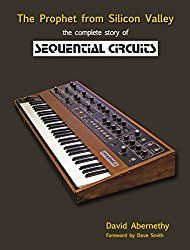
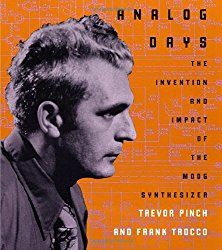
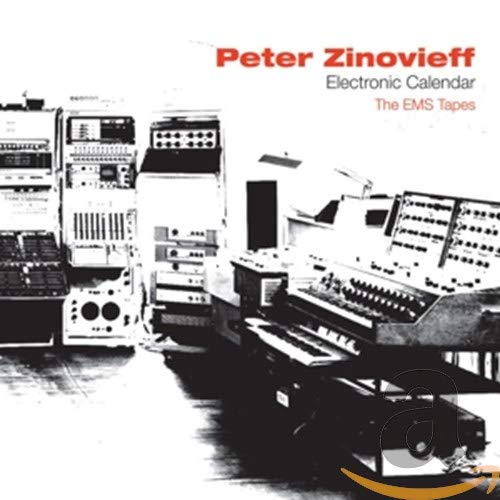
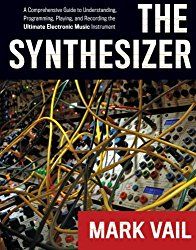
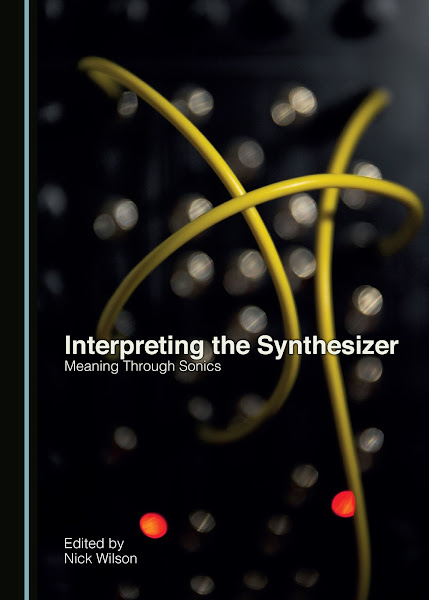
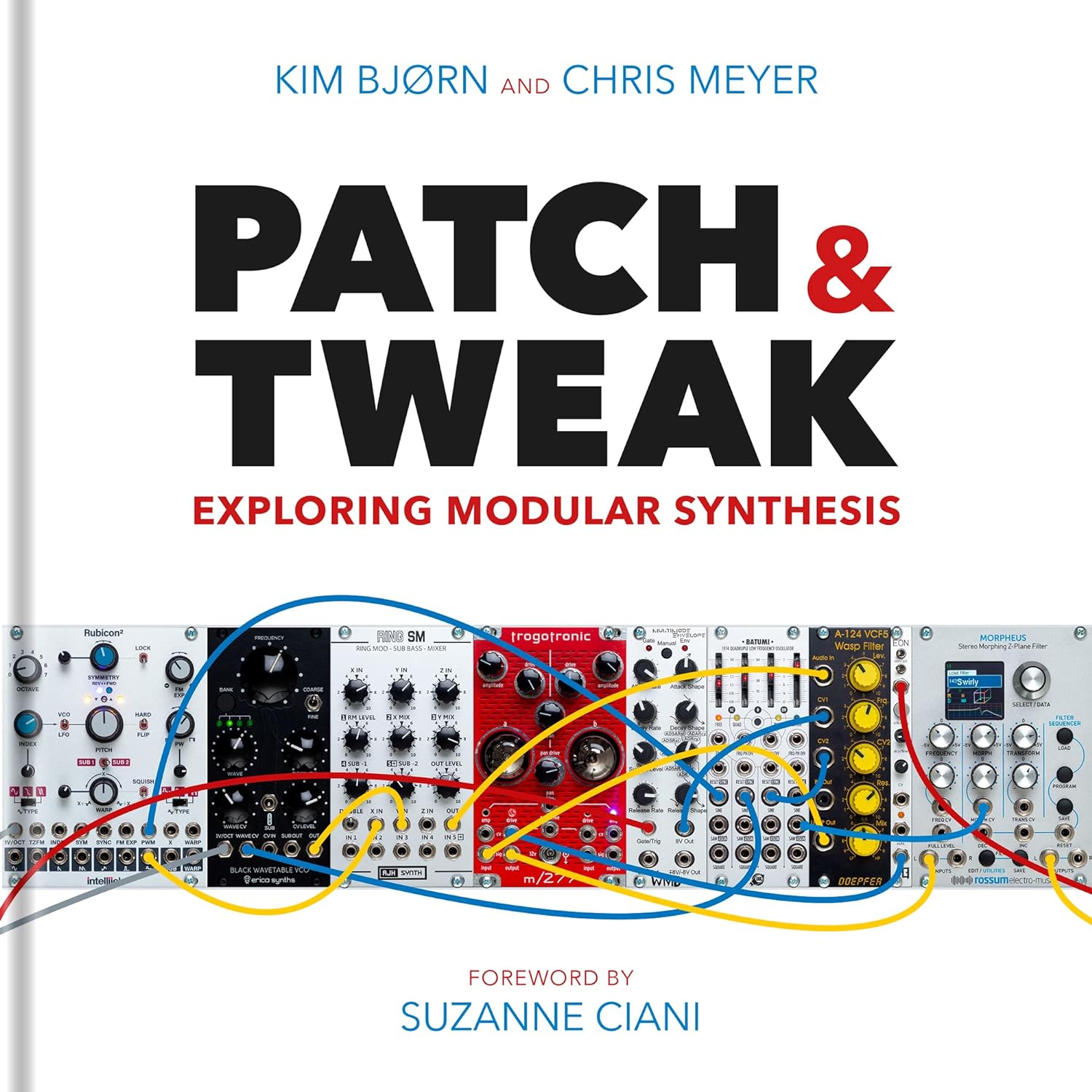
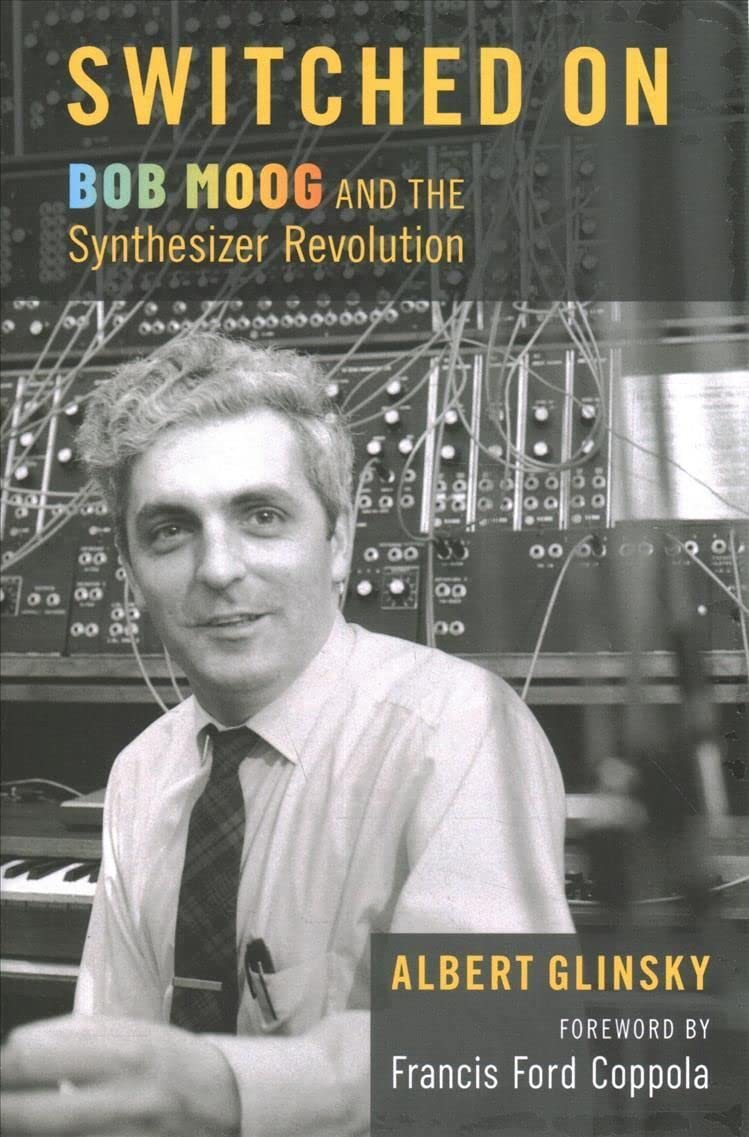
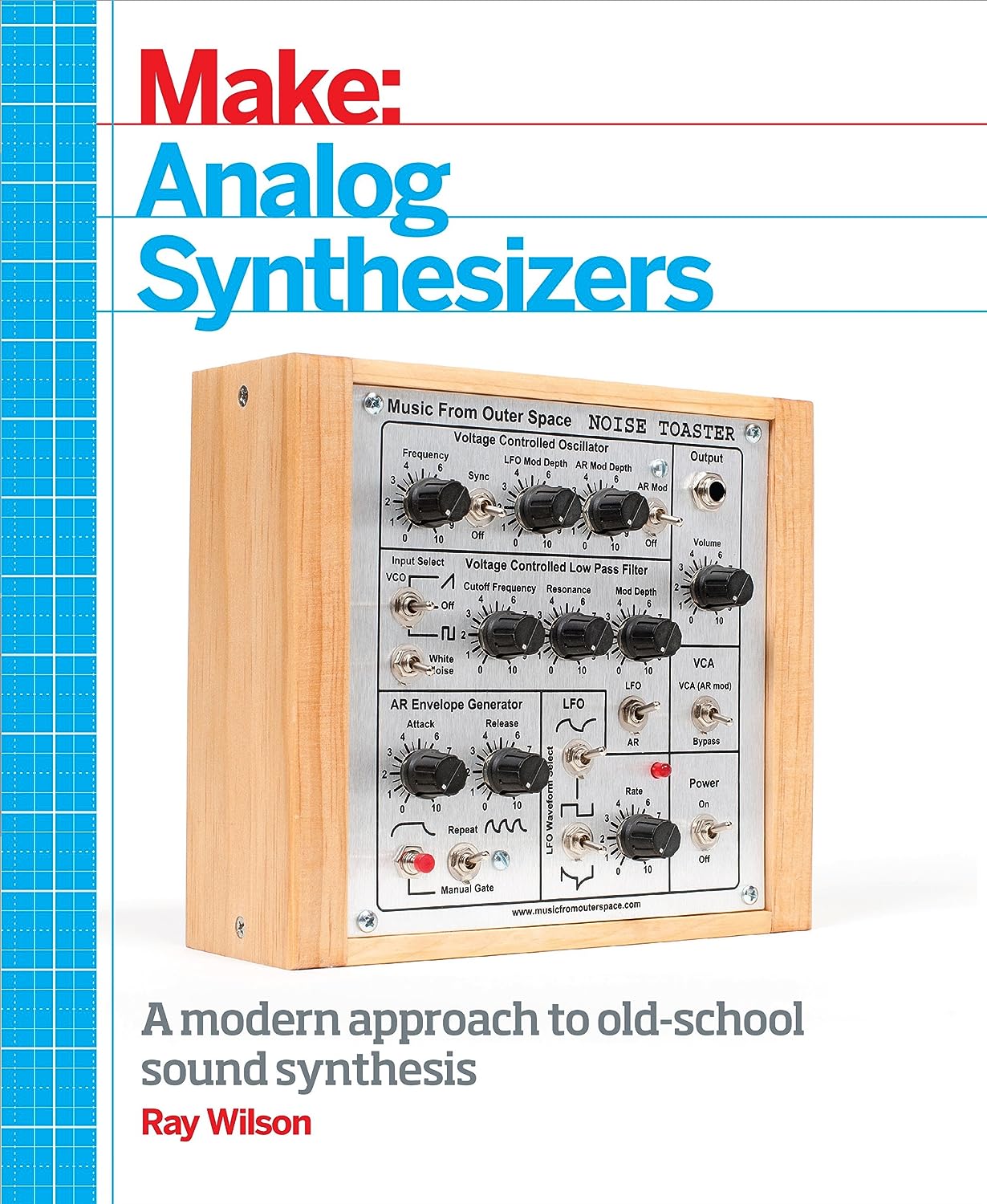
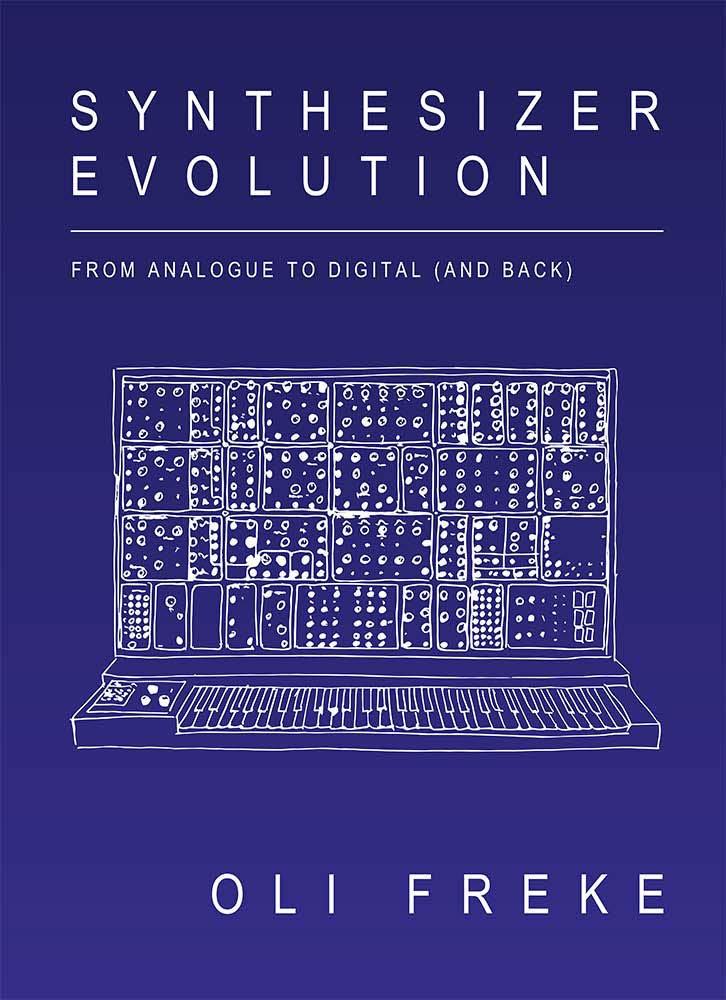
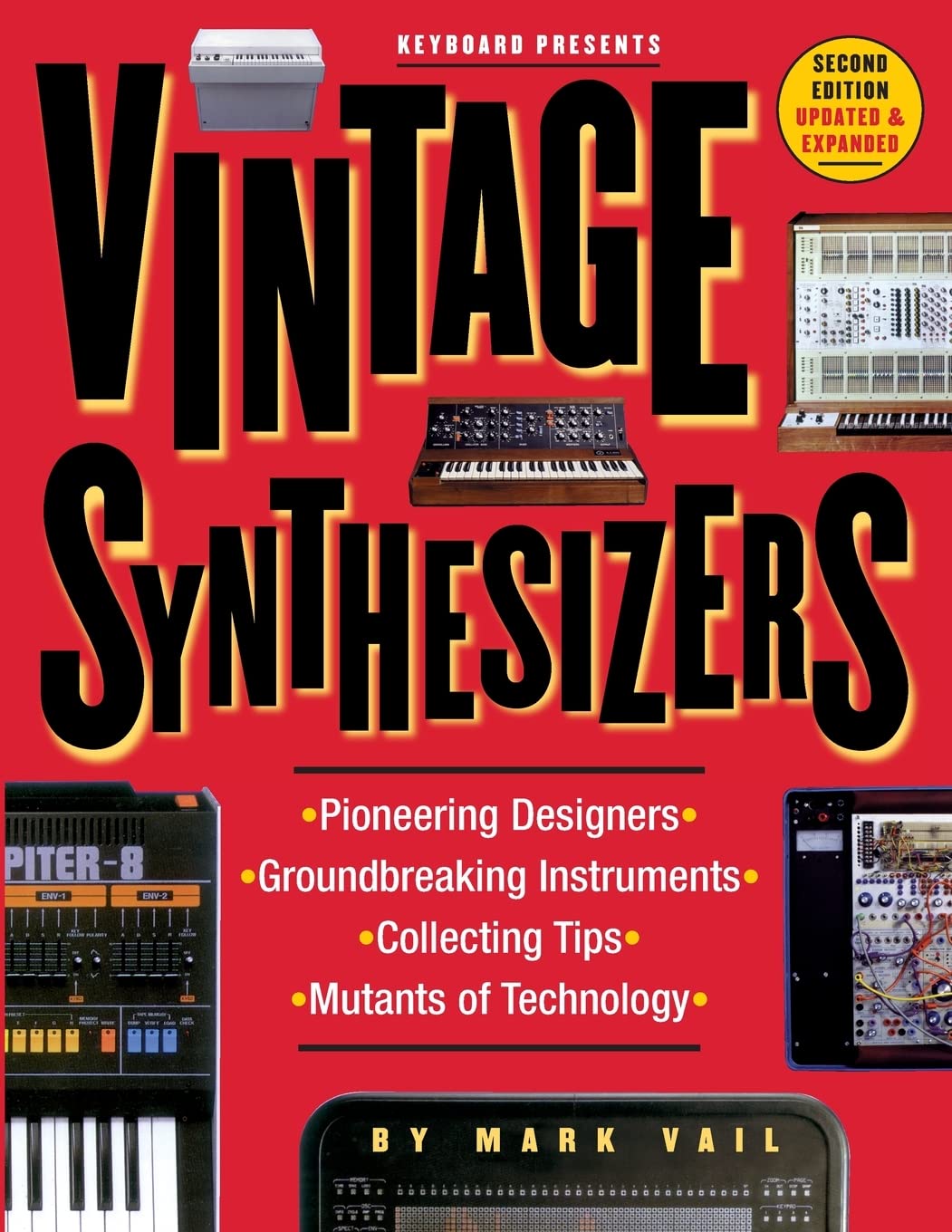
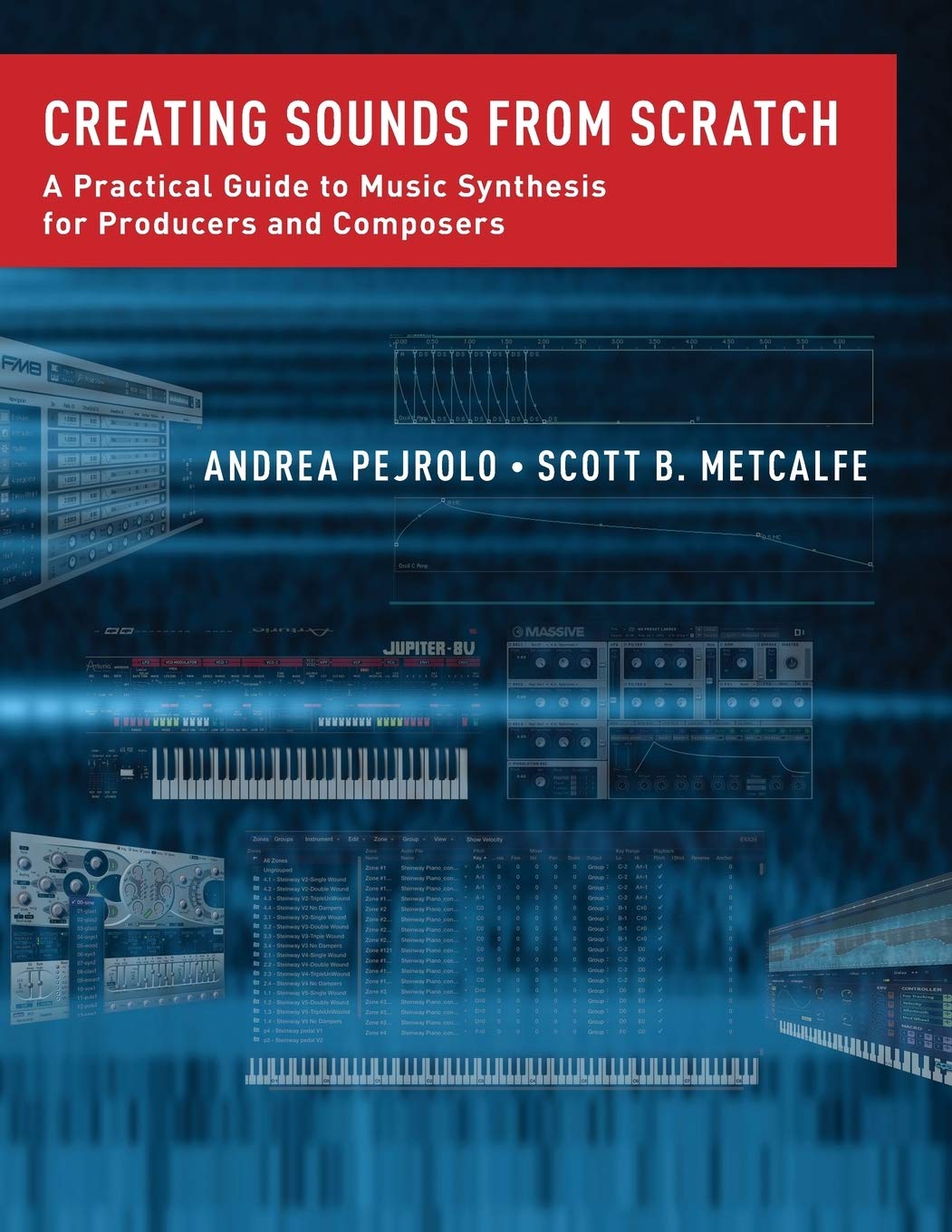
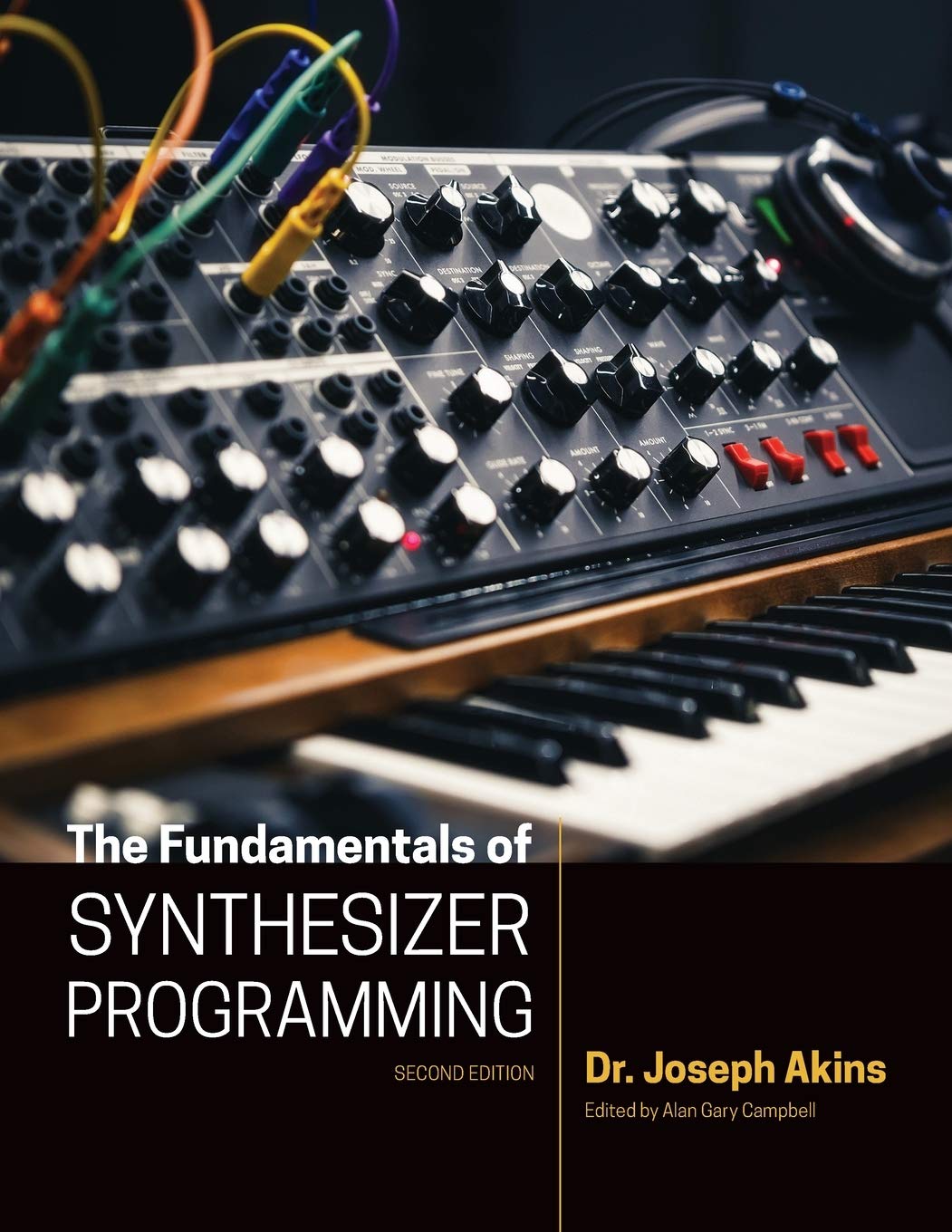















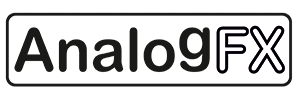











Thankyou. Really appreciate the behind the scenes insight from Novation.
ReplyDeleteAwesome information, thanks!
ReplyDeletegreat read. thanks.
ReplyDeleteThe following came in via ab regarding the Single Fixed Note section. I will have to give it a try when I get a sec.
ReplyDelete"Great review, very detailed & informative, can´t wait for part 3!
Just your comments on "single fixed note" seem to be a bit unclear, but thanks a lot for giving me ideas!
You wrote: "...a modulation setting for the keyboard to affect oscillator 2’s pitch by -52 steps effectively creating a low drone while you play oscillator 1. This works because the setting is so low, however, if you want to use a slightly higher pitch you will clearly hear the keyboard track, and the desired effect is lost."
The "keyboard"-value gives you adjustable keyboard tracking on any possible modulation target.
So actually, this setting of -52 effectively subtracts from and completely compensates the built-in key-tracking of osc-pitch, giving you the same note on every key (tuneable coarse and fine inside the Osc-settings). Thats a perfect "single fixed note" per oscillator, I think.
Any setting from -52 amounts to a "wrong" scale - from very microtonal (-51, -50...) or even reverse action (-64 gives you higher notes on lower keys!) to well-tempered ("0"-setting, of course) to steps larger than a semi-tone with settings greater "0".
The +/- 64 steps possible are sadly a little bit coarse for a "tuned" microtonality, but gladly you can add a second modulation source into the same mod-slot - in this case, a key-synced sine-LFO with a rate of "0" (stopped). The LFO´s Phase-setting then adds tiny amounts of a "correction signal" for fine-tuning, the sine wave´s nonlinearity enabling different step sizes depending on the phase.
For example: a keyboard setting of +47 added by an unipolar sine-LFO with a phase of 36deg gives you quite exactly a "Bohlen-Pierce" scale, just about a cent or so "off" over a 3:1 interval!
A quarter-tone scale: keyboard -50, phase +9deg, a 12th-tone scale: -51 / 105deg, etc...
And remember: all this is per oscillator, thats different scales on each Osc., and the mod-matrix depth can be assigned to the "tweak"-knobs, so you could blend between coarse- and microtonal scales. Think about that!
greetings
a.b"
The UltraNova gives solid results, providing a versatile range of sonic options while never quite offering anything truly outstanding or unique. At the same time, it has no major weaknesses, making its main strength the fact that it's a genuine well thought out all-rounder.
ReplyDeleteAnother excellent tip in via ab on modulation sources:
ReplyDelete“I have made an observation that is not mentioned in the owners manual and might be interesting for other Ultranova-users, too.
The modulation matrix allows >two< sources per destination; these two sources are not simply added, but somewhat multiplied - a 'zero' value in one slot zeroes the mod-output, regardless of the other slots actions, 0 times x = 0.
If you now stack the >same< source twice, the modulation will be different to a single instance. A (single) linear behaviour will get a more exponential shape if doubled/multiplied.
Try a single mod-wheel -> Osc1 pitch and a 'doubled' wheel on Osc2 pitch and hear the Oscs drift apart and meet again during adjustment!
I find this 'other' type of behaviour quite useful - while having the same overall adjustment range, the wheel is more sensitive in the beginning.
If you stack envelopes, you get an attack phase inverse to the log-attack slope (although not adjustable).
But the fun starts if you stack LFO´s. The resulting waveforms are sometimes quite surprising, especially if you stack an uni- and bipolar instance of the same LFO.
And things get really crazy if, in another mod-slot, you let this LFO modulate itself (i.e. its own LFO-Rate). This additional trick will provide you with, for example, a possibility for pulse-width-modulation of a square-LFO, or a highpass/lowpass behaviour of a sample & hold-LFO!
I have made some quick screen shots to show some of these findings, because its easier to see whats happening than to explain it: http://imgur.com/a/T5H4n (backed up here).
By the way: the only thing i really hate on my Ultranova is the missing 'note-hold'. You can latch the ARP, but not a single note - only with this nasty 'gator-mode' workaround, but that can´t be switched on and off easily. Is there any other way?”
Regarding note hold via Novation: "There isn’t a hold facility from a button on the UltraNova, but you can attach a sustain pedal, and it is possible to get latching pedals. It’s not ideal, but it is a workaround. "
DeleteTo create a latch/note-hold function, use the Gator effect with its FxnAmnt set to 0. Turn the Gator and it's Gator Latch to On. Because FxnAmnt is zero, the Gator pattern will have no effect, but the latch function will operate.
DeleteGreat article! The Ultranova is really an amazing synth, and I can't help but think many people have underestimated it's power. I only wish it was multitimbral! The Access Virus is probably the other synth line that springs to mind as an extremely versatile VA - but when we factor in price, the Ultranova and Mininova are just incredible value!
ReplyDeleteHello! First of all thanks so much for this wonderful rundown of such a lovely synth. I have a question about using the effect section. I would like to use the Ultranova as an effects processor in an effects loop and I can't seem to get a purely wet signal. I'm sending signal from my mixing desk through and aux send to the Ultranova's Input 1. I have the In1>FX in the audio routing set to 64 and I have PreFXLvl set to 0 and the FXWetLvl set to 127 but I'm still getting the dry signal. Is there not a dry/wet amount for say the delay? Cheers, v.k.
ReplyDeleteIt works for me. As well as the FXWetLvl you have to set the individual FX Amounts. Input your external audio in to Input 1. Click Oscillator and set the fourth setting, 01Wave, to AudioInL. Click EFFECTS and set FX1Amnt to 64, and FXWetLvl to 127. Report back on what happens.
DeleteOk sorry maybe I didn't explain so well :) I am able to get the audio to pass through the effects via the audio page setting ( In1>FX ) and via the oscillator option but I still get the dry signal as well. My question is how can I turn down the dry signal? I would like to only have the effected signal i.e 100% wet, as if the UN was an effect on an aux send. Hope this explains better.
DeleteI'm not sure if it's possible. You might want to reach out to Novation. The manual implies the unprocessed signal is mixed in:
DeleteRE8: FX Level
Displayed as:
Initial value:
Range of adjustment:
This adjusts the overall level of the processed signal (which is then mixed with the unproc- essed signal). Note that the individual contributions of the processor in each FX Slot can be adjusted with RE3 to RE7 (see below).
and:
RE7: Pre-FX level send
The summed mixer inputs are routed through the FX block (even if no effects are active) at a level determined by RE7. This control should be adjusted with care to avoid overloading the FX processing.
RE8: Post-FX level return
This parameter adjusts the level returned from the output of the FX processor. Thus both RE7 and RE8 will alter the signal level even when all FX slots in the FX block are bypassed.
I reached out to one of my contacts at Novation. I'll report back if/when I hear back.
DeleteFrom what I've found it would seem that the distortion, eq and gator do not pass the original signal when FXWetLvl is 127 but that the reverb, delay and chorus do. Oh well, still a lovely synth :) Thanks again for your feedback!
DeleteGrat article, I have no doubt Ultranova will be my next axe!
ReplyDeleteThis is by far the best, most comprehensive synth review I have ever come across. Bravo!
ReplyDelete