 No title link. Just the shot via this auction.
No title link. Just the shot via this auction.Details (I'm guessing this is the whole manual):
"Overview
Whilst most new analogue sequencers only offer a limiting 8 steps, the Oberkorn offers the all important 16 steps. It is a multi-channel true analogue sequencer with some remarkable features. Below are a list of main features:
1 Control Voltage channel.
2 separate Gate channels. The switches are 3 position providing the 2 Gate outputs, with centre being off.
Clear step LEDs. The 16 step LEDs are colour coded so locating whole note steps is easy.
Reset to 16. Just about all other analogue sequencer have an inherent error, in that after resetting the machine (to step 1), when restarting the sequencer, it actually starts on step 2! With our Reset to 16, this problem is overcome.
For more details on all features of Oberkorn , please read the whole manual - don’t miss any of it’s cool features!
About Analogue Sequencers
Analogue sequencers are devices that allow a sequence (up to 16 steps in the case of Oberkorn) of voltages and gate signals to be ‘played back’ in order from 1 to 16. Each step has its own pot to vary CV and a switch to turn the Gate on or off for that step. As the sequencer advances through each step, the CV and Gate signals for that step are outputed at the CV and Gate sockets. When step 16 is reached, the sequencer resets to step 1 and starts all over again. Oberkorn has 3 CV and 5 Gate channels.
CV is normally used to control an oscillator’s pitch, but can be used to control any module that has a CV input, such as filter cut-off. The Gate signal is usually used to trigger an envelope, but can be used to control any module with a gate, trigger or clock input.
There are many controls and features on an analogue sequencer to give more overall control over the way the sequencer operates.
The major advantage over an analogue sequencer compared to a MIDI/Digital sequencer are:
You have direct access to each note pitch (CV) and note on/off (Gate) as there is a separate control for each step. Software sequencers do not offer this advantage, and very very few hardware MIDI sequencers do either. This makes analogue sequencers more immediate and hands on. With this immediate hands on control, you can experiment by altering the controls as the sequence plays, to evolve and manipulate your patterns in real time. As the signals coming from the sequencer are analogue voltages, they can be added, inverted, slewed, or whatever, and can be used as audio or control signals to feed into other analogue devices.
Quick Start
If you just want to jump straight in and use Oberkorn in it’s most basic form - to play an analogue synthesiser - here’s how to do it:
• Take CV out into the CV (VCO pitch) input of your synth.
• Take Gate X out into the Gate (or EG trigger) input of your synth.
• Press the Reset to 16 button to reset the sequencer. It will reset to step 16. This is correct!
• Flick the Run/Stop switch left to ‘Int’ - ‘Internal’. The sequencer will now run off its internal clock at the speed set by the Tempo control starting at step 1.
• Flick the row of Gate switches up (to ‘X’) to produce a Gate pulse to trigger your synth. Return the switch to the centre off position for no Gate.
• Alter the CV sliders to change to pitch CV for each step.
• Alter the Tempo control till the sequencer runs at the desired speed.
• If you want to restart the sequencer, move the Run/Stop switch to the centre position ‘Stop’. Press the Reset to 16 switch, then restart the sequencer with the Run/Stop switch.
• Basically, just keep playing around till you get a great sequence!
CV + Channels In Details
Oberkorn has 16 steps. (This can be reduced to any number from 1 to 15. More on that later).
CV Channel
Range
Each CV channel has a voltage range of 0 to 10V.
Gate Channels X & Y
GT-X When the switch is up, the Gate for channel GT-X is set for that step
GT-Y When the switch is down, the Gate for channel GT-Y is set for that step
Off When the switch is in the centre position, no Gate is set for either channel X or Y
CV and Gate Output Sockets
The resulting CV and Gate patterns created from the CV/Gate channels are outputed via the CV/Gate sockets.
The CV socket is labelled CV. The CV signal is normally used to control any control voltage input on a synth or modules, e.g. pitch, filter cut-off, VCA, etc.
The Gate sockets are labelled GT-X and GT-Y. The Gate signals are normally used to trigger envelope generators, or anything with a Gate/Trigger input (drum machine/module, monosynth, another analogue sequencer, sample and hold, etc.).
The Gate output level is +7V.
The following section is for advanced users. It describes in more technical detail how gate channels X & Y. You only need to tackle this if you wish to fully exploit the direct MUX feature covered later in the manual.
The gate signal output is actually produced by ANDing (a Boolean term) the state of the gate switch with the clock.
Gate Switch Clock Gate Signal output
off off off
on off off
off on offon on on
From the above table, you can see a gate signal is only created when the gate switch is on and there is a clock voltage present. As soon as the clock signal goes low (0v) or the gate switch is off, then there is no gate output.
Varying Gate Note Length
All the gate outputs (except GT-C) will have a gate length that is equal the the clock pulse width. You can see this by looking at figure 1. So to alter the gate pulse width you simply have to alter the clock pulse width. Most VCOs have square wave outputs whose pulse width can be altered. This output can then be used to clock the sequencer. The Concussor VCO-RM is one such module.
Splitting CV and Gate outputs
All CV and Gate channel outputs are buffered. This means their signals can be split many times with a multiple without losing any level.
Step Indicator LED
Each Step has an LED indicator to show which step the sequencer is on. The LEDs are just to the right of each step.
LEDs 1, 5, 9 and 13 are red to indicate quickly the whole notes in a 4/4 pattern.
LEDs 2, 3, 4, 6, 7, 8 are yellow to indicate the notes in the 1st half of the sequencer.
LEDs 10, 11, 12, 14, 15, 16 are green to indicate the notes in the 2nd half of the sequence.
When the sequencer is not running, the voltage represented by the relevant CV control is continuously available at the relevant CV output. It will not change till the sequencer is either manual stepped or clocked to the next step. The CV controls can be altered in real time to alter the CV output whilst the sequencer is stopped.
Sequencer Control Section
EXT jack socket in
If you wish to use an external clock or other gate signal to control the speed of the sequencer, feed a clock signal into the EXT socket. When the Run/Stop switch is set to EXT, the sequencer will run at the external clock rate.
INT jack socket out
The internal clock signal is constantly available from this socket to allow other devices to be sync’ed to Oberkorn
Step 1 jack socket out
Each time step 1 is reached, a gate signal is output from the Step 1 socket. This allows control of other devices. It can also be used to trigger drum voices or envelopes once per bar. It can be used to clock another sequencer 1 step each time Oberkorn makes a complete pass.
Reset jack socket in
When a 5V signal is input to the Reset socket, the sequencer will reset to step 1. One of the gate outputs can be patched into here to change the sequence length.
Tempo control
This control sets the tempo speed of the internal clock.
Run/Stop
When the switch is to the left (INT) the sequencer will run (play). It will use the internal clock as a tempo control. When to the right (EXT) the sequencer will run at the tempo set by any external clock signal fed into the EXT clock jack socket. The clock signal from the internal MIDI-Trigger unit is also wired to the external socket. When in the centre position the sequencer will not run (stop).
Reset to 1
When this button is pressed, the sequencer will jump straight to step 1. This button will work even when the sequence is running. The sequencer can also be reset via the Reset in jack socket (see below).
Reset to Step 16
When this button is pressed, the sequencer will jump straigh to step 16. This button will work even when the sequence is running. More on the need for this below.
Step
When this button is pressed, the sequencer will advance one step. This button is best used when the sequencer is not running. By pressing the Step button, you can set the controls for each step in turn in your own time. If the sequencer is on Step 16 (or whatever the last step is if set up to have less than 16 steps), pressing the Step button will return the sequencer to step 1. This button will work even when the sequence is running.
A, B, C, D in
Details about the Multiplexer control inputs A, B, C, and D are covered later.
Reset In Socket: Changing the Pattern Length of the Sequencer
To change the pattern length to anything lower than 16, you must feed one of the Gate channel outputs into the Reset input socket. As the sequencer plays, as soon the first gate on signal is reach for the Gate channel you are using, the sequencer will reset to step 1.
For example you want an 8 step pattern. Feed the GT-X gate channel output into the Reset input. Position all the GT-X gate switches to Off (or in ‘Y’ position), except switch 9. As soon as 9 is reach, the seqeucner will reset. The pattern will be 8 steps long. Note, step 9 is never actually reached or played. Another example, for a 12 step sequence, you would have switch 13 on (but none before step 13).
In short, patch a gate output to the reset input. The sequencer will reset to step 1 and continue running as soon as it reaches a gate on switch for the gate channel you are using.
This features, like all others on Oberkorn, can be operated in real time to allow you to change the pattern length in real time as the sequencer is running.
Reset to 16 Button
Pressing this button will reset the sequencer to step 16, not the usual step 1 like other sequencers (although this feature has been included with the Reset to 1 button).
With just about all other sequencers the sequencer must manually be stepped to the last step, otherwise when the clock is started (whether an internal or external clock is used), step 2 is in fact the first step to be played (the CV and Gate settings for step 2 are the first to appear at the sockets, not step 1). In a few situations this might not be a problem, but as soon as you try syncing another analogue sequencer, or use a MIDI sequencer as a master (along with some sort of MIDI to clock converter) it becomes a problem. The analogue sequencer will always be 1 step ahead of the other.
In these situations you would normally have to manually step the sequencer to the last step each time the sequencer is started. Oberkorn is as far as I know the only sequencer to automatically go to the last step eliminating this problem, speeding up operation and making you life that much easier!
Controlling Step Order
One common feature of all analogue sequencers is that they always run from left to right, i.e. from 1 to 8 or 1 to 16, (depending on how many steps it has). OK, some let you skip steps, but it is still essentially running in numerical order.
Oberkorn is the first analogue sequencer that allows you to overcome this problem. Oberkorn can be programmed to run through the steps in ANY ORDER you wish. Steps can be repeated or even missed out altogether. In order to describe how this function opperates, it is best to briefly explain how analogue sequencers work.
By feeding a binary code into to ABCD socket inputs, any step can be accessed. Although it is not likely you have some sort of code you could feed in here as such, try patching the Gate outputs into one of these sockets and see how new step patterns are created.
This is a cool feature that allows more interesting and complex patterns to be created.
To access any step you need to feed 0V and 5V (for 1) in the combinations as shown below:
D C B A Control inputs Step #
0 0 0 0 step 1
0 0 0 1 step 2
0 0 1 0 step 3
0 0 1 1 step 4
0 1 0 0 step 5
0 1 0 1 step 6
0 1 1 0 step 7
0 1 1 1 step 8
D C B A Control inputs Step #
1 0 0 0 step 9
1 0 0 1 step 10
1 0 1 0 step 11
1 0 1 1 step 12
1 1 0 0 step 13
1 1 0 1 step 14
1 1 1 0 step 15
1 1 1 1 step 16
Step Control In Details
Advanced Information On How Step Control Works - Step Control Input Sockets A, B , C, D
How analogue sequencers work:
The clock is basically a square wave LFO.
The counter counts the clock pulses. The counter produces a 4 bit binary output (an address) to represent step positions 1 to 16 (see conversion table below). This is transmitted via a 4 bit address bus to the multiplexer. Each address line can have a high or low output.
The multiplexer is an electronic analogue switch. It can have a number of inputs and outputs, in this case 16 inputs and 1 output. The 16 inputs are the voltage output from each CV control. The output is routed to the CV output socket. The 4 bit binary address signal (representing the numbers 1 to 16) selects which of the 16 inputs to the multiplexer is switch to the output, i.e. which voltage from the 16 CV controls is routed to the CV output.
As the counter counts clock pulses, it counts up from 1 to 16. When it reaches 16 it resets to 1. It is in this way that the 16 different CV controls are routed to the CV output socket in turn.
How Oberkorn Can Access Any Step
Counters always count in upwards and in order from 1 to a higher number. (There are counters that count down, but you never see these incorporated into sequencers). The way in which Oberkorn can be made to step in any order is by completely bypassing the counter, feeding your own signals into the 4 bit address bus of the multiplexer. The multiplexer address bus can be programmed via the control input sockets on the front panel.
Using the Control Input sockets (A, B, C & D) on the front panel.
Use any 0/5V signal to control these inputs, e.g. LFO, Gate, etc. It will have the same affect as if using the 4 MIDI Triggers were used.
Now to understand how to access each step, refer to the binary conversion table below:
D C B A Control inputs Step #
0 0 0 0 step 1
0 0 0 1 step 2
0 0 1 0 step 3
0 0 1 1 step 4
0 1 0 0 step 5
0 1 0 1 step 6
0 1 1 0 step 7
0 1 1 1 step 8
1 0 0 0 step 9
1 0 0 1 step 10
1 0 1 0 step 11
1 0 1 1 step 12
1 1 0 0 step 13
1 1 0 1 step 14
1 1 1 0 step 15
1 1 1 1 step 16"
Gotta love the binary. Via kidtesla in the comments of this post.
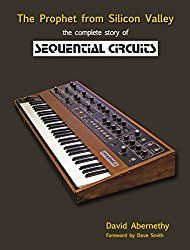
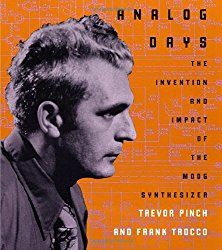
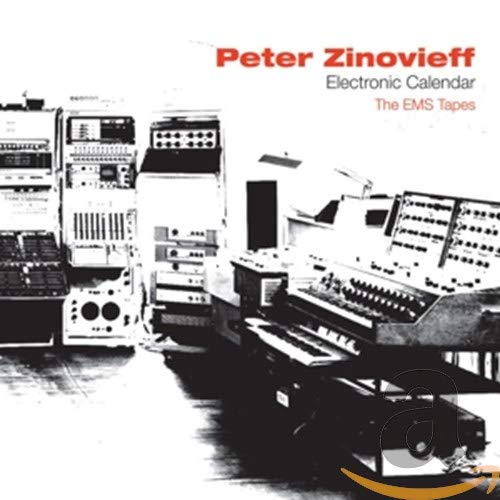
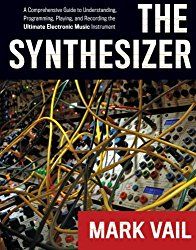
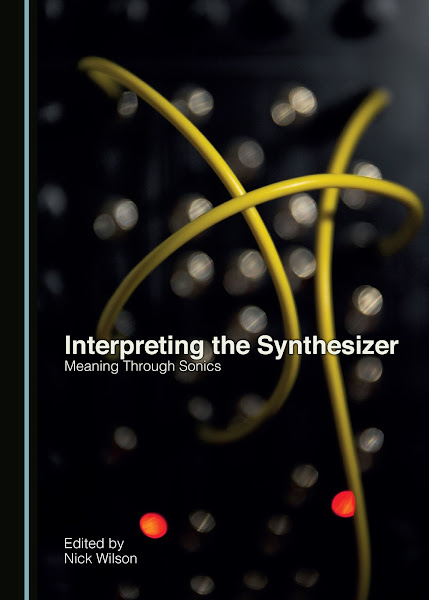
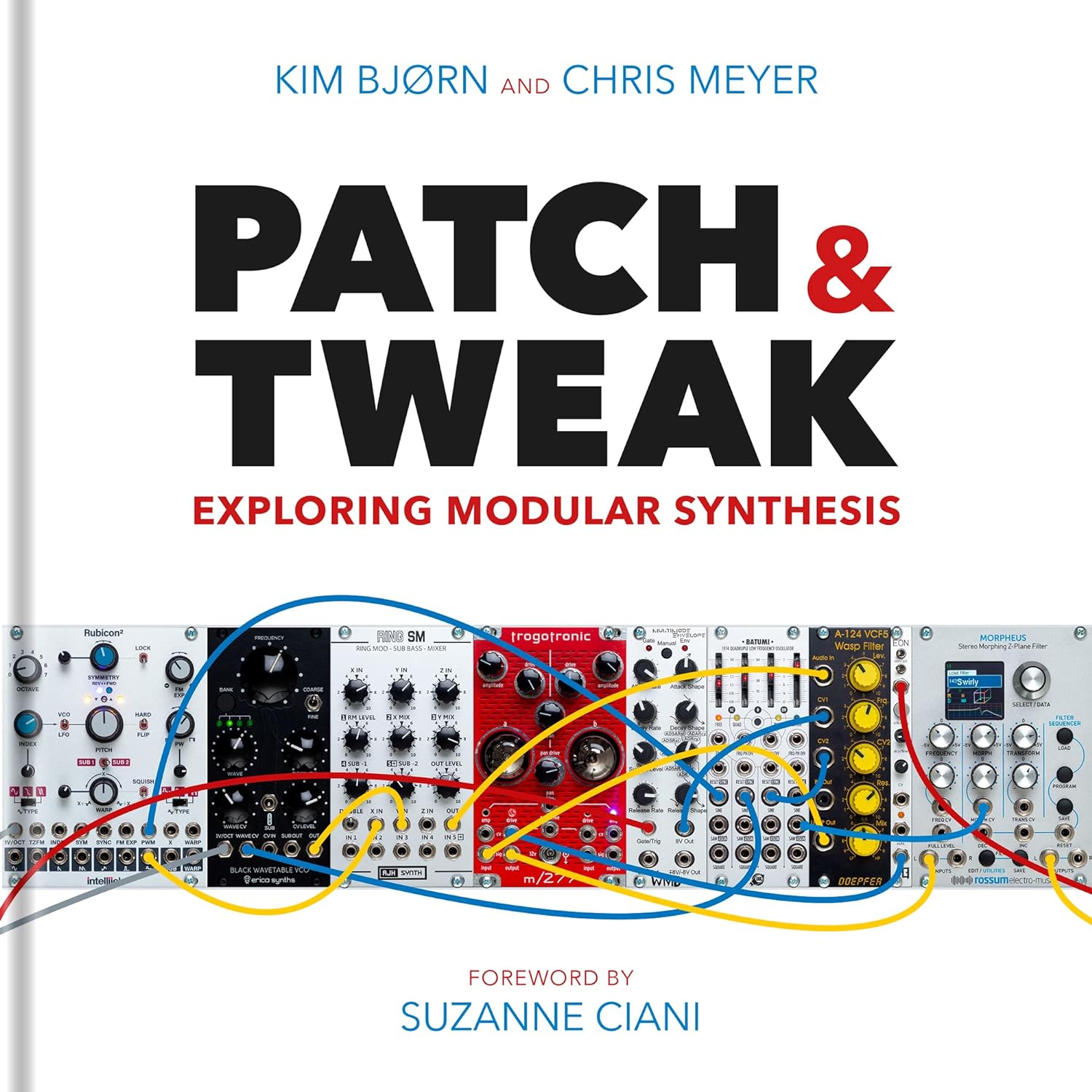
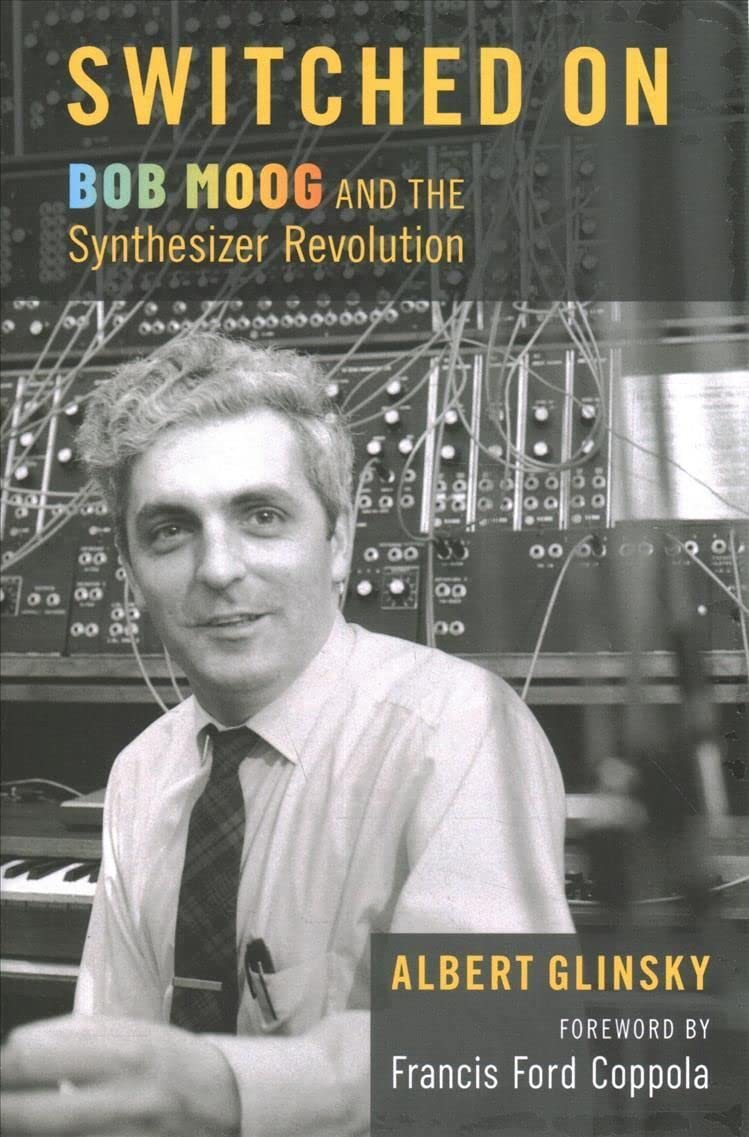
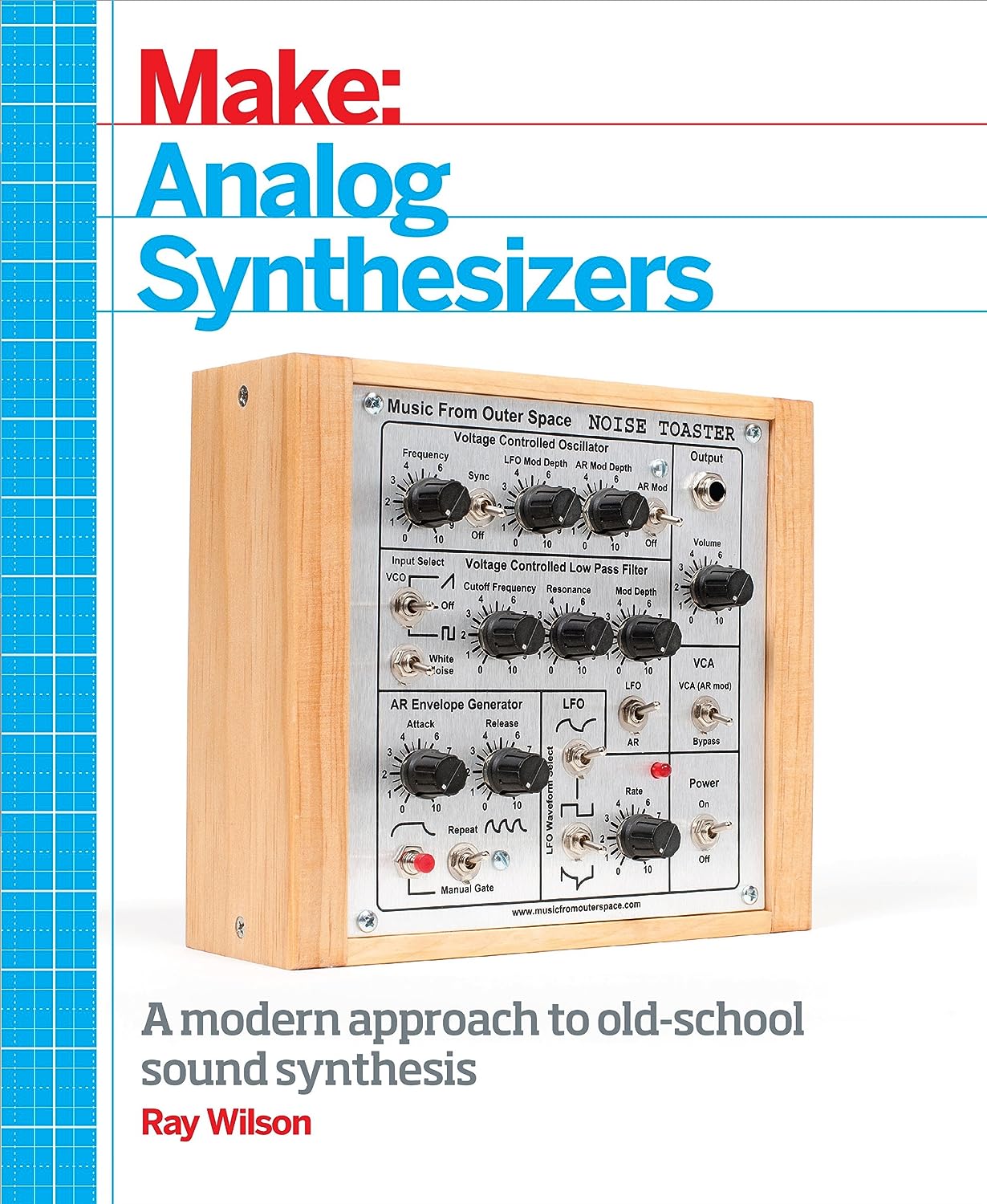
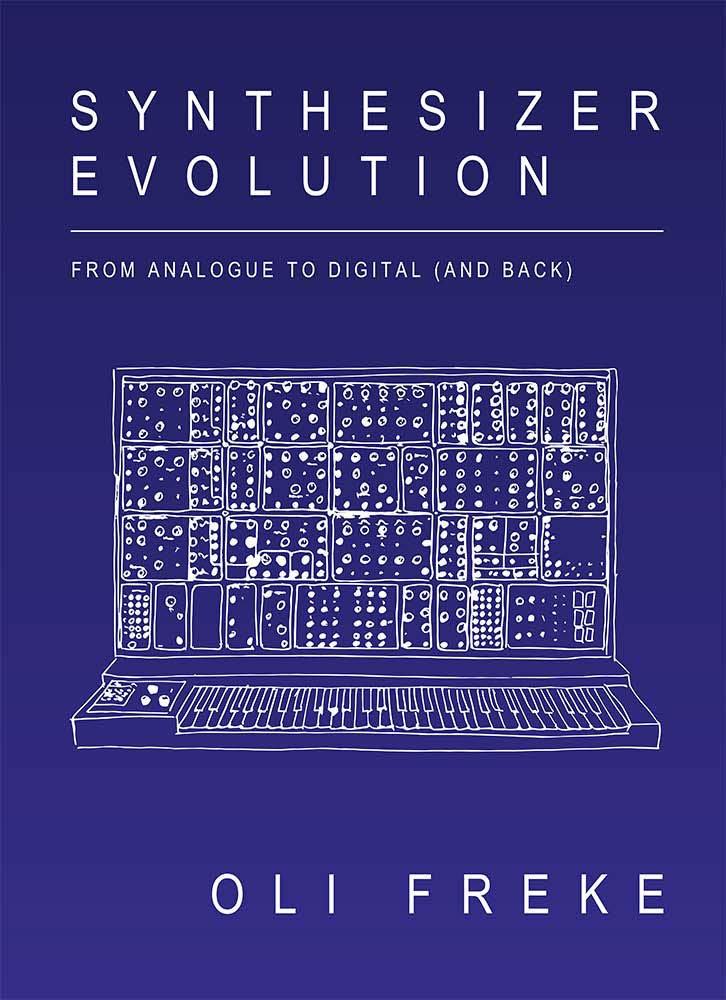
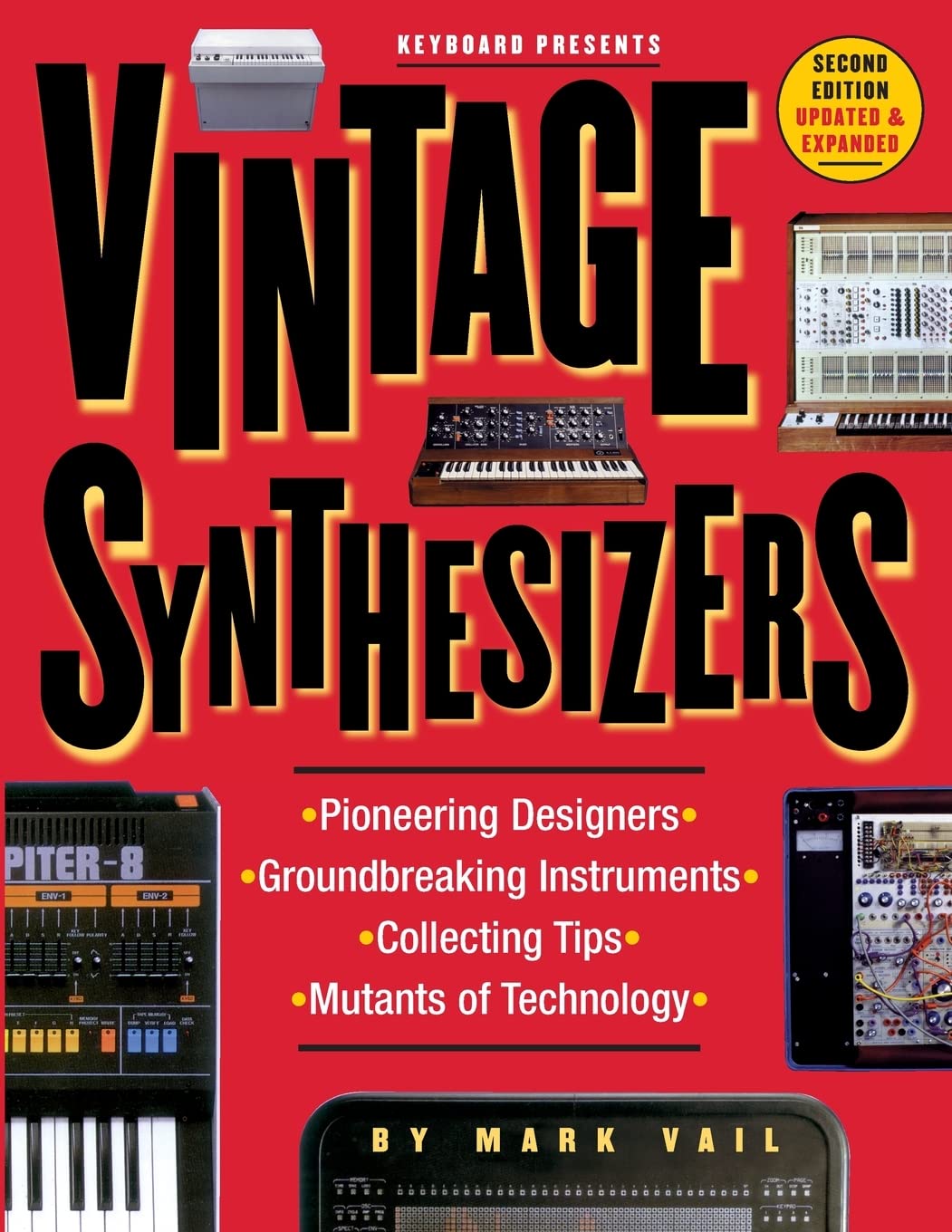
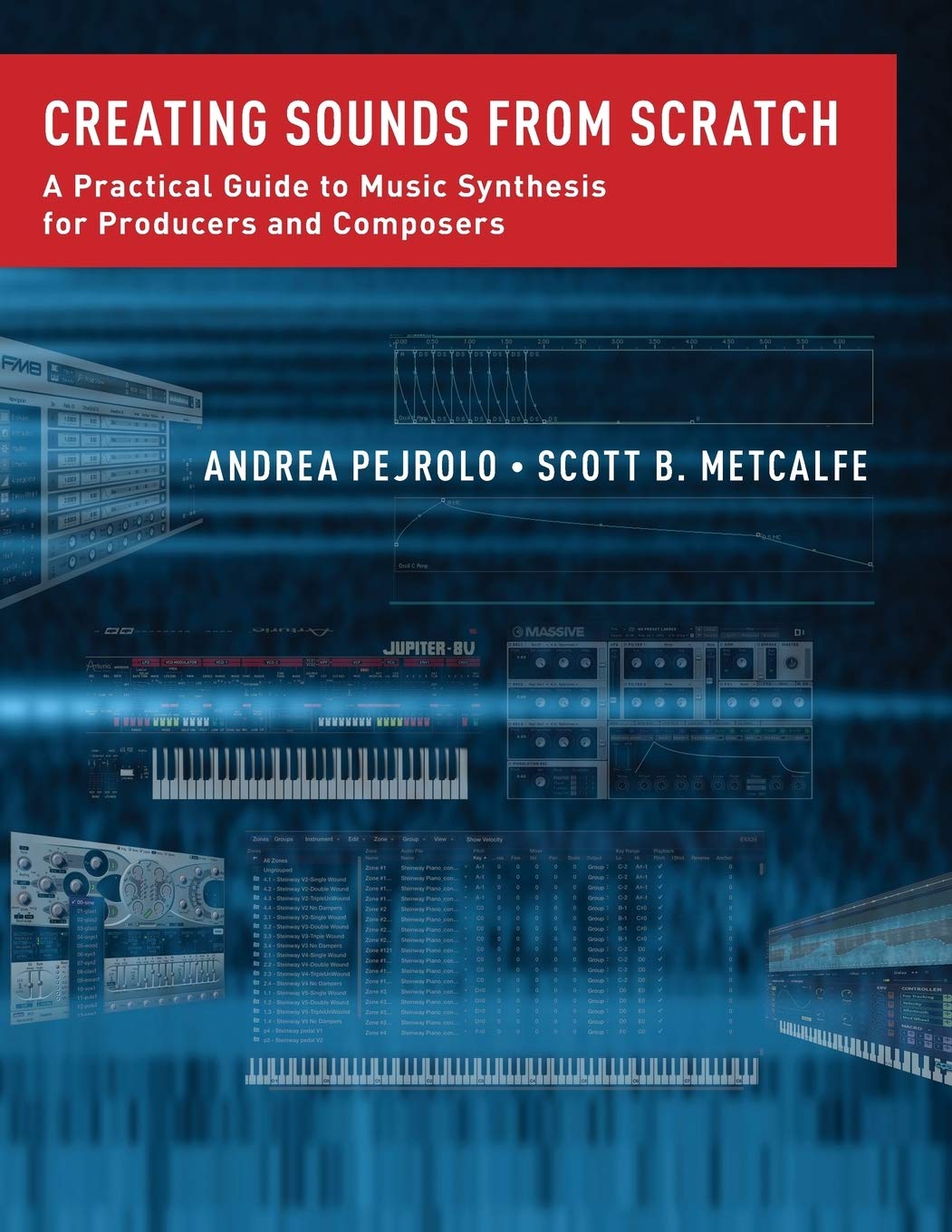
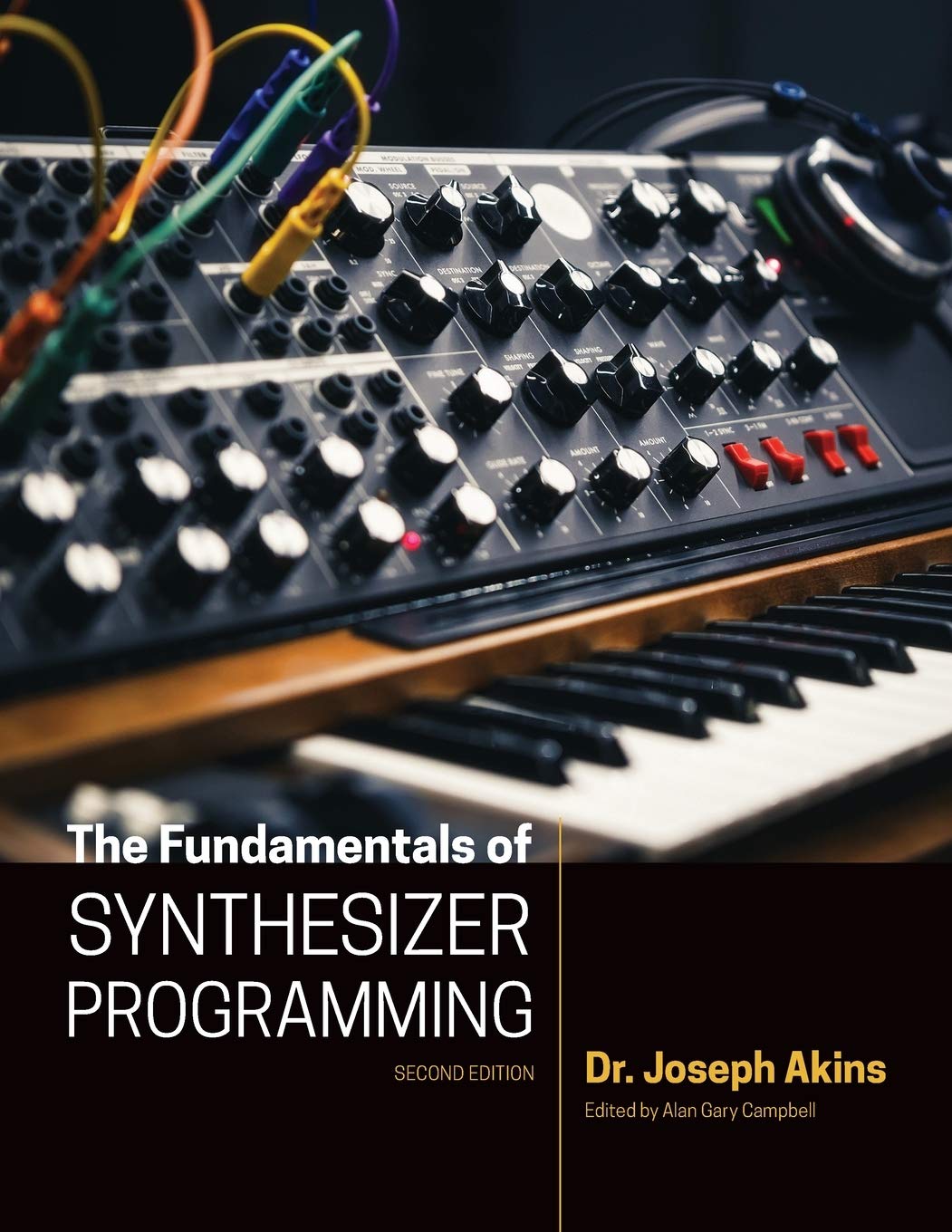















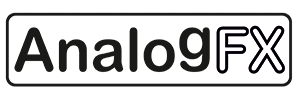










Milton, Emu and other sequencers can step backwards.
ReplyDeleteThis could very well be the longest Matrixsynth post I've ever seen! :o)
ReplyDeleteLOL. Yeah I thought about putting up on my matrixsynth.com site, but if I die this blog will stay but matrixsynth.com will eventually disappear unless someone takes it over. Same for Flickr. : ( So.... I decided to put it all up here so it will be available for others long after I'm gone. I wonder how this site will be perceived 30, 100, or more years from now. : )
ReplyDeleteBTW, I'm hoping Google comes out with free mass online storage. When that happens I'll move everything on matrixsynth.com and flickr over.
OMG so much text.
ReplyDelete