Ethero 2 Live Demo from Michael Aldridge on Vimeo.
"This is just a quick demo of Ethero 2 running live on my iPad 2.
The video shows a couple of the preset scales in the app. The synth sounds are from the Moog Animoog which is running in background-audio mode and being controlled via virtual MIDI ports.
Ethero 2 will run on iPhone 3GS, iPhone 4, iPhone 4S and iPad 2.
MIDI is sent over virtual ports, WIFI and via the Camera Connection Kit. Of course, your mileage will vary with the use of virtual MIDI ports as there's quite a lot of processing going on. It works best on the iPhone 4S and iPad 2 (and I guess 'the new iPad', but I can't test that... yet!)"
You can find Ethero 1 on iTunes here (description below - not sure if Ethero 2 will be a separate app or upgrade):
ethero - glidepro
iPads on eBay
iPads on Amazon
iPod Touch on eBay
iPod Touch on Amazon
"Description
*ATTENTION*
To all users with retina-display devices, an update has just been posted to the App Store that will improve performance!
Ethero is the iPhone’s answer to the etherophone, or Theremin as it’s better known. The Theremin is one of the earliest electronic instruments ever created and it’s now famous for it’s signature eerie sound.
The traditional Theremin is usually controlled without any physical contact, with the player using each hand to control both the pitch and the volume of the sound. Ethero works in a slightly different way, but it still attempts to emulate the real instrument!
Ethero takes the amount of light coming into the device’s camera and translates it into a sound frequency. So, waving your hand or another object in front of the device camera will change the pitch of the sound. The more light coming into the camera, the higher the pitch.
To control the volume of the sound, simply touch the screen of the iphone and move it up and down the screen.
There are a couple of other useful features of Ethero...
- a simple calibration facility. To get the full frequency range of the instrument even when in poor lighting conditions. Press the cog icon, hold your device still then press the tick icon. If you want to reset the calibration, just press the cog icon again and press the cross icon.
- an LFO (low frequency oscillator) which adds that trademark eerie ‘wobble’ to the sound. Press the ‘LFO on’ button to switch it on, and again to switch it off.
- a lock to chromatic frequencies. This makes the instrument easier to play if you’re just getting used to it, as only frequencies on the ‘usual’ chromatic scale are played and the ‘glide’ from the sound is removed. Press the music-note button to switch to chromatic mode, and again to switch it off.
Hope you enjoy playing Ethero, but do make sure you don't turn the volume up too loudly. Protect your ears!
If you have any problems or ideas, just head over to http://michaelaldridge.info/ and drop me an email."
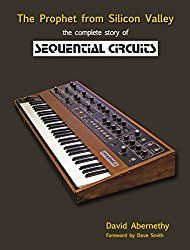
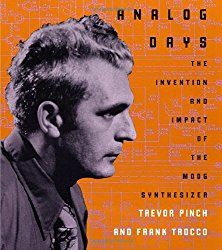
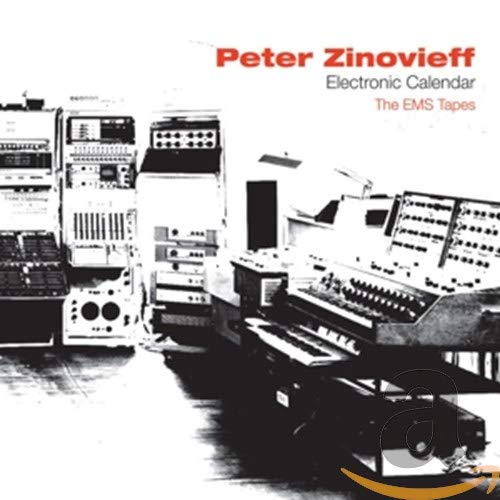
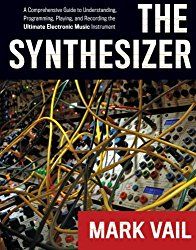
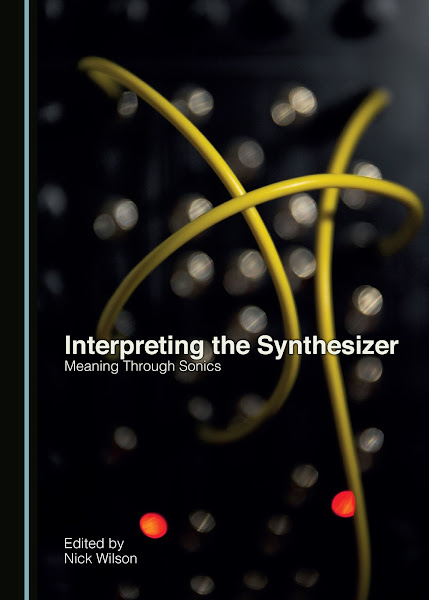
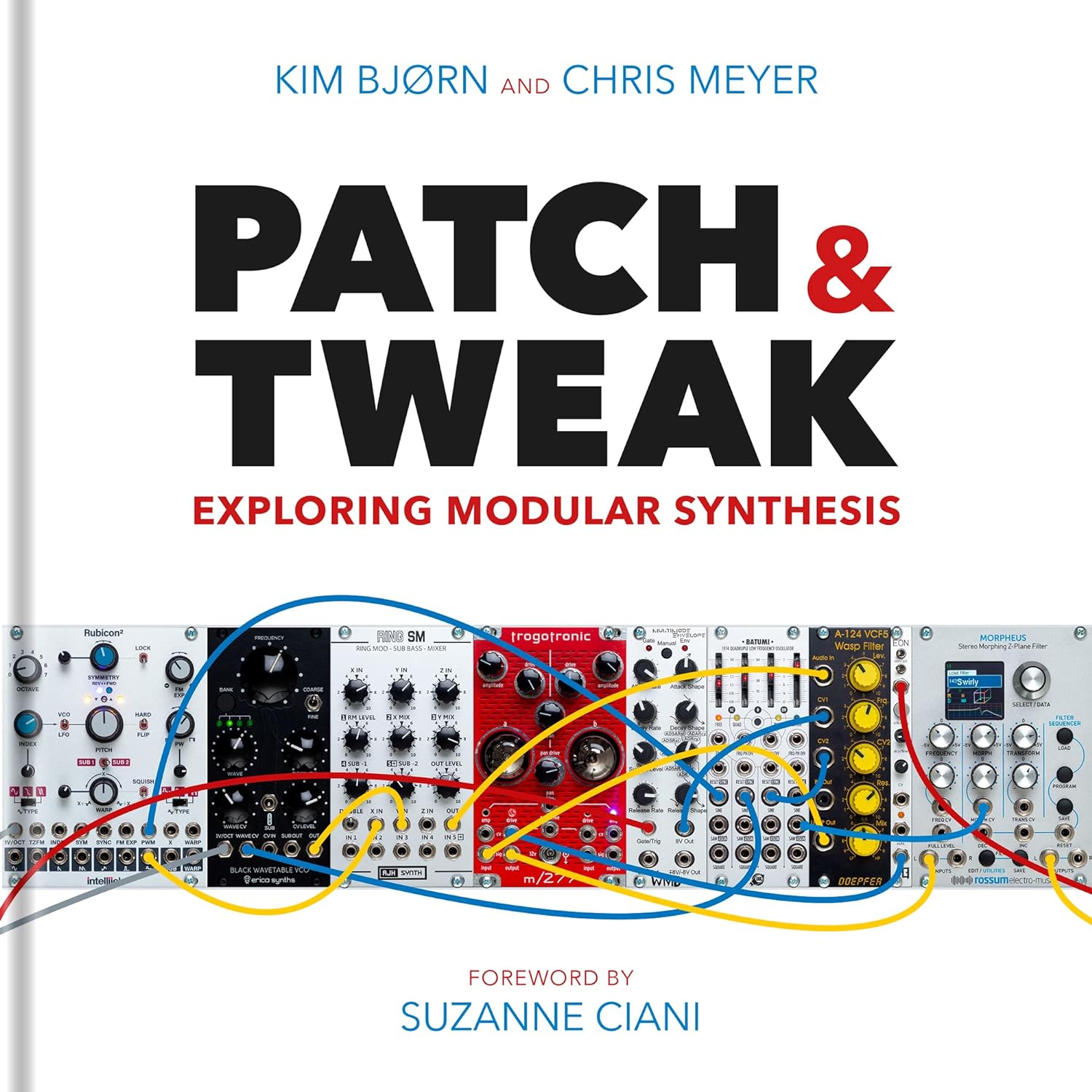
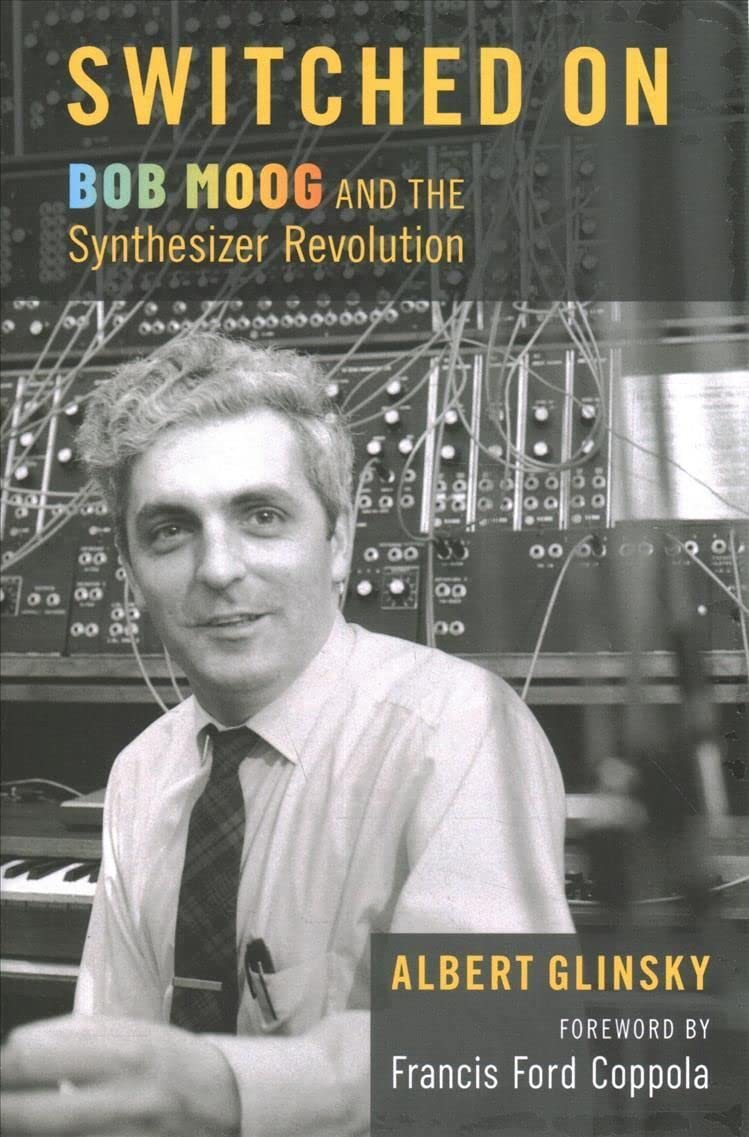
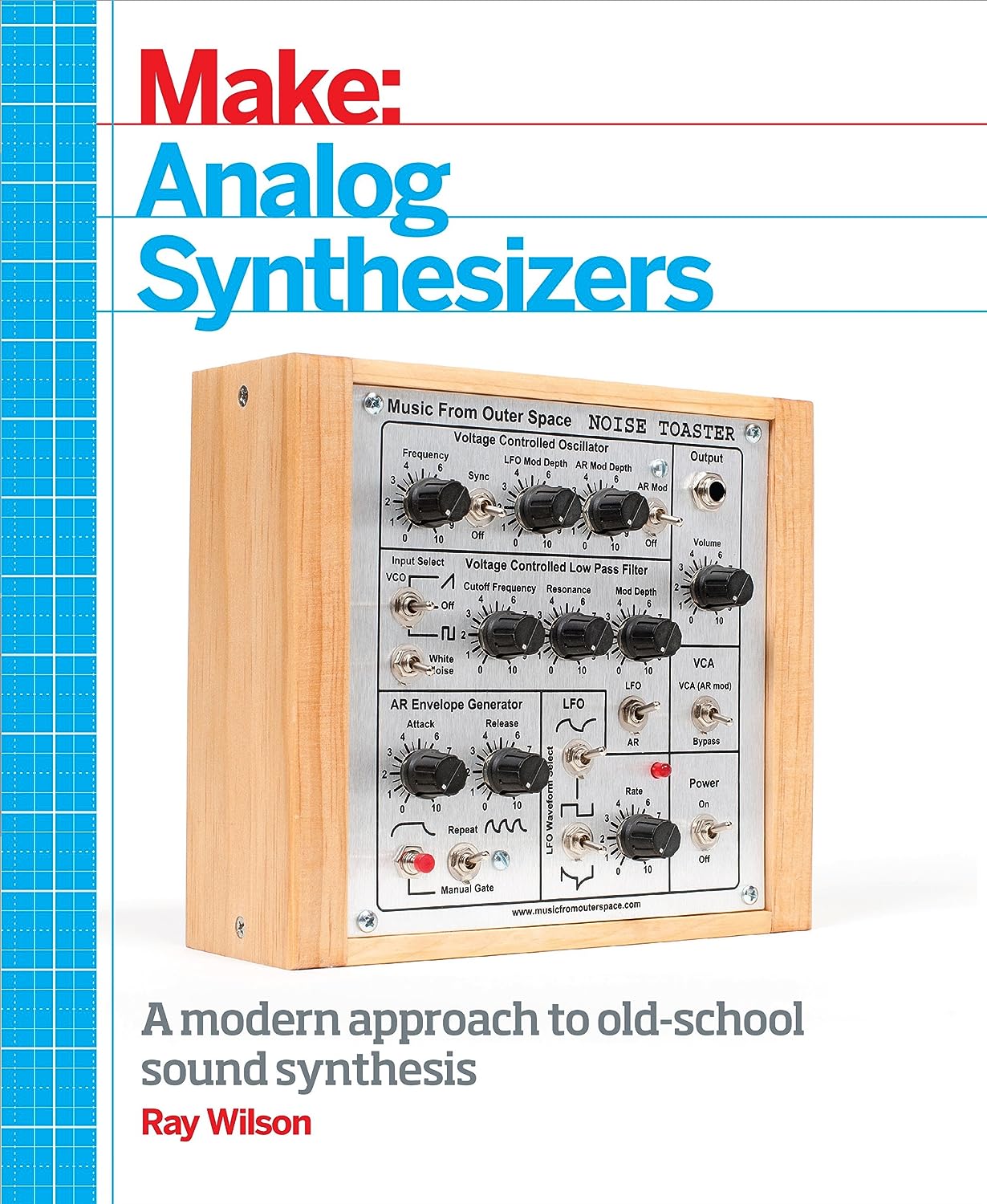
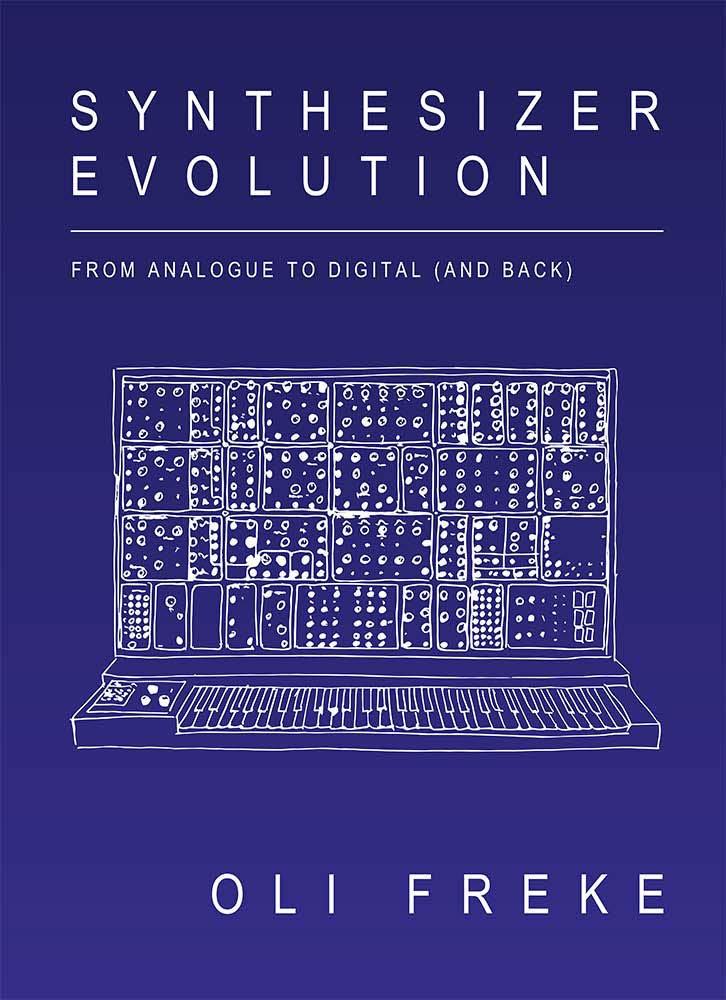
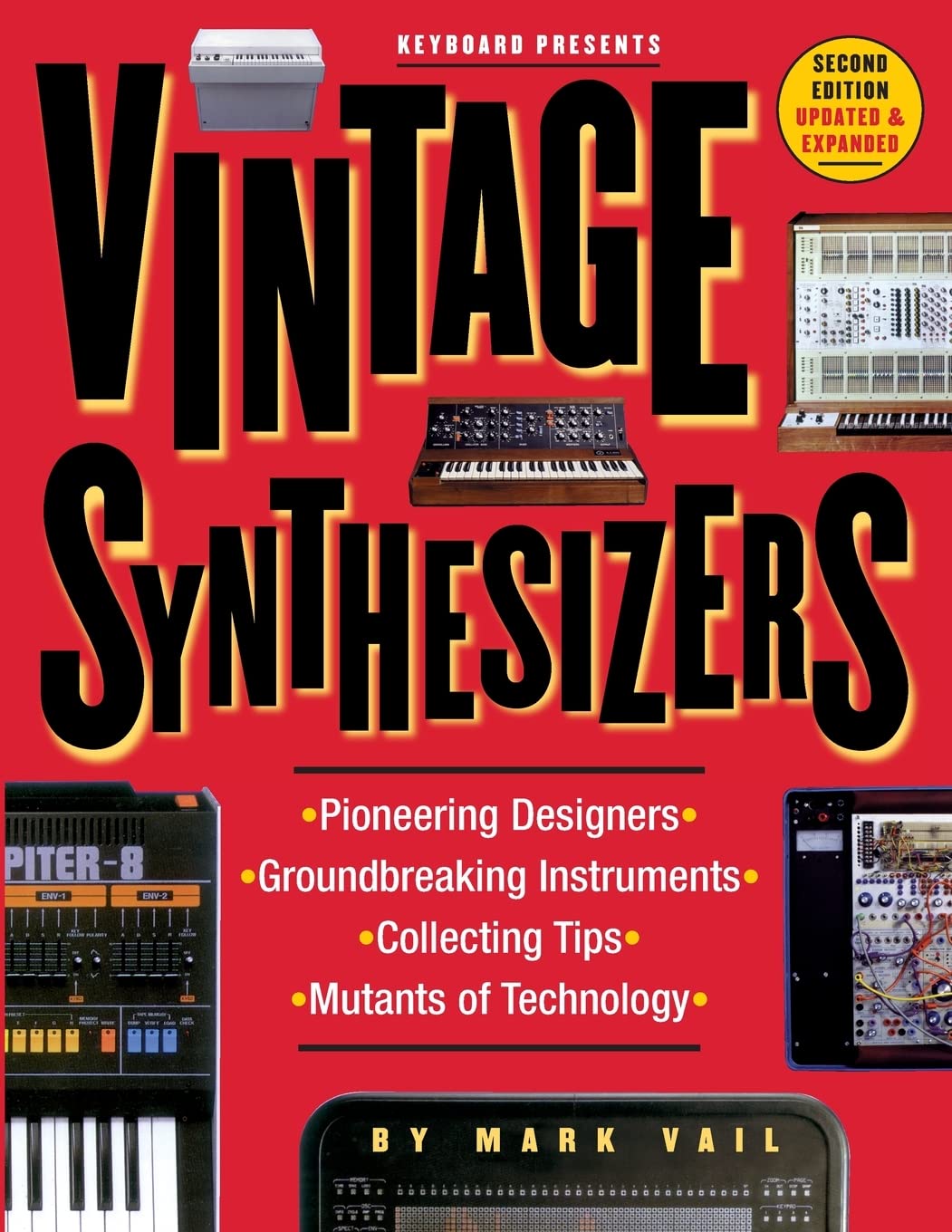
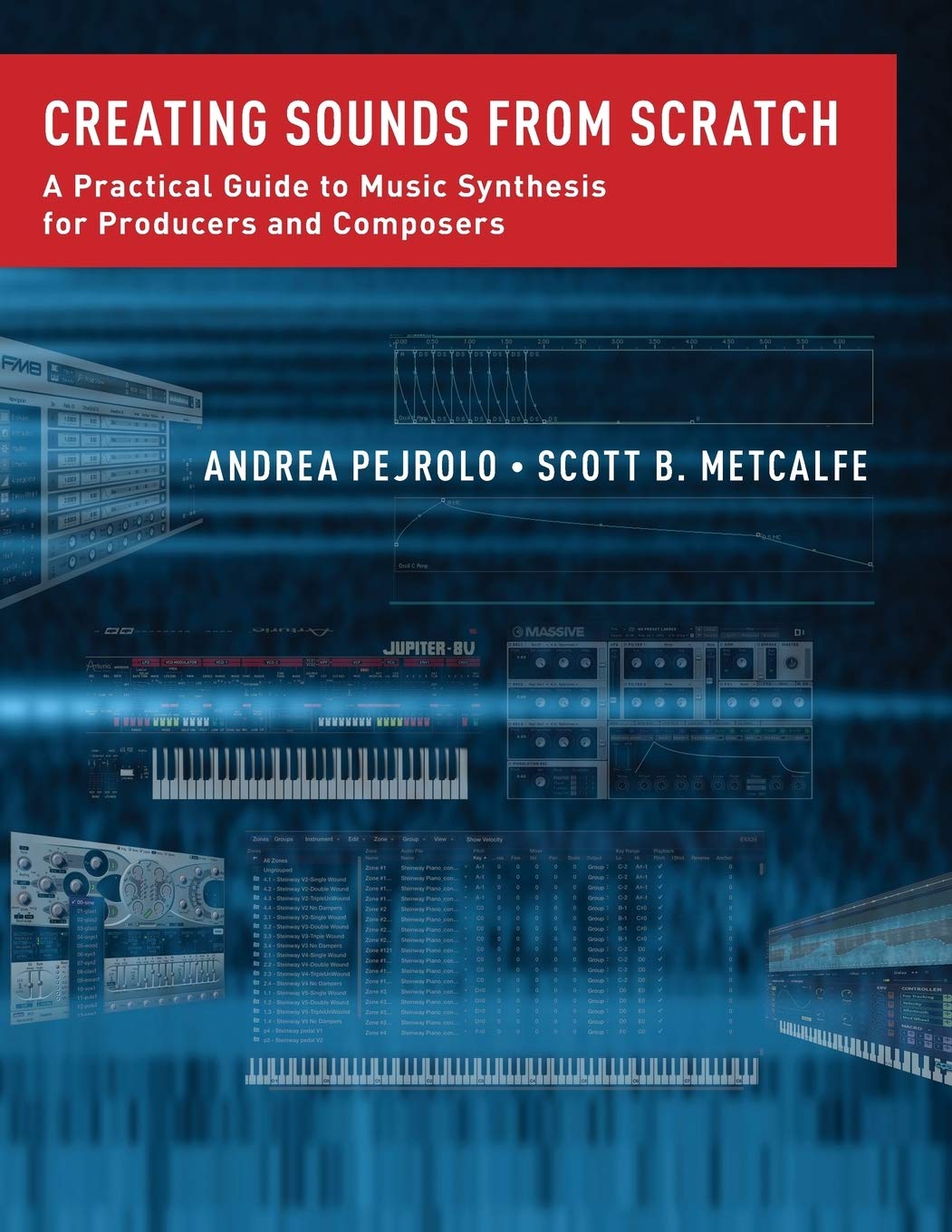
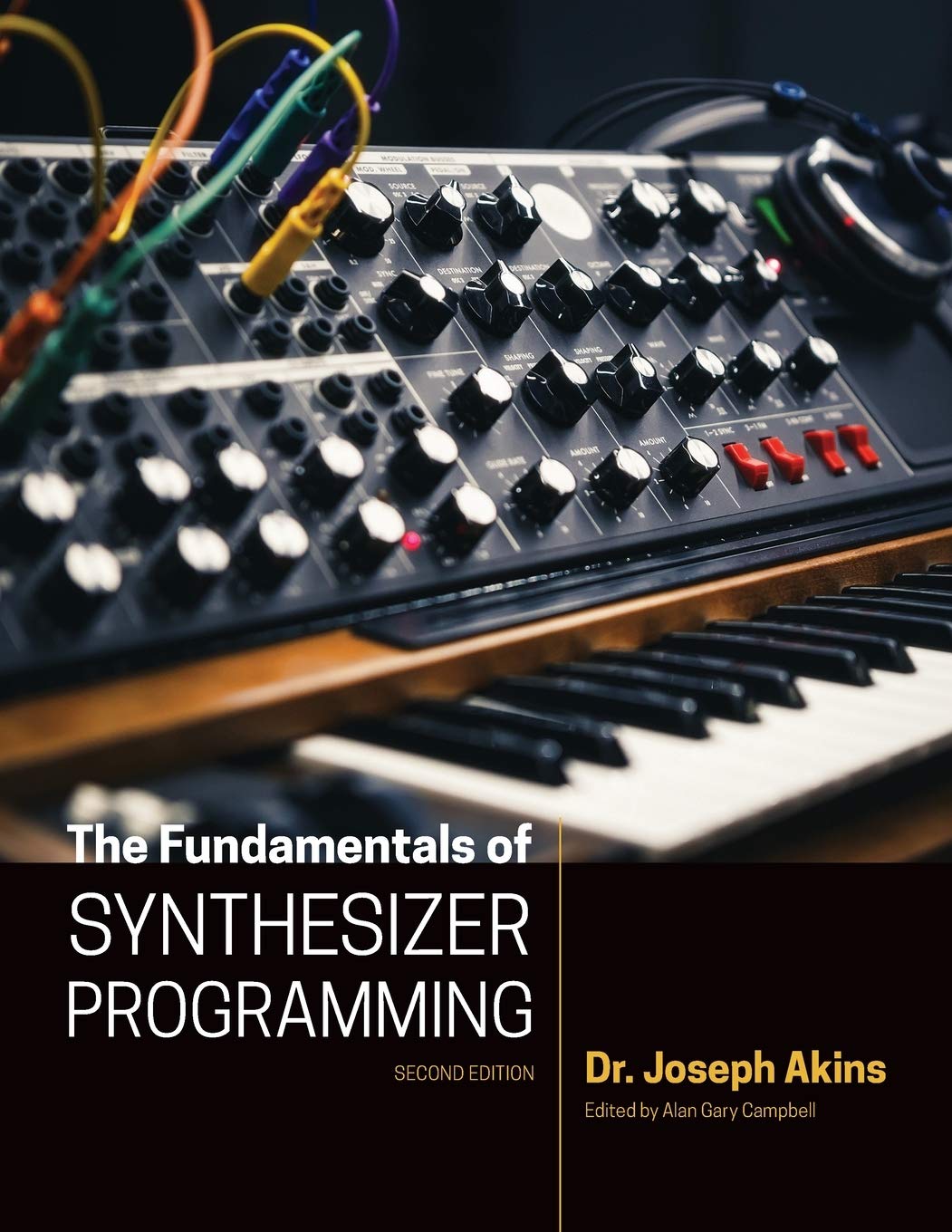















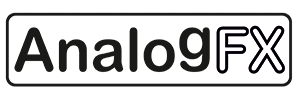









No comments:
Post a Comment
Note: To reduce spam, comments for posts older than 7 days are not displayed until approved (usually same day).