via the adafruit x0xb0x forums (be sure to read the full thread before updating). The following is the feature change log.
"MarOS 1.3
Change Log (Features only):
MarOS1.3 – 11/21/2012
- Parameter Adjustment mode to adjust swing, gate length and all automatic variation parameters
while playing, with the tempo knob. Enter/Leave the mode by pressing the tempo knob, in pattern play
modes.
- Randomizer functions constantly accessable after entering randomizer mode by pressing CHAIN one
time (and not holding it), in pattern edit mode, while playing. Press again to leave mode.
- 2 new automatic variation parameters: Octave down, Rest
- UN-DO: all randomizer changes get reverted (back to pattern as stored) by pressing E1-Key, former
“Dark”-scale-function is removed.
- Classic / non-classic MIDI mode state is stored in internal memory and restored “the next day”.
MarOS1.2 – 11/10/2012
- Variable Gate Time – adjustable with CHAIN-PREV / CHAIN-NEXT in pattern play modes
- Automatic Variation – Runtime random variations of slides, accents, octaves - adjustable in USER-B
mode with PREV/NEXT (Accent) - RUN/CHAIN (octaves) - DOWN/UP(slides) – You can see on the bank LED
what is currently setup
- Re-activated USER-A / PAT.EDIT(MIDI) mode to have simple MIDI sync while editing
- KEYBOARD mode simplified to have more space for the things above
MarOS1.0.1 – 10/30/2012
– F#1 key to toggle MIDI-Start behaviour
– CHAIN-PREV → simplify pattern by looping parts of it
– CHAIN-NEXT → randomize slides
1) MIDI Sync Mode
By default, the xoxbox is in “classic-mode” - it starts playing when receiving a MIDI -start command. If you want to use the new MIDI-Sync mode the way it is meant (in a MIDI DAW environment), you should turn that mode off by pressing F#1 (Start-Mode-Key). Pressing it again, brings it back to classic mode. The description following relates to the box being not in classic-mode. The current mode is stored and restored after the machine was turned off.
Normal Start/Stop Mode
Unlike before, the box does not start on a MIDI-Start command (classic mode off). Instead it play as long as any of the pattern-select-notes (C1,D1,E1,F1,G1,A1,B1,C2) or any note in the transposition range (C#2-B5) is held. When none of the notes are held, the box stops. It also still stops on MIDI-Stop commands.
Start/Stop in Latch Mode
When latch mode is engaged by pressing the Latch Key (D#1) it continues to play until either latch mode is turned off by pressing the Latch Key again, or until the Stop Key (C#1) is pressed. It also still stops on MIDI-Stop commands.
Pattern-Select-Notes
C1,D1,E1,F1,G1,A1,B1 and C2 select and/or start any of the 8 patterns in the currently selected bank. When pressed while running, the change is performed immediately.
Transposition Range
The notes C#2 to B5 transpose the playing pattern. For C3 there is no transposition. Changes here are also performed immediately. If a note falls out of the range of possible notes, it is moved back into the correct range by octave shifting.
Scale Correction Range
The notes C-2 to B0 can optionally be used to turn on and setup the automatic real time scale correction. If the correction is turned on, any note that is played is checked and – if not part of the selected scale – corrected to be in-scale.
C-2 to B-2 turn off the scale correction. C-1 to B-1 turn on the scale correction for Major scales using the according MIDI note as root key. C0 to B0 do the same for Minor scales.
Tips `n Tricks:
You should turn on “Send MIDI Clock when stopped” if your DAW supports this, to be able to play the box live with a MIDI keyboard while the DAW`s transport is stopped.
If you have the first note in your DAW right at the place where the playback starts, this often results in the box being a little late. Restart the playback in that case, or better: To get reliable result, shift the triggering MIDI track (or the notes) some millisecs “to the left” (Track Settings), so that the trigger always happens to arrive before the MIDI clock signal, and not randomly before/after. This may be not needed in DAW other than cubase, who knows.
2) Smart Randomizer and New Macro Functions
Concept
Unlike “taking off the batteries”, software can do more than messing up the bits. In MarOS1.3 the randomizer creates (mostly) musically reasonable unique patterns. To achieve that, it randomly selects one of several
different internal randomization setups. Such a setup could be described as, for example, “All notes on, no slides, no rests, mostly root key” or “lots of rests, many non-root keys, lots of slides, some octaves”.
The randomizer and macro functions are available in pattern edit mode only. To use it, the box must be playing! Press the CHAIN button to enter the randomizer mode. Then press any of the 13 note buttons or the accent, slide, rest, down, up, prev or next button. Leave the mode by pressing CHAIN again. The chain-LED is lit as long you`re in that mode.
All initial randomizations are processed with the 2nd lowest C as root key and are 16 steps long.
Additionally I added some non-random macro functions that help to adjust the newly created patterns to one`s needs.
The Functions / Buttons
Note Button C (“Chrom”): Using one randomly selected setup, the box creates a new unique pattern in chromatic scale.
Note Button C# (“Pent”): Same, but using pentatonic scale.
Note Button D (“Min”): Same, but using minor scale.
Note Button D# (“Maj”): Same, but using major scale.
Note Button E (“Un-Do”): Reverts all changes and brings back the pattern as stored.
Note Button F (“Re-Do”): Imagine you have done some randomizations and finally got a pattern that is kind of what you`re looking for: Now by pressing Re-Do, you tell the box to use the same internal setup and the same scale as before, so you get more patterns of that kind. Essential part of the randomizing workflow!
Note Button F# (“Notes”): Keeps the pattern as is, but randomizes the note values (like F instead D#).
Note Button G: (“Pos”): Keeps pattern as is, but randomly moves parts of it around. (Taken from
sokkOS2.0)
Note Button G#: (“Acc”): Keeps pattern as is, but randomizes accents.
Note Button A: (“Oct”): Keeps pattern as is, but randomizes octaves shift. Press it several times to get the same pattern spread over several octaves.
Note Button A# (“Root”): Keeps pattern as is, but shifts any note to be at root note, keeping octaves shifts.
Note Button B (“Oct –“): Transposes the highest note of the pattern down one octave. Typically you will press this button a couple of times until you get what you want.
Note Button C2: (“Oct +”) Transposes the lowest note of the pattern up one octave. Typically you will press this button a couple of times until you get what you want.
Rest Button (“All Oct -”): Transposes the entire pattern down one octave, keeping notes in the range of possible notes.
Accent Button (“All Oct +”): Transposes the entire pattern up one octave, keeping notes in the range of possible notes.
Slide Button (“Default”): Defaults the pattern to “da-da-da-da-da-da...”. Whatever this could be needed for.
Down Button: Transposes the entire pattern down one semi, keeping notes in the range of possible notes.
Up Button: Transposes the entire pattern up one semi, keeping notes in the range of possible note.
Prev Button (“Loop”): Simplifies the pattern by looping parts of it. There are currently 3 ways of looping,
it randomly picks one of them.
Next Button (“Slide”): Keeps pattern as is, but randomizes the slides.
3) New Swing
The swing in sokkOS2.0 offered 5 swing depths: 25%, 50% 75%, 100%, 125%. When synced to external DIN / MIDI Clock, only 50%, 100% were effectively working. This wasn`t exactly satisfying.
MarOS1.3 now offers a fine adjustable swing from 0% to 100%. To adjust it, go to Parameter Adjustment mode (see chapter 6), press PREV and change the swing with the tempo knob.
There is little bug about this when being in MIDI Sync Mode: To get the exactly right swing depth, you have to also setup the internal tempo correctly using the tempo encoder - it is not calculated from the MIDI Beat clock.
If you have a high nominal depth while the internal tempo is way lower than the real tempo, you may run into a strange state with the swung events “overtaking” the next events (for depth>300%). In that case the universe may explode. Or something.
4) Variable Gate Time
By default, the box places NoteOffs right in the middle of the 1/16 notes. This is nice and groovy, but anyway: MarOS1.3 offers to change that. To adjust the gate length, go to Parameter Adjustment mode (see chapter 6), press NEXT (actually it defaults to that anyway) and turn the tempo knob.
Notice I wasn`t able to make the box play “gapless” when swing is set high – I know how to do that, but it`s a little tricky and needs more memory than available.
5) Automatic (Runtime-) Variation
Unlike the randomizer, which helps creating pattern, this feature creates momentary variations while the box is playing. This is the case for any mode. To turn it on or adjust it, go to Parameter Adjustment Mode (see chapter 6), select one of the 5 parameters by pressing DOWN, UP, REST, ACCENT or SLIDE and change the parameter.
- DOWN: Probability of the current step being changed to an octave lower (if possible)
- UP: Increase probability of the current step being changed to an octave higher (if possible)
- REST: Probability of the current step being changed to be rest.
- ACCENT: Probability of the current step being changed to be an accent or no accent.
- SLIDE: Probability of the current step being changed to be a slide or no-slide.
Low values are highly recommended. Slide/Rest variations can be nice but are pretty invasive...
6) Parameter Adjust Mode
To change any of the internal parameters of the sequencer (Swing, Gate Length, 5 Probabilities of Automatic Variations),
(1) press the tempo knob while being in any of the pattern play modes. The bank LED and Key LED will stop showing the current bank and pattern.
(2) Select the parameter you want to change by pressing PREV, NEXT, DOWN, UP, REST, ACCENT, or SLIDE. The related LED will light up, the bank LED will show the current value of the selected parameter.
(3) Use the tempo knob to change the parameter. Watch the bank LED change its state.
(4) Press the DONE button to set all parameters to default.
(5) Leavethemodebypressingthetempomodeagain(orbystoppingthemachine).
7) Things removed from sokkOS2.0
– All track modes
– Manually playing Accent, Slides in keyboard mode
– Computer Control mode (what was that for?)
– Tap Tempo
– Transpose pattern by semi notes now in pattern randomizer only
– Some other way to transpose patterns (I think from sokkOS2.0 update) , not sure how that worked."
PREVIOUS PAGE
NEXT PAGE
HOME
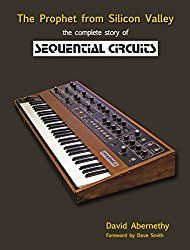
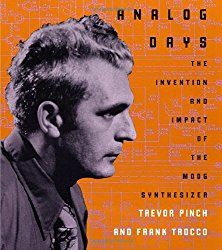
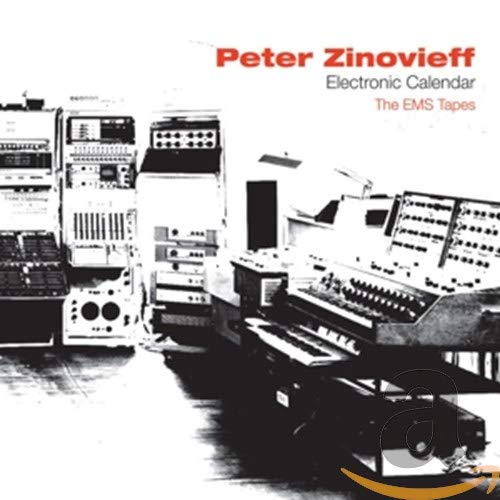
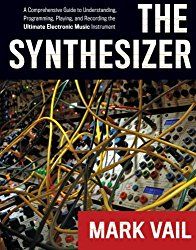
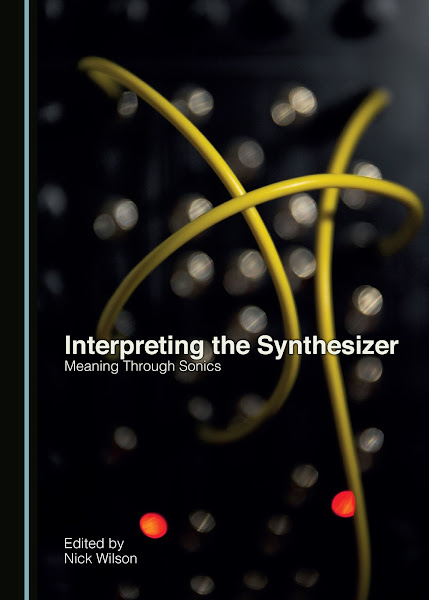
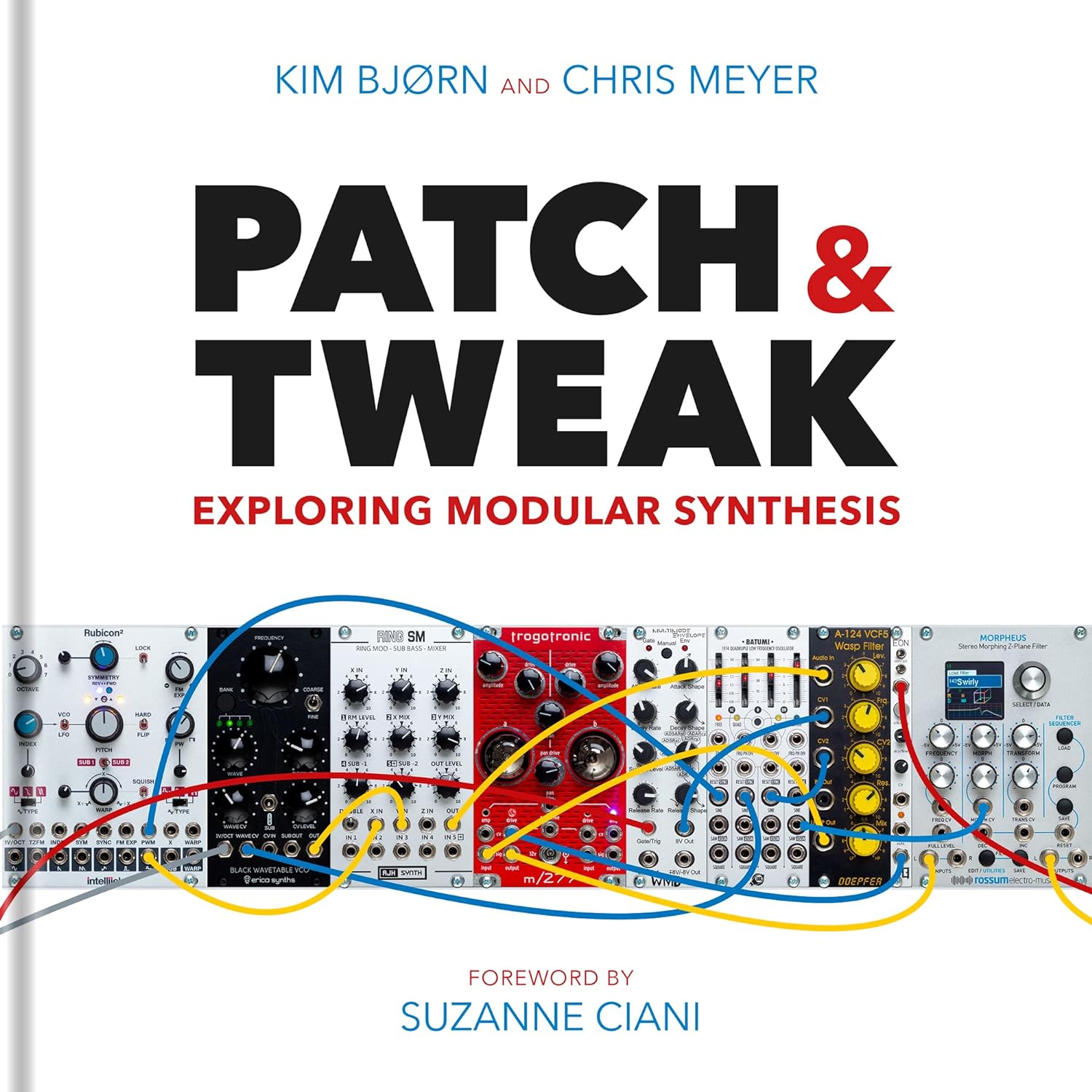
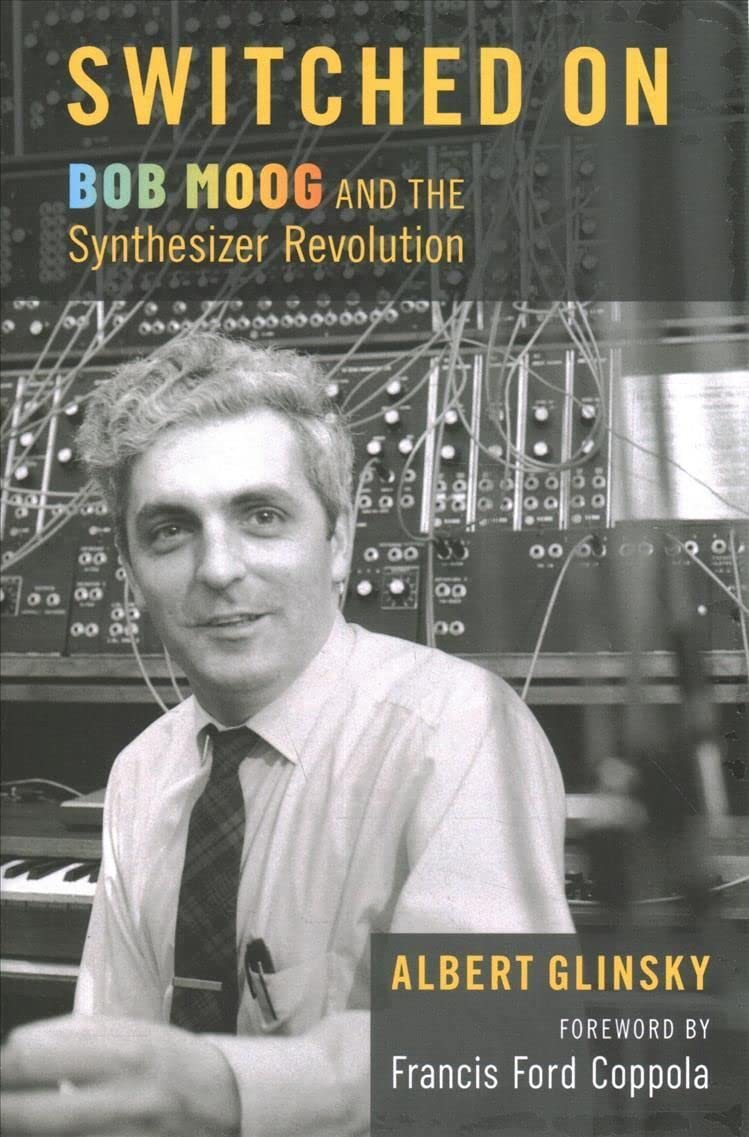
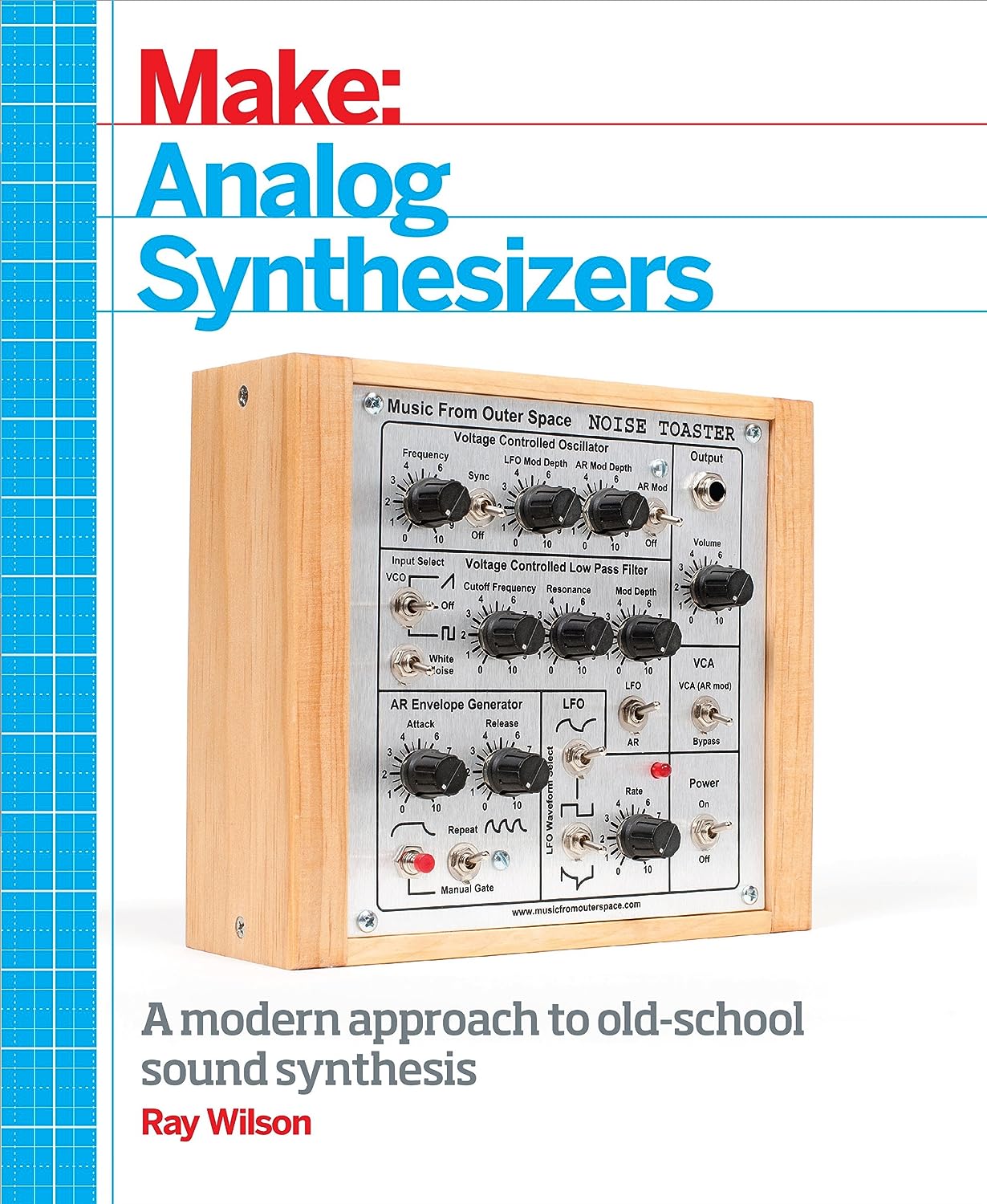
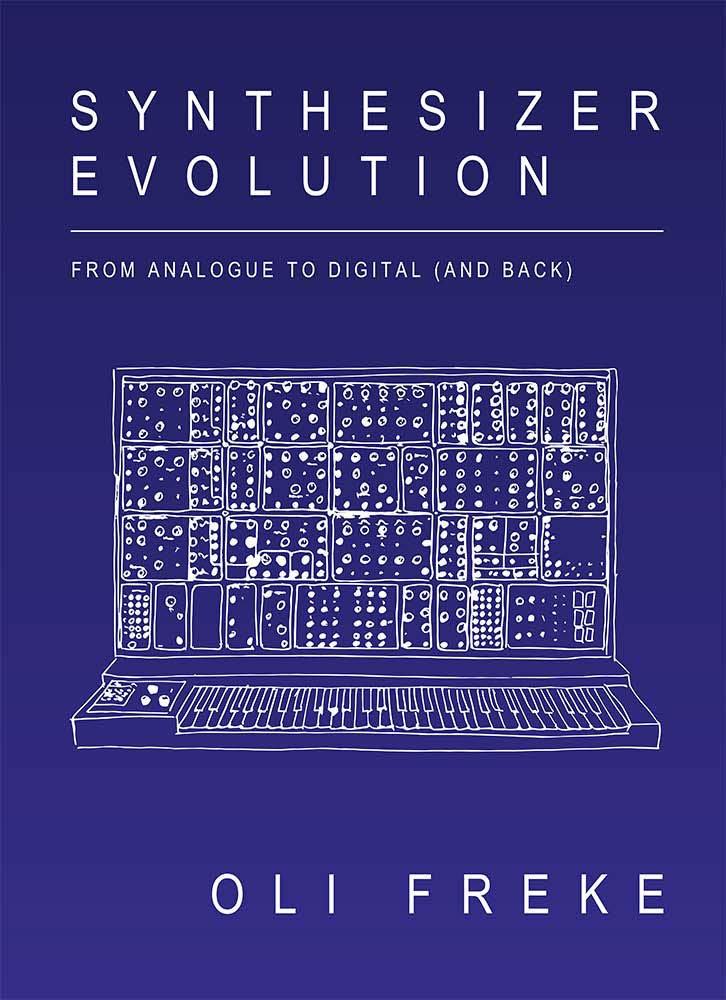
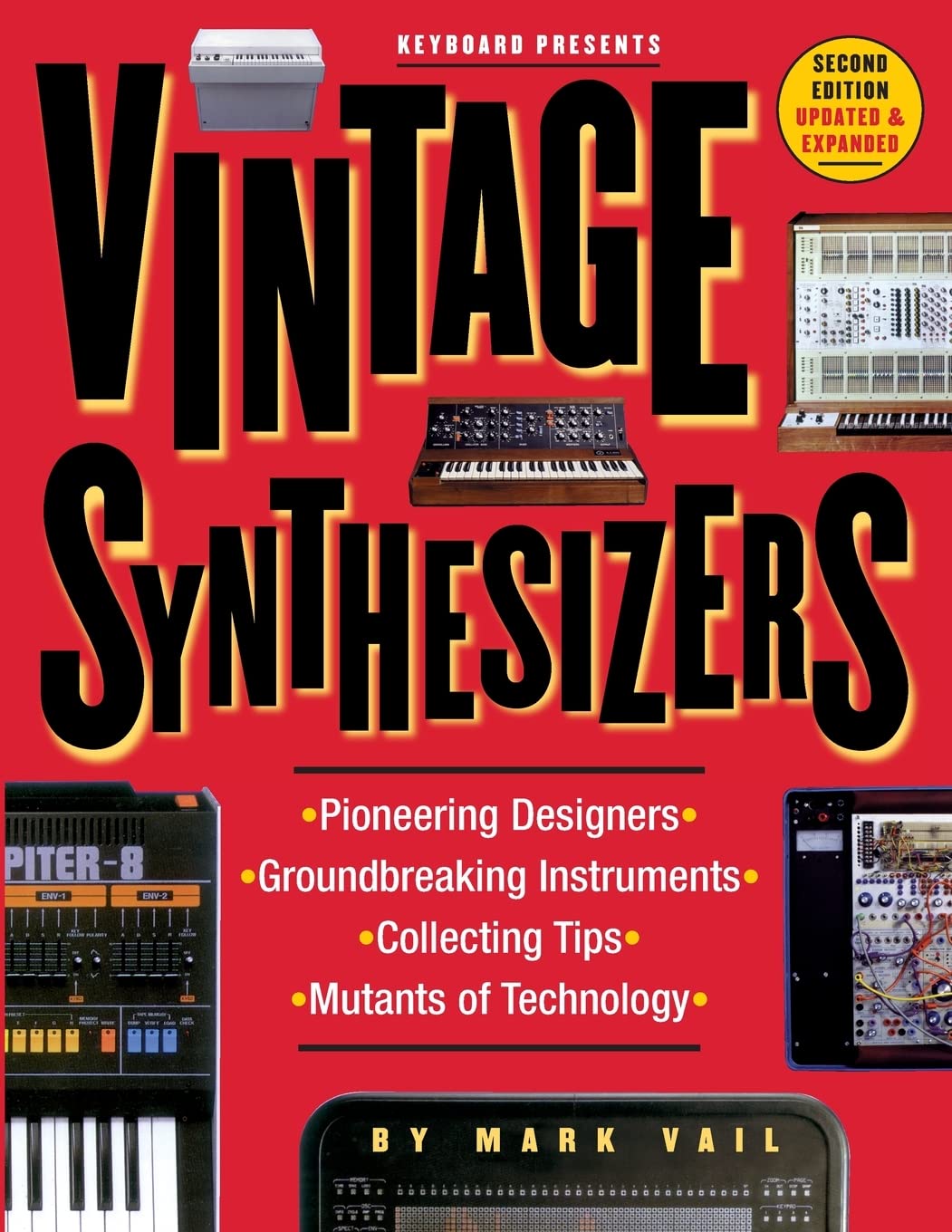
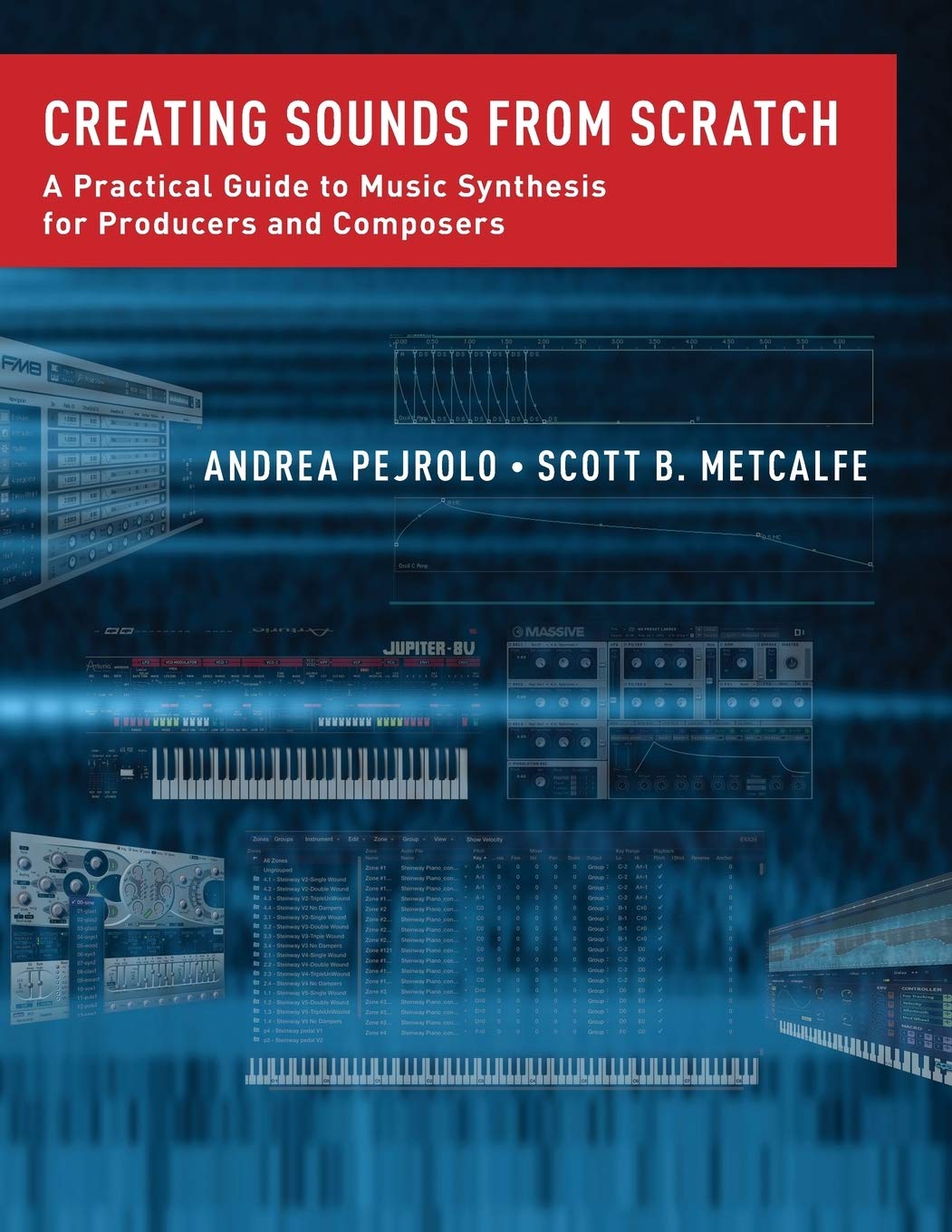
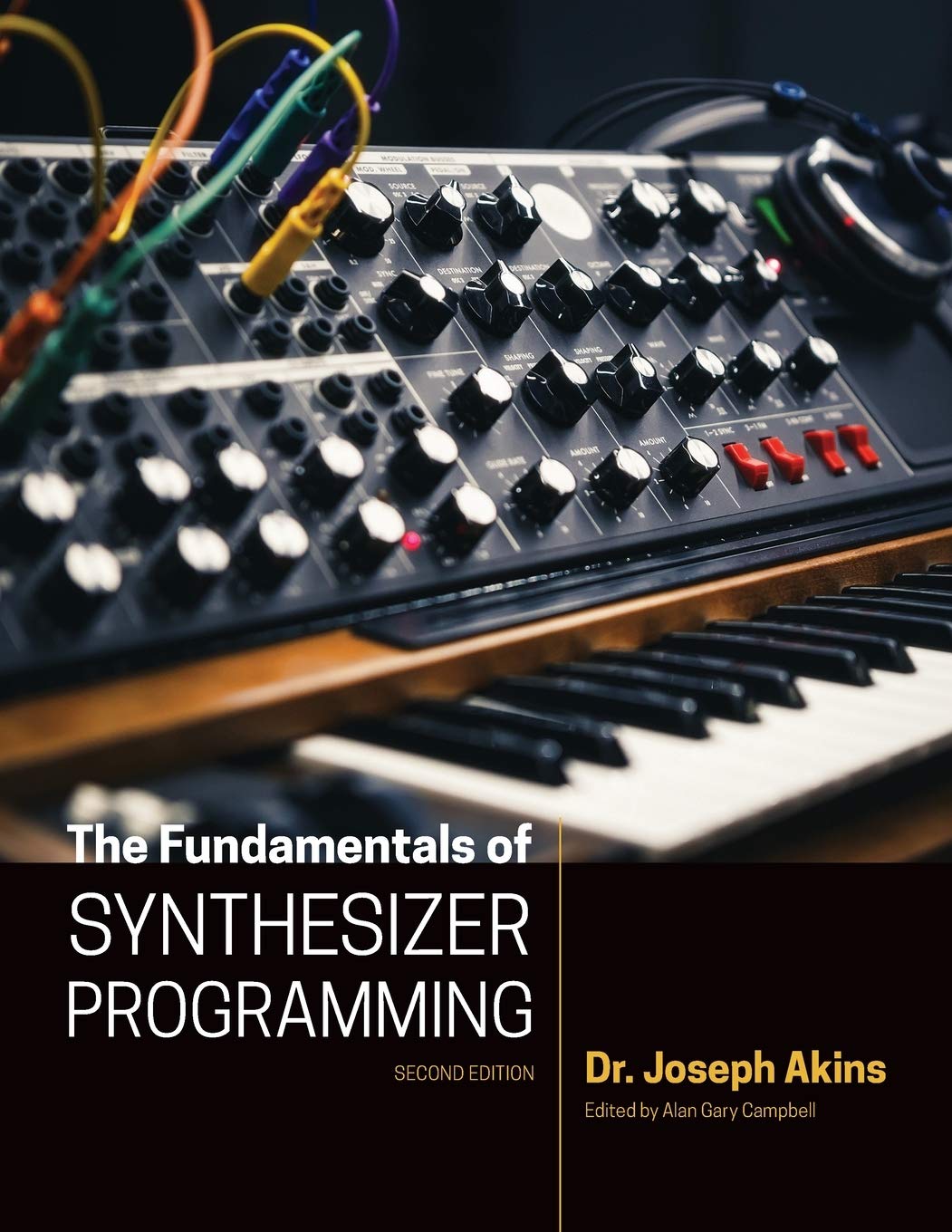

© Matrixsynth - All posts are presented here for informative, historical and educative purposes as applicable within fair use.
MATRIXSYNTH is supported by affiliate links that use cookies to track clickthroughs and sales. See the privacy policy for details.
MATRIXSYNTH - EVERYTHING SYNTH
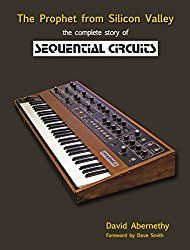
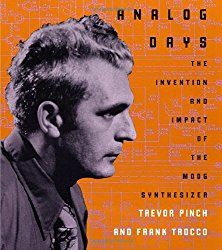
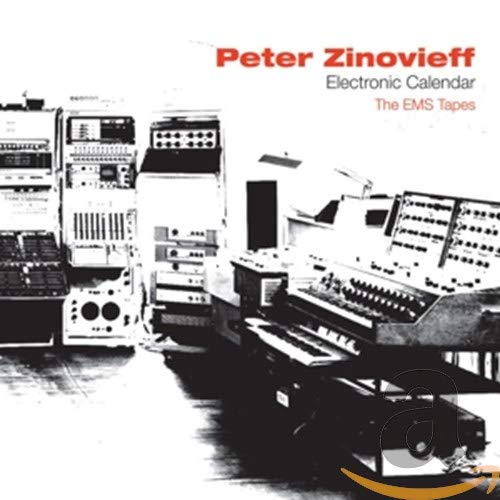
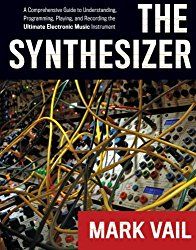
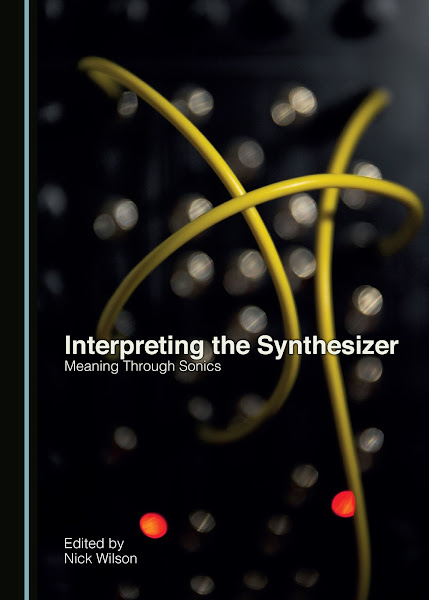
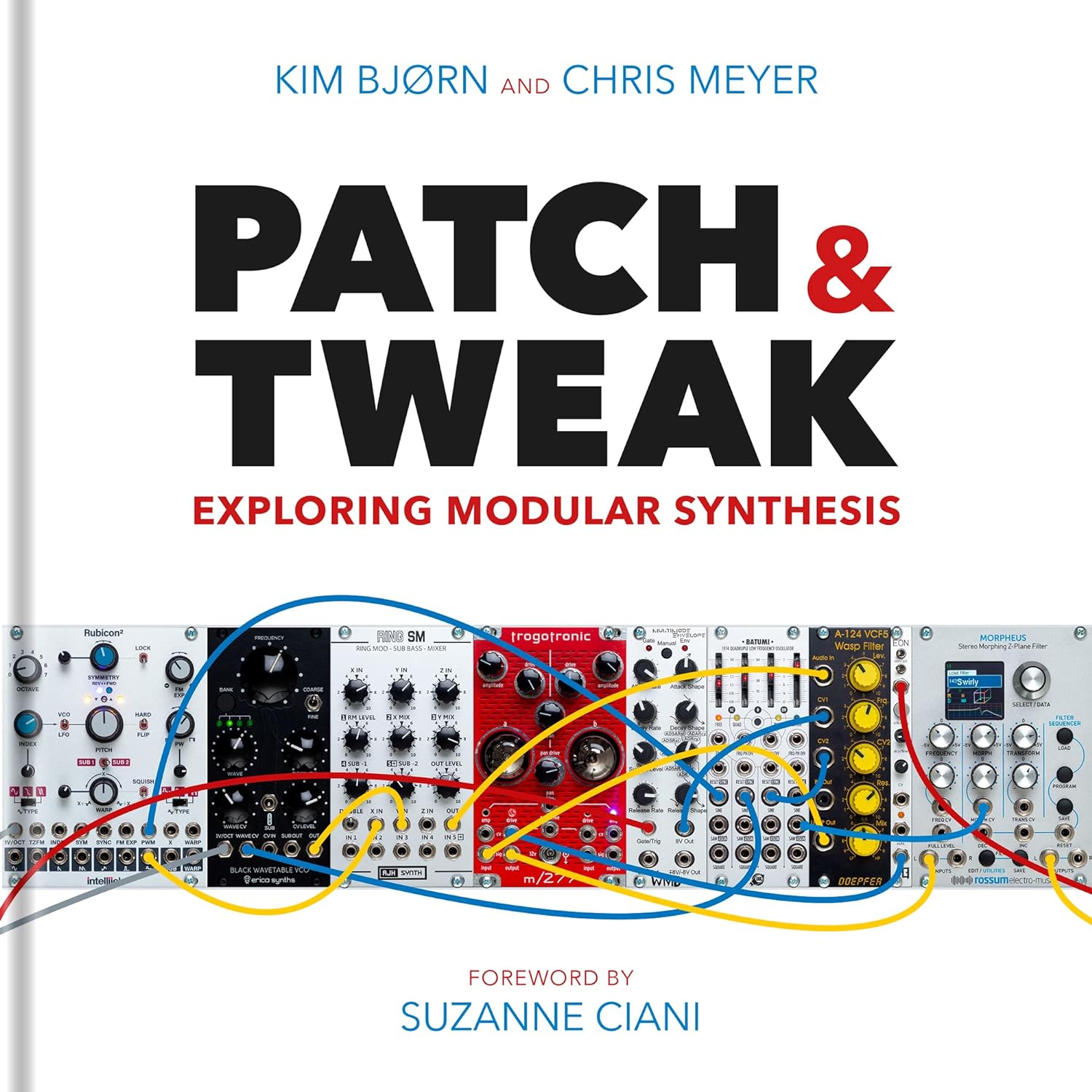
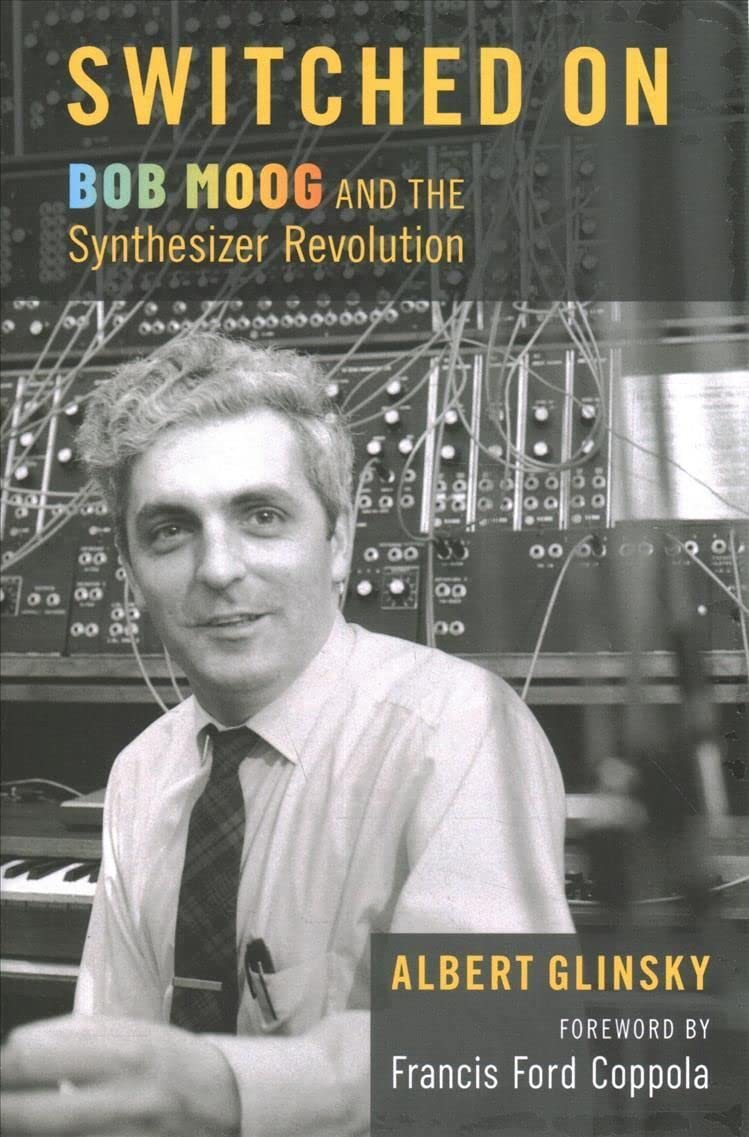
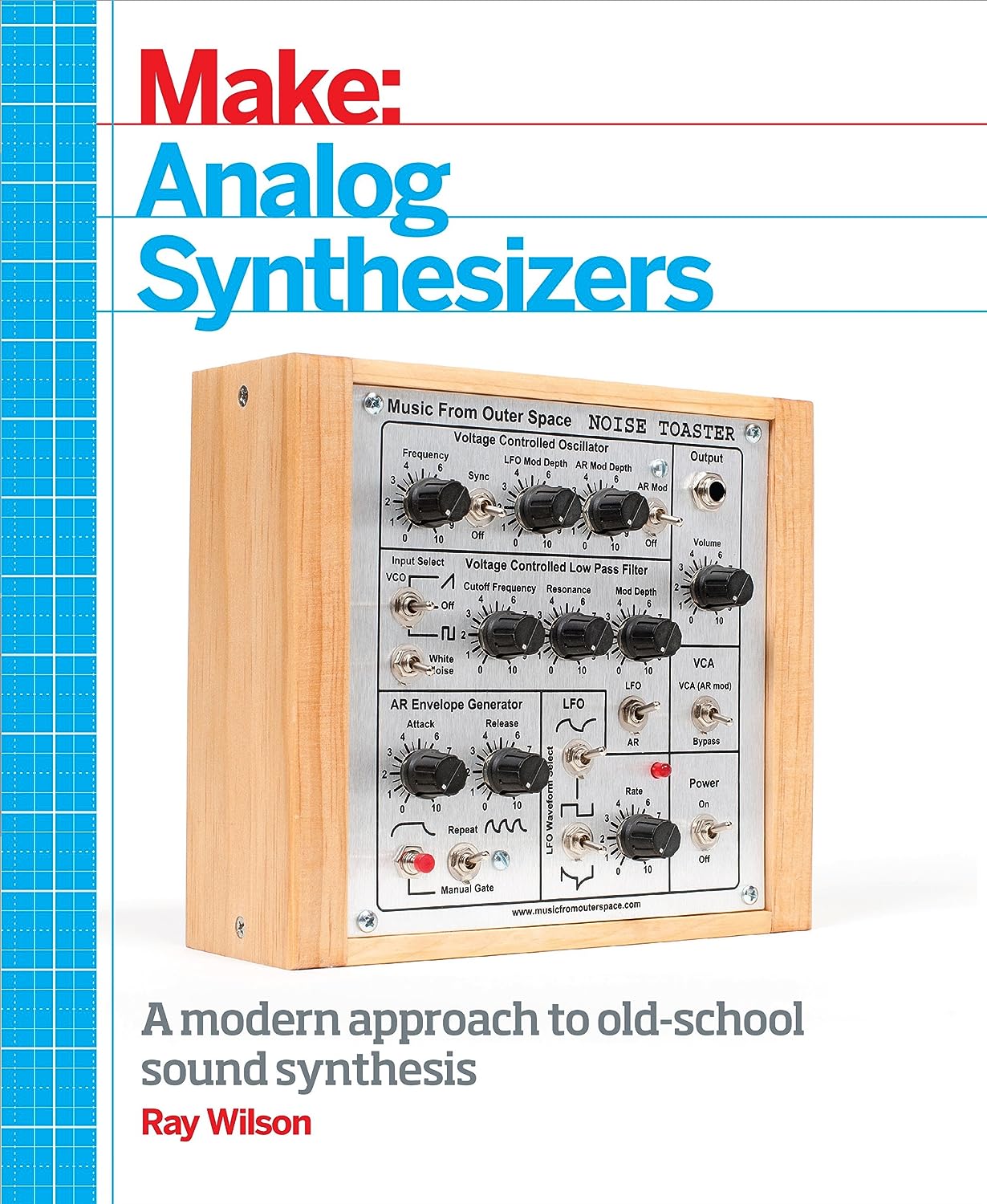
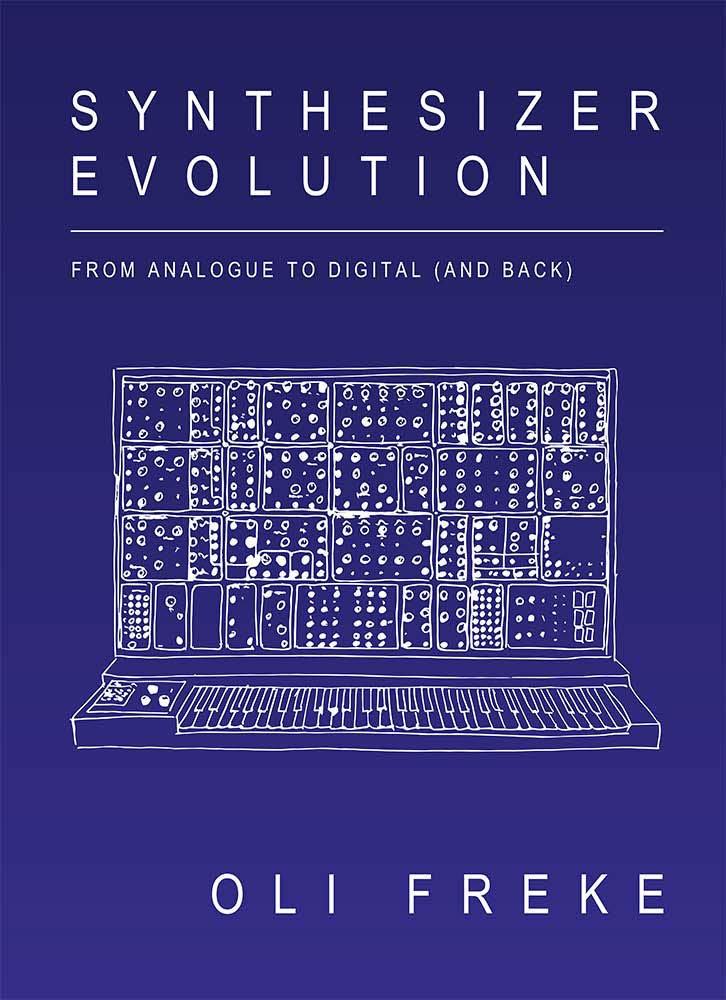
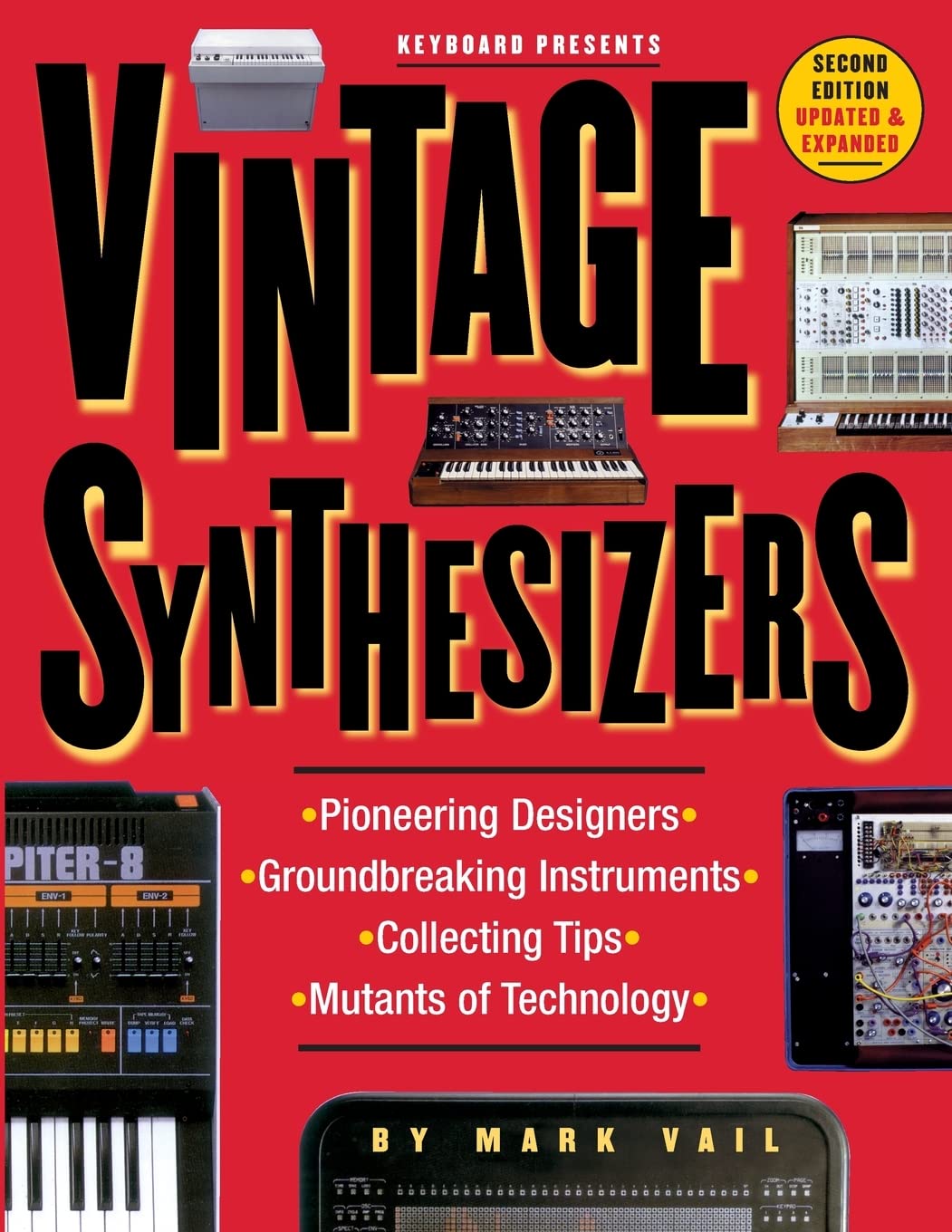
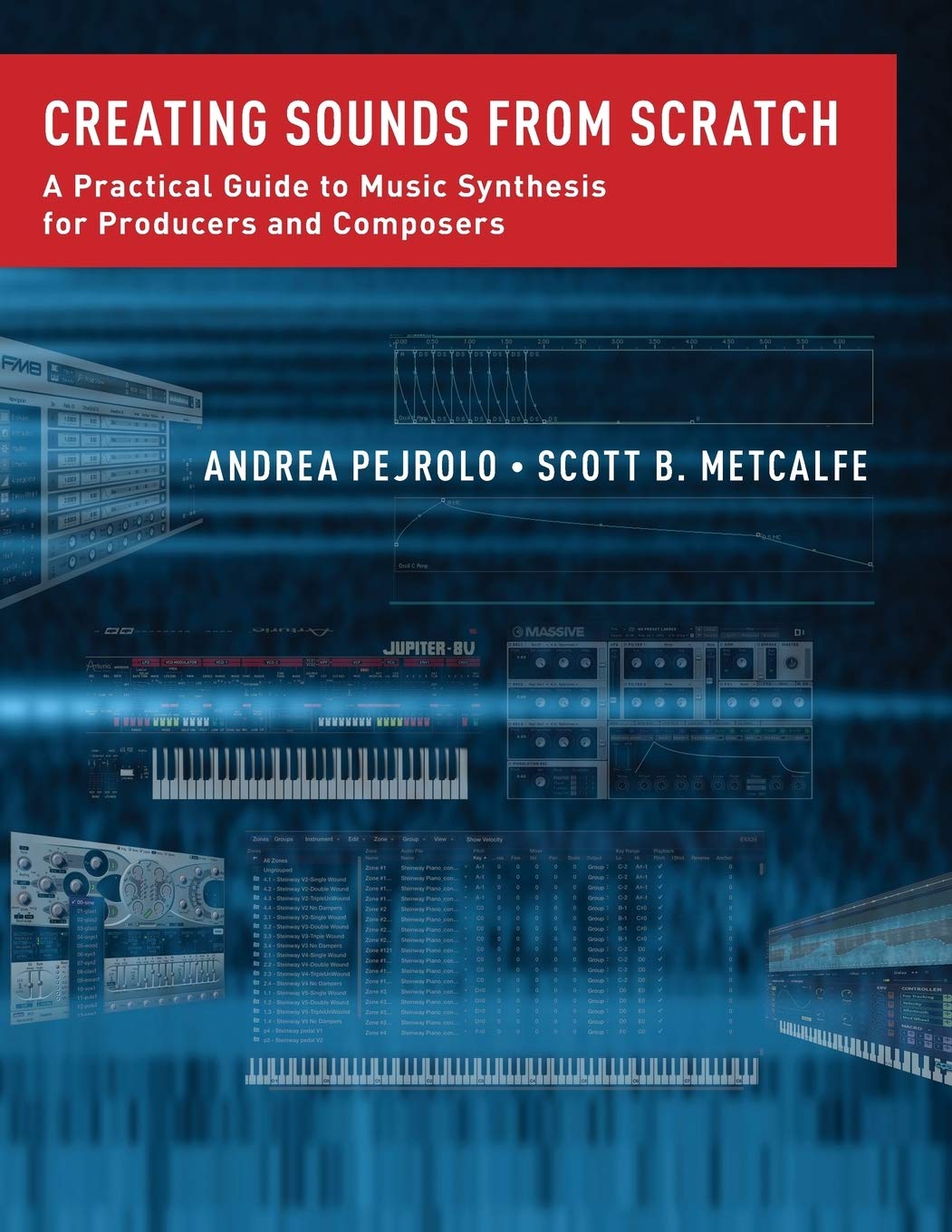
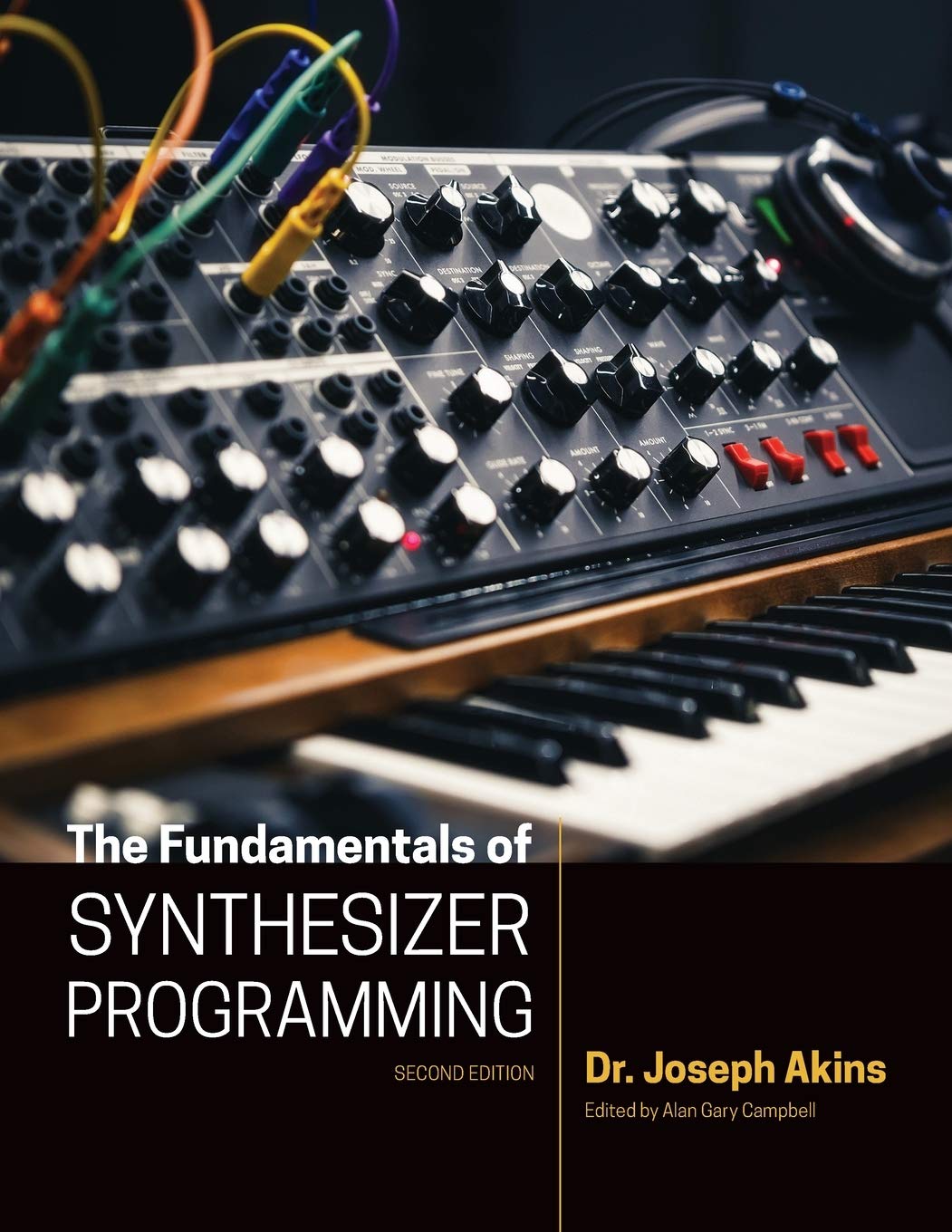

© Matrixsynth - All posts are presented here for informative, historical and educative purposes as applicable within fair use.
MATRIXSYNTH is supported by affiliate links that use cookies to track clickthroughs and sales. See the privacy policy for details.
MATRIXSYNTH - EVERYTHING SYNTH
Subscribe to:
Post Comments (Atom)
















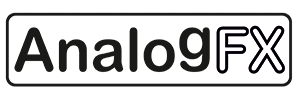










No comments:
Post a Comment
Note: To reduce spam, comments for posts older than 7 days are not displayed until approved (usually same day).