I recently picked up an iConnectivity iConnectAUDIO4+ as an all-in-one audio and MIDI interface for my iPad in the studio. It was initially a bit tricky setting it up for my specific needs, so I thought a post might help others looking to do the same or similar. I had four primary goals:
1. I wanted to be able to use the interface in stand-alone mode without the need to hook up an iPad or computer.
2. I wanted a good audio interface for the iPad in the studio for playing synths on it.
3. I wanted to use the iPad as a dedicated looper running Loopy HD (and the option to use the iPad as an effects processor for my external hardware synths).
4. I wanted a solid MIDI interface for the iPad so I could control and sync apps with external gear.
All of this was possible separately with my Line 6 Sonic Port and a MIDI USB cable, but I got tired of swapping things out and I decided to dedicate the Sonic Port for video capture only. I wanted an all-in-one solution that allowed me to configure things once, and just have it work for most scenarios I might need in the studio. Size was also a consideration. You can see my Moog Minitaur sitting on top of the iConnectAUDIO4+. It's a perfect fit!
The iConnectAUDIO4+ is an extremely flexible device, but with that flexibility comes a bit of complexity. The device is pre-configured out of the box to work with a DAW setup, and to even get audio out of the box you have to have a DAW or USB device like the iPad connected to route the audio out. You also need to adjust audio levels on the device itself which can be a little tricky. See the using the touch panel tutorial here.
Here's how I wanted things configured (you can find my adjusted template/s here but be sure to back yours up first!):
1. Main mixer AUX out to effects to iConnectAUDIO4+ then back into my main mixer AUX in.
2. iPad connected to iConnectAUDIO4+ via USB audio in the middle of the chain.
3. iPad connected to iConnectAUDIO4+ via USB MIDI to receive MIDI clock and notes via iConnectAUDIO4+ MIDI DIN In for internal apps.
4. iPad connected to iConnectAUDIO4+ via USB MIDI to send MIDI clock and notes via iConnectAUDIO4+ MIDI DIN Out for external gear.
Aside from watching out for MIDI loops, MIDI routing out of the box worked as expected. Audio, however, was a bit tricky.
If you look at the image to the left from iConnectivity's website you will see a row of input sections on the top (USB1, USB2, Analog, and Analog Mixer), each with their individual audio ins underneath. On the far right you will see a column of matching sections. These are your audio outs. The points you see are the patch points between the two. You can essentially configure any input to go to any output, but there is one caveat - you cannot have more than one input going to one output. You can, however, have an individual input in going into multiple outputs as you can see. Note that none of the analog ins are routed to the analog outs. Instead they are routed to USB outs only. What that means is you have to have a USB device connected and turned on to hear anything. Out of the box iConnectAUDIO4+ will not work in stand-alone mode.
To the left is a screenshot of how I configured the routing to meet my needs. You can see I patched iCA4 USB D1 (my iPad) into iCA4 Analog I/O Mixer channels 1 and 2. I then have my Analog inputs 3 and 4 (as pictured in the top image of this post) patched into both iCA4 USB D1 (iPad) channels 1 & 2 as well as iCA4 Analog I/O Mixer channels 3 and 4. I left all channels of iCA4 Analog I/O Mixer going to the analog outs. Simple, but believe me, along with setting the the audio mixer levels and forgetting to save to the device, it took a bit of trial and error.
For the mix levels be sure to watch the "Using iconfig Mix Buses" video here. Also, I found that double clicking the bottom level slider "cap" for each bus brought the level to 0 db which seemed to work fine for me. Just remember, you have to adjust the levels via the using the touch panel tutorial here as well. The tricky part is you can set the level for each line in, followed by each line out, followed by overall level in and overall level out. At first it seems overly complex but then when you realize the level of control you have you can appreciate it.
The most important thing to remember is that once you have everything set, you have to save your settings on the device itself or they will be lost the next time you turn it on! You'll want to save both via File / Save Preset and via Device / Save Current Settings. Again, you can find my templates here. Note there are two files, a 1.ica4 file and a 1.ica4.aux file. You load the 1.ica4 file from within iConnectivity iConfig, Open / File Preset. Remember to back up your settings first and remember to adjust the levels after.
Also, I found my iPad would sometimes not recognize the iConnectAUDIO4+. I'm not sure why that was, but unplugging and replugging the iConnectAUDIO4+ power cable seemed to solve the problem. I would disconnect the iPad first just to be safe. I don't want to risk blowing out my iPad with an inadvertent power surge. Regarding MIDI, I found certain apps seemed to sync better than others for whatever reason. Loopy HD synced like a champ and was my go to app for testing sync on the iPad.
Anyway, I hope this post helps others looking to do the same. Note my template is a minimal configuration specifically set for using the iPad as described in this post. There are patch points for USB D2 for the laptop or second iOS device as well, but they are there for future use. My template can be seen as a starting point. The levels are configured for my studio, so they might need adjustment in yours.
iConnectAUDIO4+s on eBay
PREVIOUS PAGE
NEXT PAGE
HOME
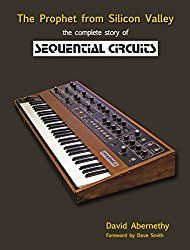
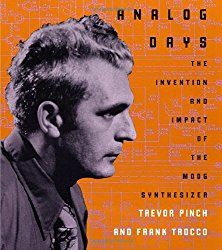
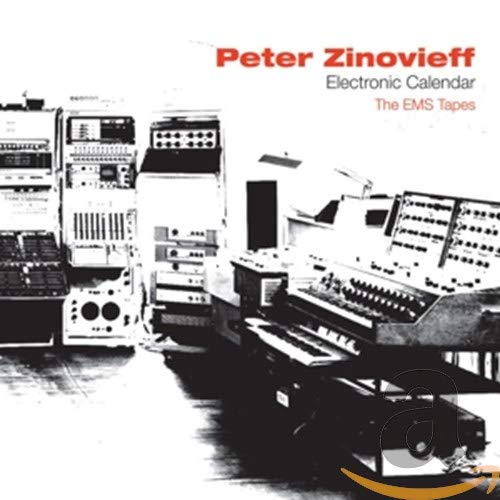
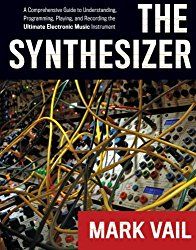
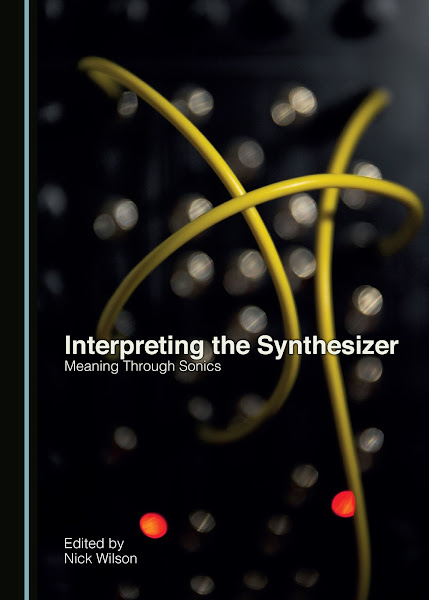
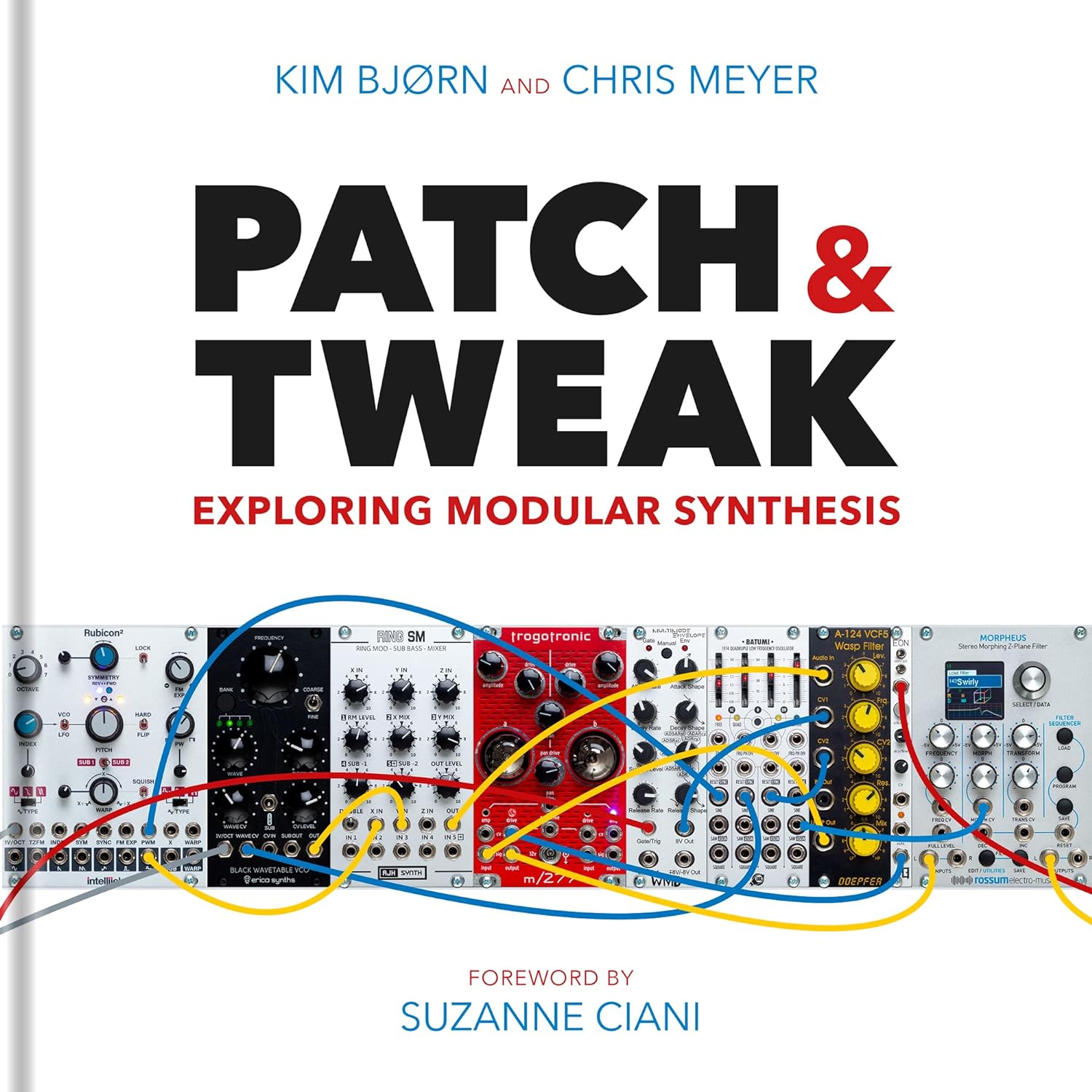
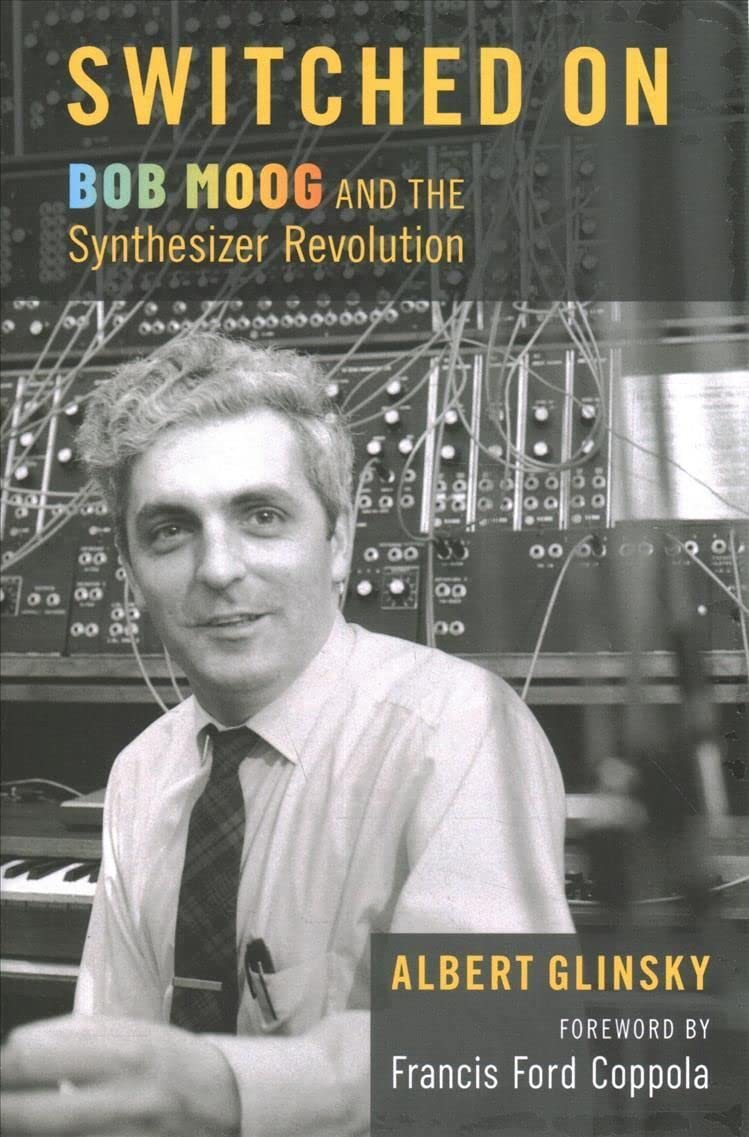
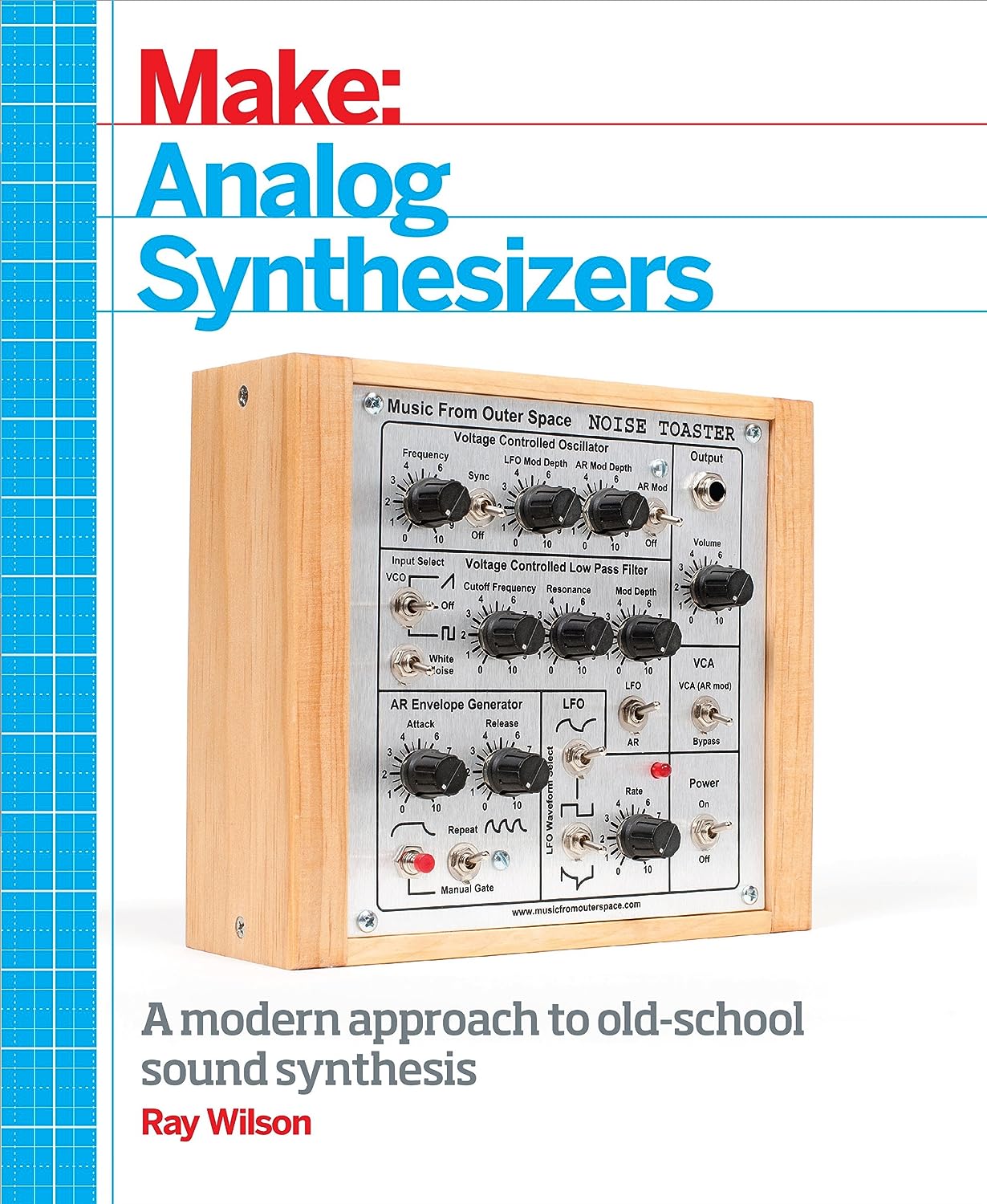
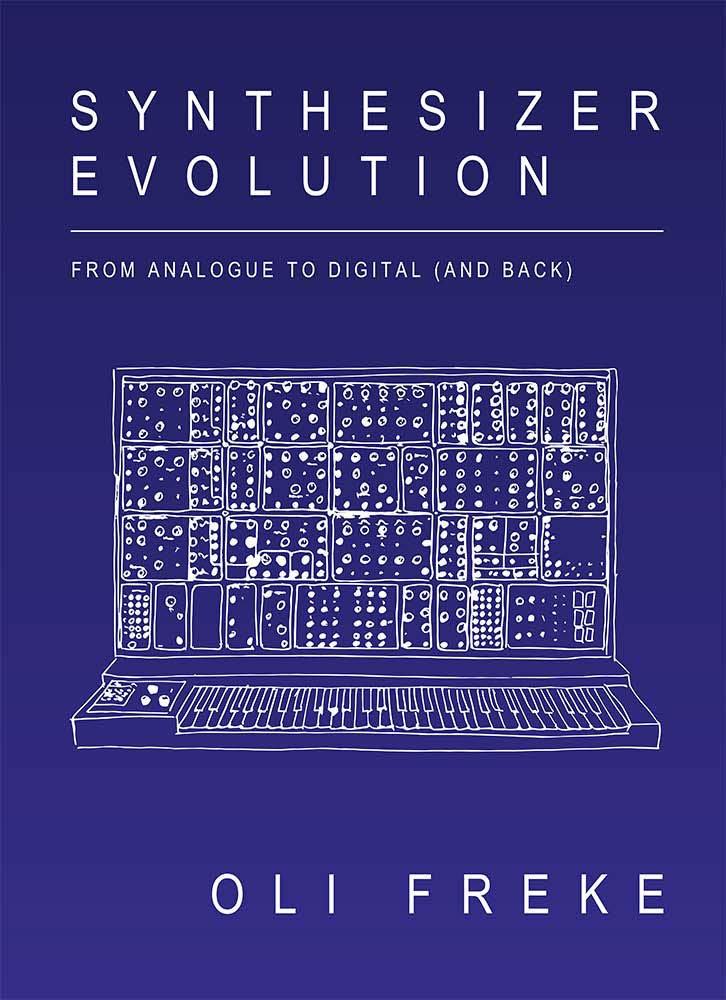
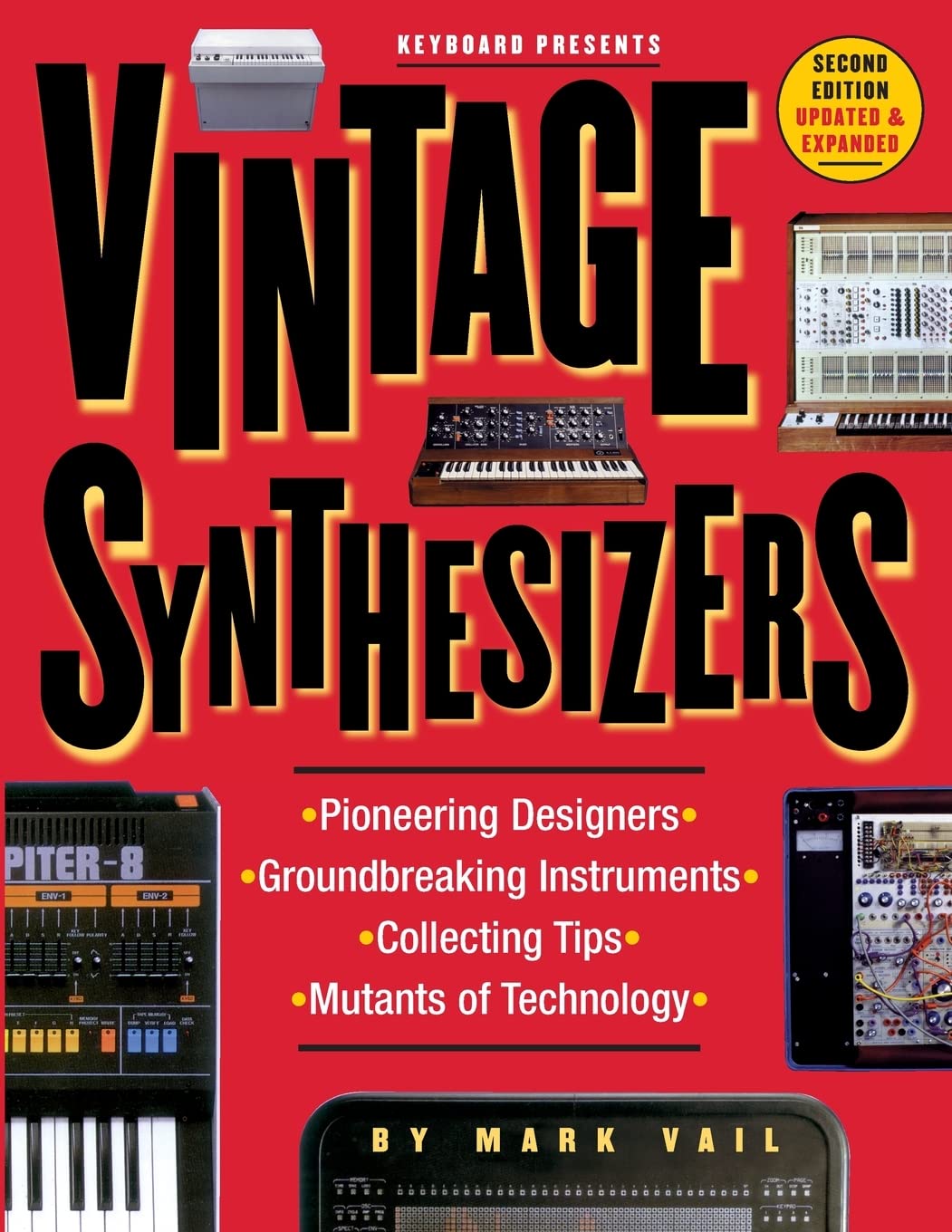
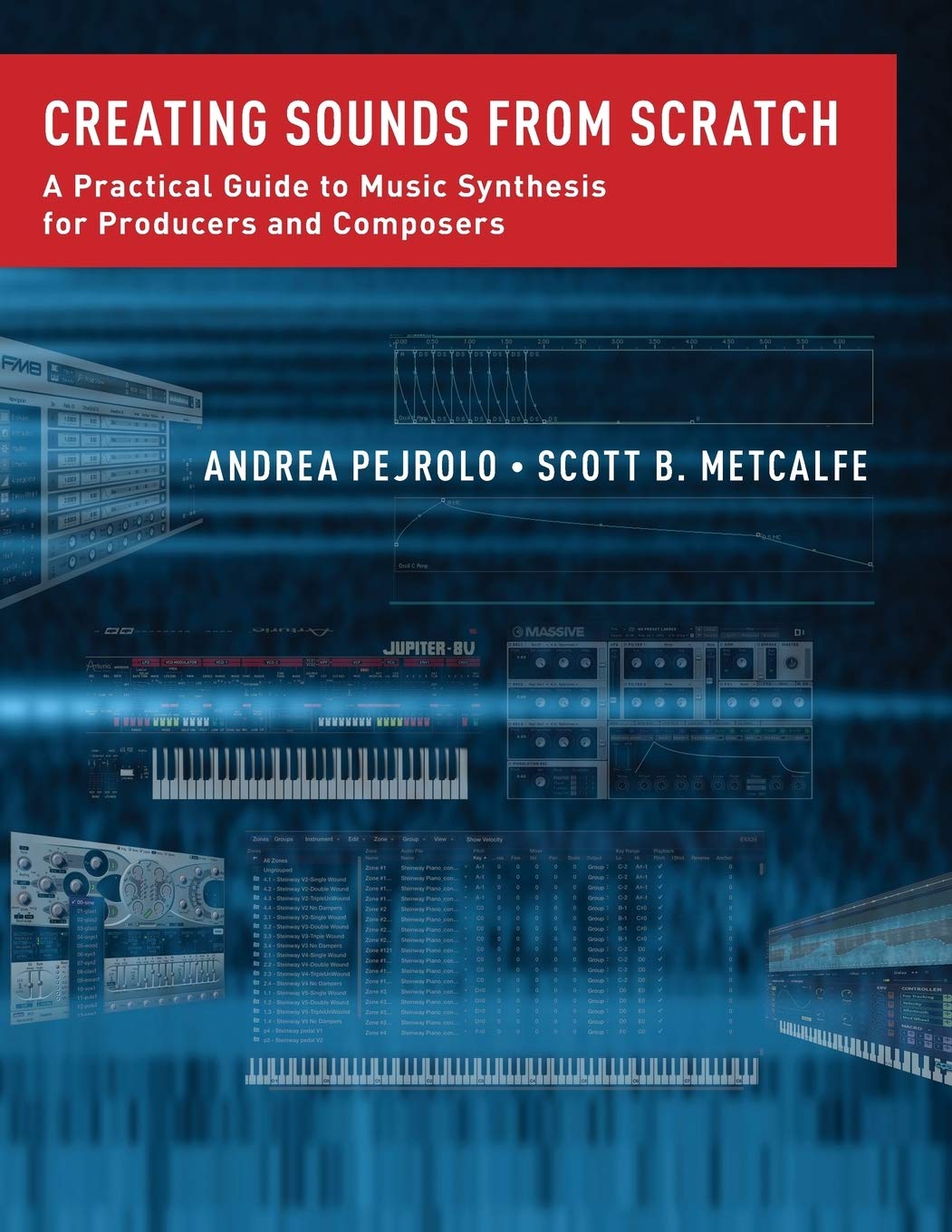
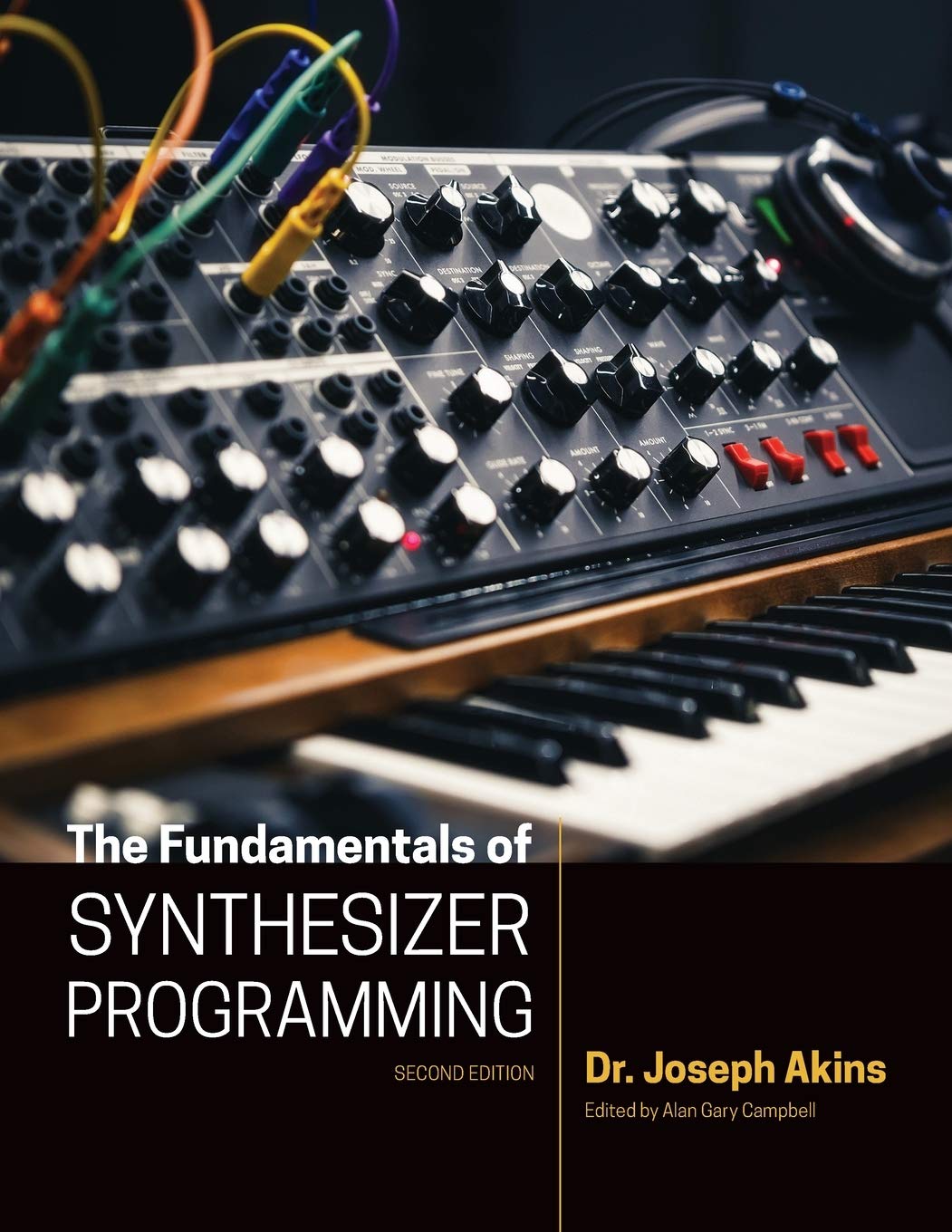

© Matrixsynth - All posts are presented here for informative, historical and educative purposes as applicable within fair use.
MATRIXSYNTH is supported by affiliate links that use cookies to track clickthroughs and sales. See the privacy policy for details.
MATRIXSYNTH - EVERYTHING SYNTH
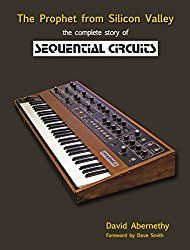
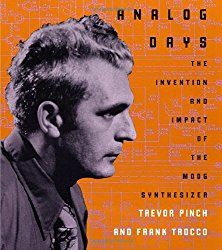
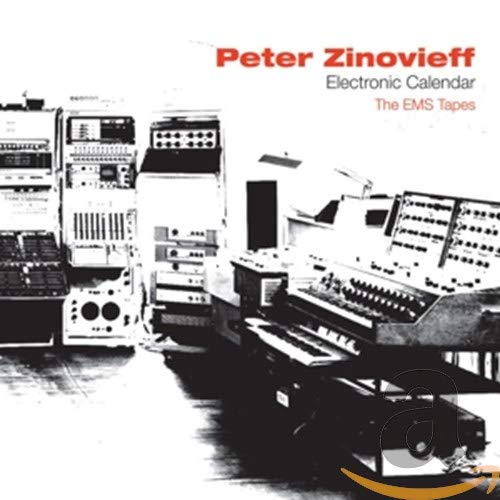
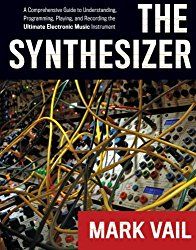
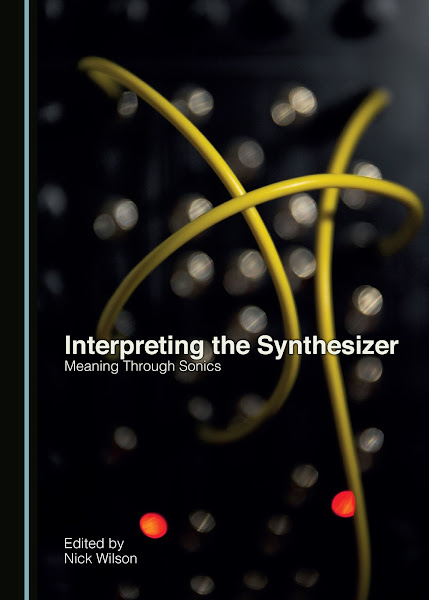
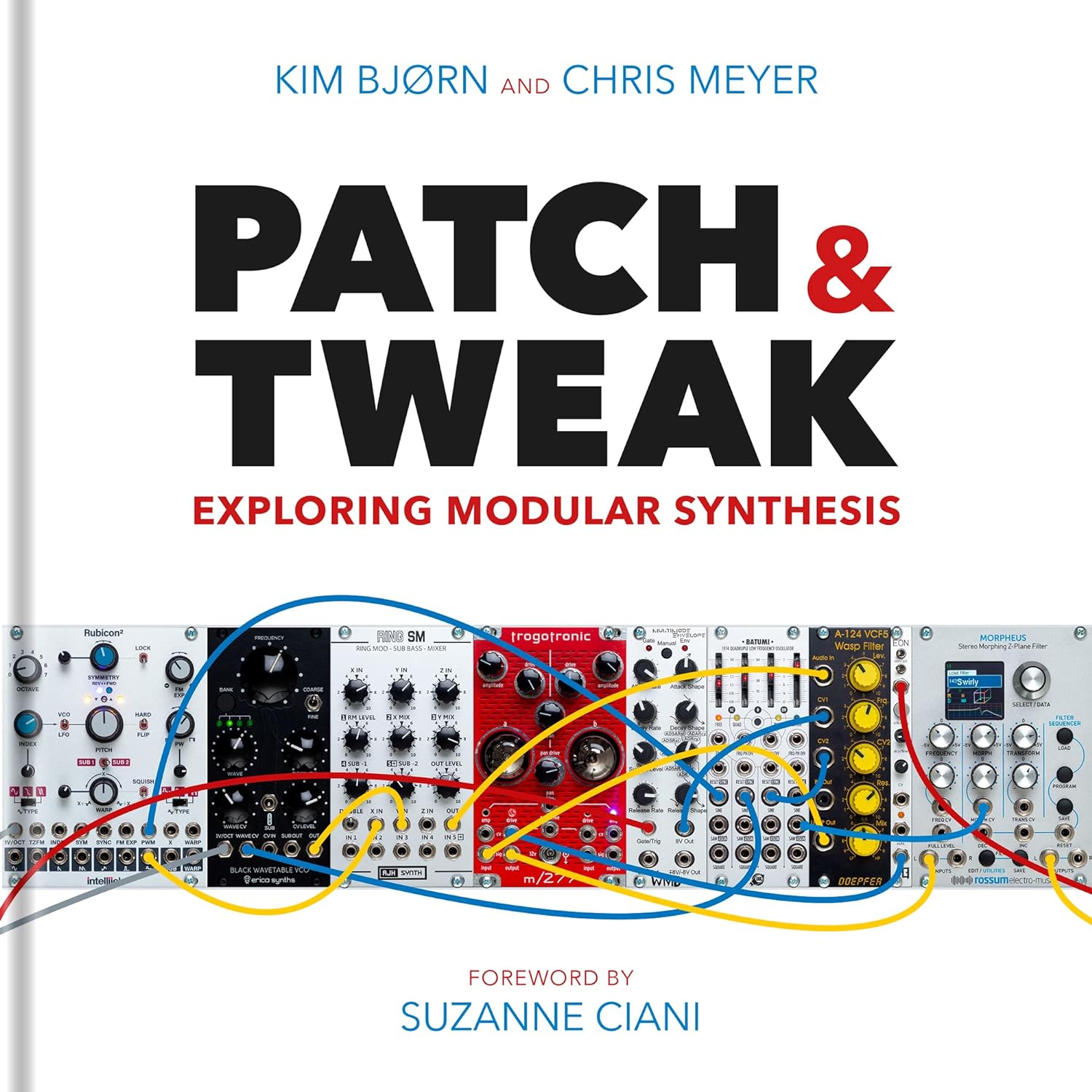
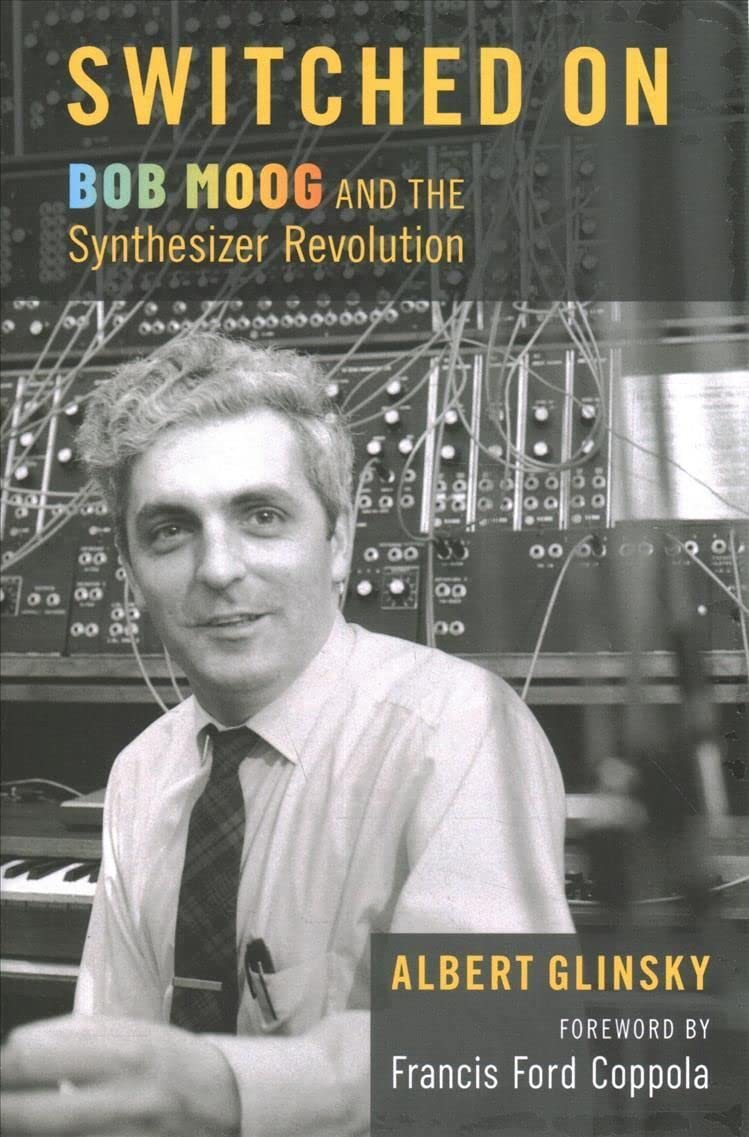
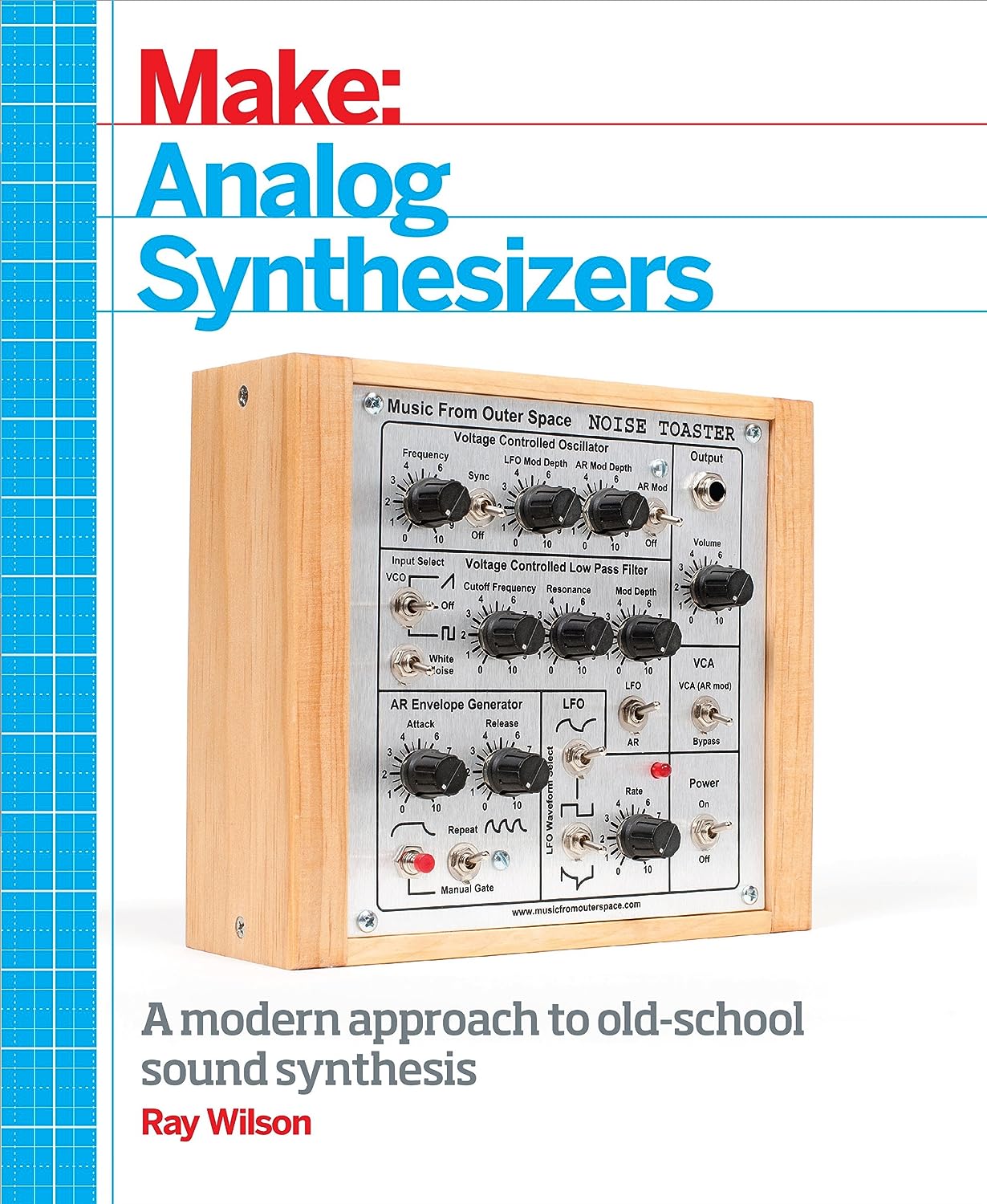
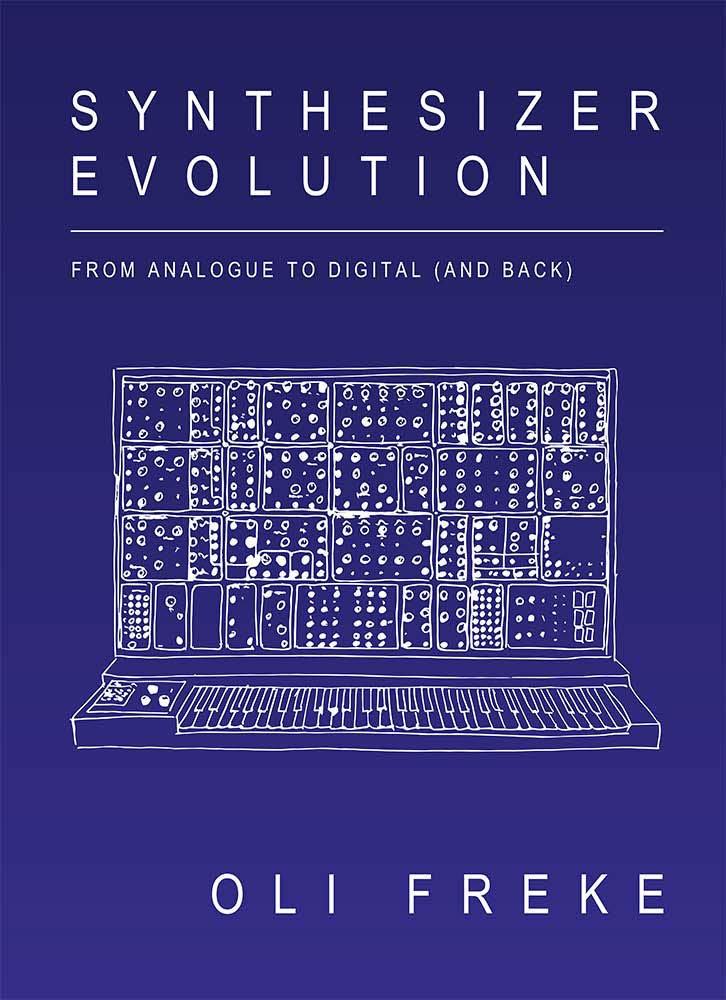
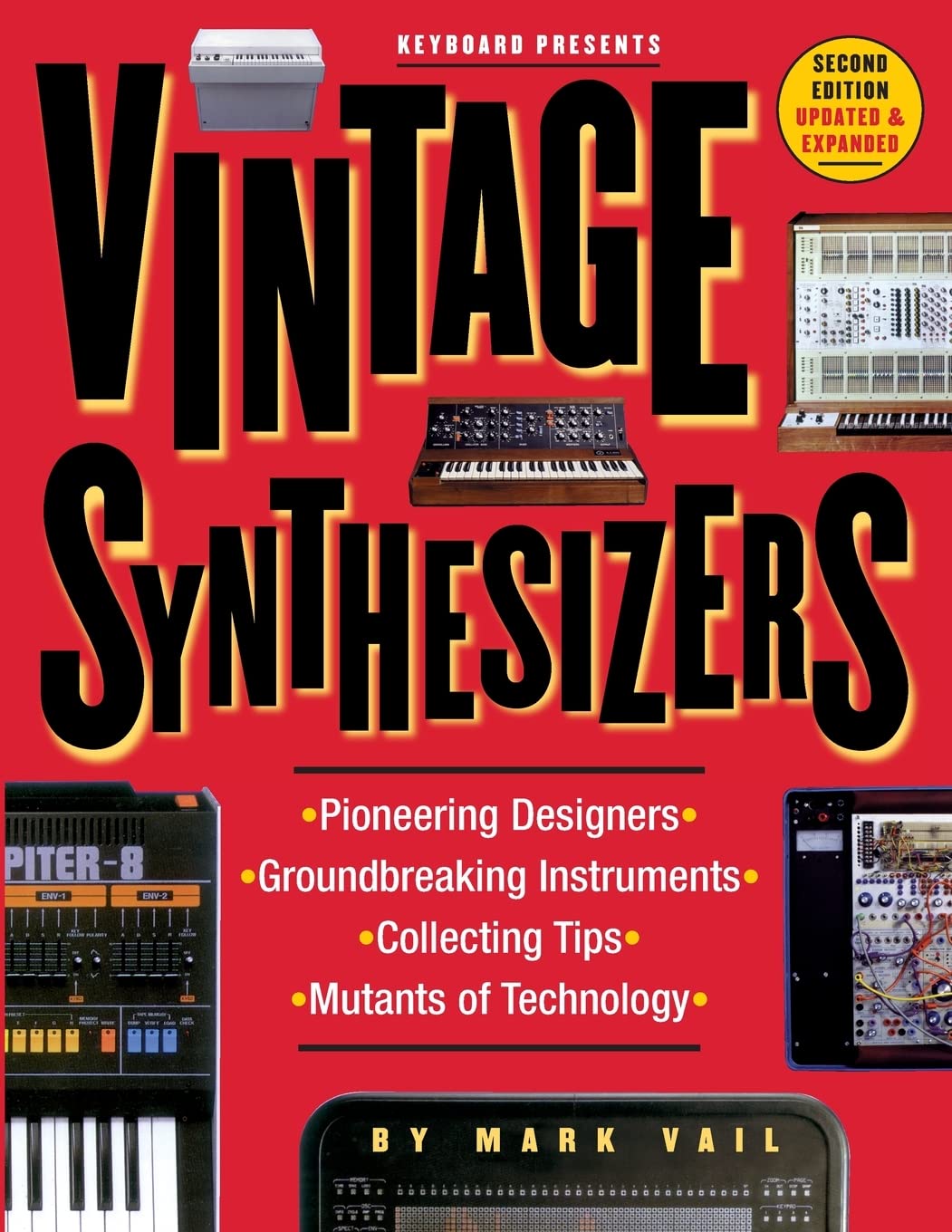
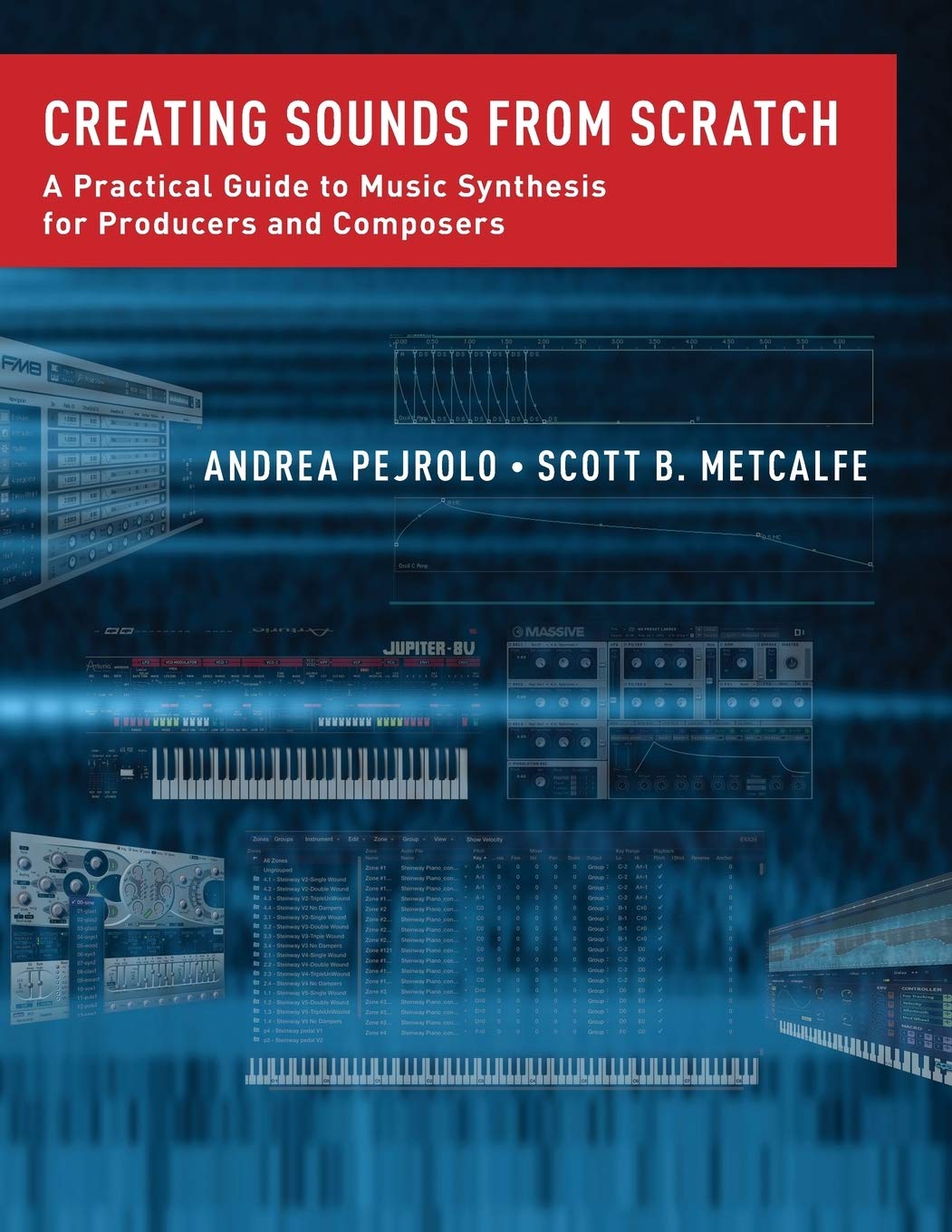
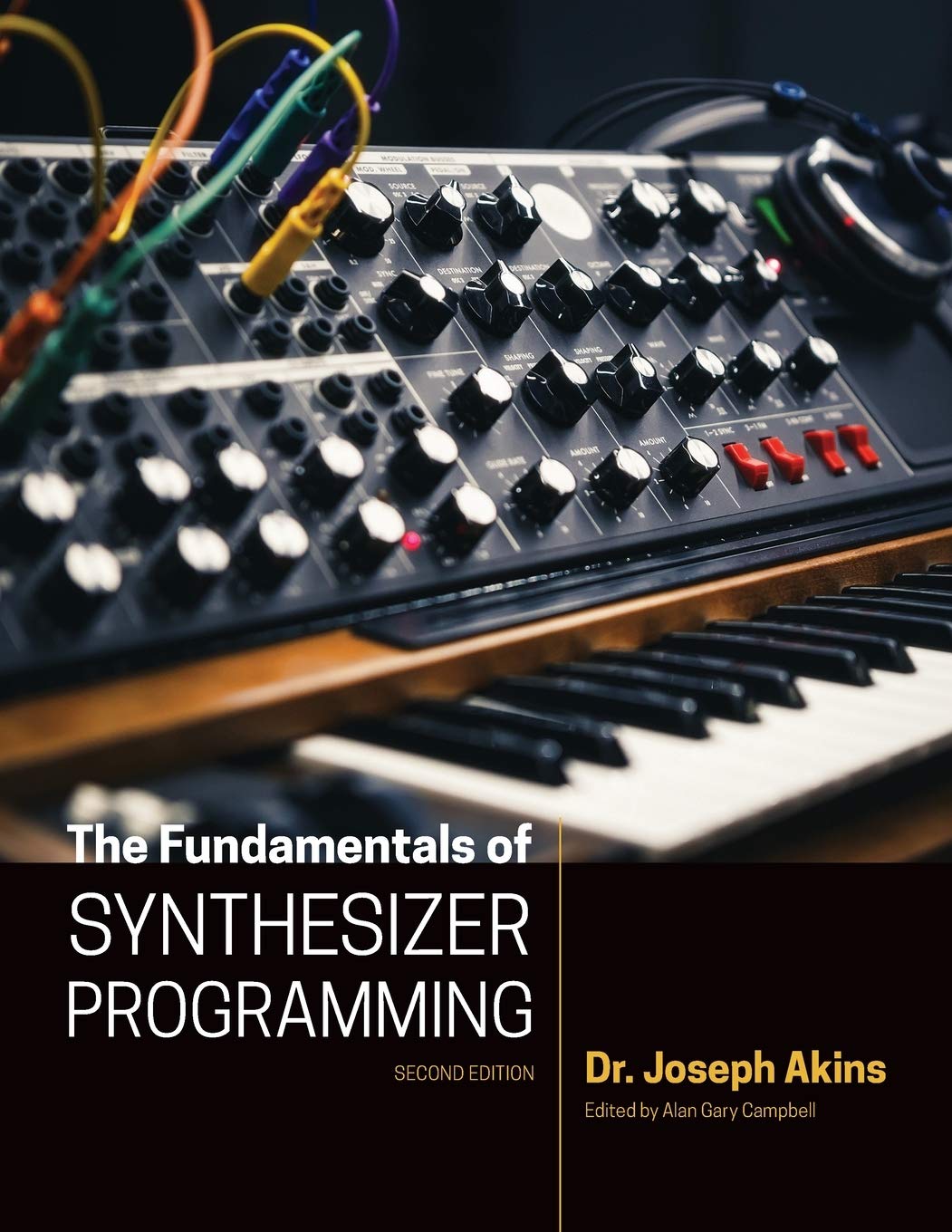

© Matrixsynth - All posts are presented here for informative, historical and educative purposes as applicable within fair use.
MATRIXSYNTH is supported by affiliate links that use cookies to track clickthroughs and sales. See the privacy policy for details.
MATRIXSYNTH - EVERYTHING SYNTH
Subscribe to:
Post Comments (Atom)
















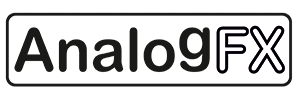









Thanks for this.
ReplyDeleteThis is awesome, very helpful thanks for the post
ReplyDeleteThanks, very common sense and an "easy" first config which happens to be the first one I want to do. It says 2015, but this is the first time I've seen your article!
ReplyDeleteso i cant get all my audio inputs go to the same output and get processed first?
ReplyDelete