Click the images to view or print. See this post for some demos.
Text follows:
"LOW FREQUENCY EXPANDER For OB-6 or Prophet 6 By Yorick Tech
Introduction
Thanks for buying this Low Frequency Expander (LFE). I bought my OB-6 in February 2019 and loved the sound and build quality but quickly found it really lacked modulation possibilities. It’s got just one LFO, which is global (affects all 6 voices together), and lets you share the filter envelope to modulate a limited number of destinations. You can also use VCO 2 as a polyphonic (per-voice) LFO, but you lose a precious VCO by doing this. What I needed was a way of adding a number of extra modulators and to be able to route them to a lot more destinations. So I developed the Low Frequency Expander!
It's called Low Frequency because it generates relatively low frequency midi data rather than audio. Having said that, it can send up to 500 midi messages per second. It’s called Expander because it Expands on a synth’s capabilities, rather than making any sounds of its own.



 The Low Frequency Expander generates four modulators - one complex envelope generator and three LFOs – to effectively turn the knobs on the OB-6 / Prophet 6 by midi control. I’m using midi CCs (Continuous Controllers) to control the parameters on the synth. NRPNs (Non Registered Parameter Numbers) give slightly better control resolution and a larger number of destinations, but Sequential don’t handle NRPNs very cleanly which results in audible glitches when using some controls. Sequential say they may address this in a future firmware release, at which time I will work on upgrading the LFE’s firmware to include NRPN support. Until then, we still have 31 parameters to control (33 in the Prophet 6), which should keep us happy for a while 😊
The Low Frequency Expander generates four modulators - one complex envelope generator and three LFOs – to effectively turn the knobs on the OB-6 / Prophet 6 by midi control. I’m using midi CCs (Continuous Controllers) to control the parameters on the synth. NRPNs (Non Registered Parameter Numbers) give slightly better control resolution and a larger number of destinations, but Sequential don’t handle NRPNs very cleanly which results in audible glitches when using some controls. Sequential say they may address this in a future firmware release, at which time I will work on upgrading the LFE’s firmware to include NRPN support. Until then, we still have 31 parameters to control (33 in the Prophet 6), which should keep us happy for a while 😊 You can imagine the LFE as 4 helping hands, automatically turning any 4 out of 31 of your synth’s knobs. Just like turning, say VCO1’s pulse width knob affects all voices equally, and just like the synth’s own LFO affects all voices equally, the LFE’s modulators are Global and affect all of the synth’s voices equally.
You can imagine the LFE as 4 helping hands, automatically turning any 4 out of 31 of your synth’s knobs. Just like turning, say VCO1’s pulse width knob affects all voices equally, and just like the synth’s own LFO affects all voices equally, the LFE’s modulators are Global and affect all of the synth’s voices equally. A few important points:
A few important points:1. If the LFE’s ENGAGE led is off, it will send nothing to the synth. The ENGAGE switch is a simple way to start / stop the LFE from sending anything to the synth.
 2. As you use a DEST button to cycle through a modulator’s destinations, unless the LFE is Disengaged, it will continue to send CCs to each destination as you step through them. Say you are moving from destination “VCO1 PW” to “VCO2 f”, you have to pass through “VCF f” on the way, so the VCF’s frequency may be sent an unwanted CC which can be very confusing. I’ve spent ages trying wo work out why the synth is making no sound, only to realise that I have cycled destinations through “Volume” which has turned the volume down!
2. As you use a DEST button to cycle through a modulator’s destinations, unless the LFE is Disengaged, it will continue to send CCs to each destination as you step through them. Say you are moving from destination “VCO1 PW” to “VCO2 f”, you have to pass through “VCF f” on the way, so the VCF’s frequency may be sent an unwanted CC which can be very confusing. I’ve spent ages trying wo work out why the synth is making no sound, only to realise that I have cycled destinations through “Volume” which has turned the volume down! The firmware therefore mutes the LFE’s output for 3 seconds whenever a DEST key is pressed. This should give you time to move to the desired destination without sending unwanted CCs to other destinations. To be absolutely safe, I advise using the ENGAGE switch before and after changing destinations. Or at least be aware of the consequences...the LFE does what you tell it to do: if you pause on a destination for too long it will send CCs there.
The firmware therefore mutes the LFE’s output for 3 seconds whenever a DEST key is pressed. This should give you time to move to the desired destination without sending unwanted CCs to other destinations. To be absolutely safe, I advise using the ENGAGE switch before and after changing destinations. Or at least be aware of the consequences...the LFE does what you tell it to do: if you pause on a destination for too long it will send CCs there. 3. The (SHIFT) key lets you access additional features on many buttons and knobs. It is also used to decrement a list, for example SHIFT-LFO1 SYNC will step through that list in reverse. This is very useful as some of the lists are very long!
3. The (SHIFT) key lets you access additional features on many buttons and knobs. It is also used to decrement a list, for example SHIFT-LFO1 SYNC will step through that list in reverse. This is very useful as some of the lists are very long!4. SHIFT-ENGAGE brings up a menu with several additional settings. To change settings in the menu, use the 8 buttons in the middle section of the LFE, which correspond to the 8 menu items. LFO 1 Sync controls the top left menu item (synth type) and LFO 2 Dest controls the menu’s bottom right item (Midi channel). Pressing SHIFT-ENGAGE again exits the menu.
 Knobs and how it all works
Knobs and how it all works The easy way I could have done this is just to have the LFE send a stream of CCs to control a knob on the synth. When you manually move that knob, the synth will move to your new value and then a new CC comes in from the LFE which overwrites what you just did and you’ve got a fight on your hands – whoever turns the knob last, wins!
The easy way I could have done this is just to have the LFE send a stream of CCs to control a knob on the synth. When you manually move that knob, the synth will move to your new value and then a new CC comes in from the LFE which overwrites what you just did and you’ve got a fight on your hands – whoever turns the knob last, wins!So what I do is take account of any movements you make to the synth’s knobs and have the LFE add to that position, rather than overwrite it.
When you move a knob on the synth, these movements are sent out as CCs to the LFE, which adds its own modulators to this ‘knob position’ and sends the total back to the synth. When you start a fresh patch on the LFE, it won’t know any of the synth’s knob positions, so when it sends out CCs, they will work in the middle of the knob’s range, which may not be what you want. If you now move a knob on the synth, the LFE will receive that movement and shift its modulation to centre at the knob’s position. This knob value is stored in the LFE as part of its patch, so next time you recall that patch, the knob’s position is where you want it.
Making Connections
The LFE has the usual Midi 5-pin DIN connectors: In, Out and Thru.
Midi In: The LFE receives midi clock, note triggers, key numbers, aftertouch, velocity, mod wheel and knob positions from your synth or midi controller.
Midi Out: the LFE sends its 4 modulators out to the synth. An LFE menu setting lets you merge everything coming in the Midi In with everything the LFE generates and sends it to Midi Out (not in the prototype). This is useful with synth modules when you will use another keyboard as controller. See notes on the desktop versions later.
Midi Thru: simply sends out a copy of what comes in on Midi In. Useful for chaining devices.
Using an OB-6 or Prophet 6 keyboard See Fig. 1
Connect midi cables:
Synth Out -> LFE In
LFE Out -> Synth in
Synth settings: Local On; Param Xmit CC or CAS; Param Rcv CC
LFE settings: Menu (Shift Engage) set Midi channel to whatever the synth is set to.
Fig.1
Using an OB-6 or Prophet 6 Desktop See Fig. 2
Connect midi cables:
Master Keyboard Out -> LFE In
LFE Out -> Desktop synth in
Desktop synth settings: Param Xmit CC or CAS; Param Rcv CC
LFE settings: Menu (Shift Engage) set Midi channel to whatever the synth is set to. LFE settings: Menu (Shift Engage) set Merge On.
Merge On copies everything coming from the master keyboard and merges it with the modulators from the LFE. Without this merging, no notes or other data from the master keyboard would get to the Desktop.
Fig. 2
As you saw in ‘Knobs and how it all works’, we like to receive knob movements from the synth (Desktop in this case), and because the configuration in Fig. 2 has no way of getting knob data from the Desktop to the LFE, the knobs and LFE might fight each other. There are two ways to get around this:
1. Use the Shift feature on the LFE with each modulator’s Amount knob. Shift-Amount creates an offset, or centre-point, for each of the modulator’s ranges, just like moving the synth’s knob would.
2. Or use a separate Midi Merger box as shown in Fig. 3. This merges together the output of the master keyboard with the knob movements from the Desktop.
Fig. 3
Distortion
There is a dedicated Distortion knob. This is the only function in the OB-6 / Prophet 6 which doesn’t have its own knob. It does now! As with everything else, it only works if ENGAGE is on.
Patches
The LFE stores 1000 patches internally in a micro SD card. Each patch contains all of the LFE’s knob and mode settings, plus whichever knob positions from the synth are used as the LFE’s destinations.
The current patch number is shown on the bottom row of the OLED above the ‘PATCH’ legend.
You recall an LFE patch by selecting a patch on the synth or master keyboard. Selecting a patch using the Desktop’s controls will only work if the external Midi Merger is used as per Fig. 3. The LFE will always start up with the last used patch loaded. In this way, the LFE’s patches are always in sync with the synth.
When you have got the LFE’s patch set up the way you like it, hold the red WRITE button for 2 seconds. When its LED flashes, the patch has been written to memory.
You can load an Init Patch, which is a simple, clean patch, by using Shift-WRITE.
To create a new Init Patch for your future use, go to the menu (Shift-ENGAGE) and select ‘Write Init’. Your current patch will now be recalled whenever you recall an Init Patch.
The OLED display
The OLED shows four lines of information, each relating to one of the LFE’s 4 modulators. The top line is for the envelope / sequencer, second line for LFO 1 etc.
Each row on the OLED shows the sync mode, waveform / type, multiplier and destination for each modulator. LFO 3 has no waveform selection so this display position on the bottom row is used to show the current patch number.
The OLED will time-out after a few minutes in order to extend its life. The LFE will continue to work even with the OLED dark. Pressing any button, turning any knob or receiving a Midi note will wake up the OLED.
Menu functions
SHIFT-ENGAGE brings up a menu with several additional settings. To change settings in the menu, use the 8 buttons in the middle section of the LFE, which correspond to the 8 menu items. LFO 1 Sync controls the top left menu item (synth type) and LFO 2 Dest controls the menu’s bottom right item (Midi channel). Pressing SHIFT-ENGAGE again exits the menu.
Menu settings:
1. Synth type. This toggles between OB-6 and Prophet 6. After changing this setting, you need to power cycle the unit as the new settings only take effect after re-starting the unit.
2. CV on or off. If you chose the CV option to be included with your LFE, this enables the extra Multiplier and Destination for CV in and CV out. After changing this setting, you need to power cycle the unit as the new settings only take effect after re-starting the unit.
3. Merge On / Off. To control the internal midi merge function as explained above in the Desktop section. This takes immediate effect.
4. Write Init. This saves the current patch as the Init Patch. This takes immediate effect.
5. Midi Channel. 1-16. This is the channel number that the LFE responds to and transmits. This
takes immediate effect.
The Modulators
There are 4 modulators in the LFE: Envelope / sequencer; LFO 1; LFO 2 and LFO 3.
The envelope / sequencer occupies the top two rows of controls, in the area shaded by the blue lines. The top row also includes the Distortion, ENGAGE and WRITE controls but these are excluded from the blue lines to show that they are separate from the modulator’s controls.
LFOs 1 and 2 are identical and occupy the 3rd and 4th rows of controls. LFO 3 occupies the 5th row of controls.
All 4 modulators have an AMOUNT knob which determines how much of each modulator is sent to its selected destination. This can be a positive or negative amount.
All 4 modulators have a selectable SYNC source. This determines whether the modulator’s cycle is free-running or is reset by something. There are only 2 OLED characters available for displaying this, so some are a bit cryptic. The list of available sync sources for the LFOs is:
No (free-running)
Ky (keyboard trigger)
2 (midi clock half note – notice this is exactly the same list of clock divisors as the OB-6 / P6) 4 (quarter note)
8D (8th note dotted)
8
8S (8th note swing)
8T (8th triplet)
16
1S (16th Swing)
1T (16th triplet)
32
The envelope / sequencer doesn’t have a ‘No’ option as an untriggered envelope would be pointless.
The envelope / sequencer has two additional sync sources:
‘L1’ resets from LFO 1. This allows you to use the LFE’s sequencer or envelope looper without an attached midi clock.
‘Re’ is another keyboard trigger mode that re-triggers when more keys are played after the first one
All 4 modulators have a selectable Destination. Each DEST button cycles through the list of available destinations.
The list of OB-6 destinations is:
Porta t
Volume
Sub lvl
Distort
VCA env
VCA A (VCA envelope Attack time) VCA D
VCA S
VCA R
VCF env
VCF A (VCF envelope Attack time) VCF D
VCF S
VCF R
ArpMode
Arp oct
Clk div
VCO1 f
VCO1lvl (VCO 1 level) VCO1shp (VCO 1 shape) VCO1 PW
VCO2 f
VCO2det (VCO 2 detune) VCO2lv
VCO2shp
VCO2 PW
VCF f
Res
VCF Key
VCFmode
Norm-BP
CV Out (CV option only)
The Prophet 6 has a slightly different list which includes its High Pass Filter settings.
Some or all of the modulators can be sent to the same destination if required. In this case their modulations are added together. Be careful that CCs have very limited headroom and it is very easy to reach the end of their range when adding modulators together.
All modulators also have their own Multiplier button. This determines what the modulator is multiplied by, before being sent to the destination. The list of available Multipliers is:
Vel
AftT (aftertouch)
ModW (mod wheel)
Note (incoming note number)
Env (the modulator can be modulated by another modulator, including itself)
LFO 1
LFO 2
LFO 3
Max (this means there is no active multiplier; the modulator is effectively multiplied by 1) CV In (CV option only)
The envelope / sequencer and LFOs 1 and 2 have a waveform called Max. This holds them at their maximum level. When multiplied by, say Vel, this means that the output is simply equal to incoming velocity. This means you can use these 3 modulators to send velocity, aftertouch, mod wheel and note number to any of the destinations listed above, rather than using them as a modulator. This is how you use the modulators as a simple modulation matrix and route, say note number to distortion level, or velocity to resonance etc.
The envelope / sequencer and LFO 3 each have an additional knob ‘MULT AMOUNT’ which determines the amount of multiplier that is applied to that modulator. Say you only want velocity to affect the output of LFO 3 slightly; turn down this amount. LFOs 1 and 2 always have the maximum amount of each multiplier applied.
Envelope / sequencer
The TYPE button selects from the following list:
NORM. An 8-knob, 6-stage envelope. Playing a key moves at ATTACK 1 rate to LEVEL 1, then at ATTACK rate to the maximum, then at DECAY 1 rate to LEVEL 2, then at DECAY 2 rate to SUSTAIN level. When the key is released, it decays at the RELEASE rate to zero. The rate controls, like the A,D and R of a normal ADSR are slopes, not times, so if you want to use one to set a delay, you need to think about the start and end levels of the phase, as the time to get from one level to the next depends on how far apart the levels are.
SING. This is a one-shot envelope as NORM above, but the cycle will complete even if the key is released.
A1D2. This envelope loops through the A1, A2, D1, D2 stages until the key is released.
A1-R. This envelope loops through the A1, A2, D1, D2, R stages, not waiting at SUSTAIN, until the key is released.
8stp. This is an 8-step control sequencer. The 8 knobs now act as levels for each of the 8 steps and the sequencer steps through at the speed determined by the SYNC mode selected, which can include LFO1 or keyboard trigger.
16st. This is a 16-step control sequencer. The second group of steps 9-16 are set by holding SHIFT and turning the same 8 knobs. They are marked 1 (9) to 8 (16) for your convenience.
Max. Sets the generator off so that you can use it as a slot in a modulation matrix to send any of the Multipliers to the synth, e.g. mod wheel to Sub Level.
LFO 1 and LFO 2 FREQUENCY controls the LFO’s frequency.
The WAVE button selects from the following list:
Sin. SHIFT-FREQUENCY changes the shape of the sine wave; siney-ramp up through sine to siney-ramp down. If you want a perfectly regular sine wave, ensure that SHIFT-FREQUENCY is set to mid-point.
Tri. SHIFT-FREQUENCY changes the shape of the triangle wave; ramp up through triangle to ramp down. If you want a perfectly regular triangle wave, ensure that SHIFT-FREQUENCY is set to mid-point.
SwUp. Sawtooth ramping up. SHIFT-FREQUENCY changes the curve of the ramp from concave through linear to convex. If you want a perfectly straight ramp wave, ensure that SHIFT-FREQUENCY is set to mid-point.
SwDn. Sawtooth ramping down. SHIFT-FREQUENCY changes the curve of the ramp from concave through linear to convex. If you want a perfectly straight ramp wave, ensure that SHIFT-FREQUENCY is set to mid-point.
Sqr. Square wave. SHIFT-FREQUENCY changes the pulse width of the wave. If you want a perfect 50:50 square wave, ensure that SHIFT-FREQUENCY is set to mid-point.
Step. This is a rising staircase waveform with the number of steps in each cycle determined by SHIFT-FREQUENCY, with between 2 and 16 steps. If you want a falling staircase then set the LFO’s AMOUNT knob to a negative value.
Rand. Each cycle is a random level, like a Sample-and Hold circuit sampling noise. SHIFT- FREQUENCY adds randomness to the time each step starts. If you want perfectly regular stepping, ensure that SHIFT-FREQUENCY is set to minimum.
Slew. As Random except SHIFT-FREQUENCY introduces slew between each step. Nois. A very fast noise waveform.
Walk. The output level walks up and down randomly. SHIFT-FREQUENCY affects the average size of each step. This produces a gradually changing waveform which wanders up and down in a random way, each step being related to the last step, rather than being totally random as in Rand. This can be useful in simulating analogue movement in a parameter.
Max. Sets the generator off so that you can use it as a slot in a modulation matrix to send any of the Multipliers to the synth, e.g. aftertouch to filter envelope Release time.
LFO 3
This one’s a bit unusual. It can behave like a normal ramp / triangle / sawtooth LFO but can also be sample-and-held by a hidden LFO and also be gated by a pattern generator.
FREQUENCY controls the LFO’s frequency.
SAMPLING FREQ affects how often the LFO’s waveform is read before being sent out. Set this to maximum and it behaves like a normal LFO. Reduce this and the waveform becomes stepped as it is read and sent to the output less often. This knob controls the frequency of an extra hidden LFO that samples LFO 3’s output.
SHAPE. Changes the waveform from ramp up through triangle to ramp down. SHIFT-SHAPE changes the curve of the ramp from concave through linear to convex. If you want a perfectly straight ramp wave, ensure that SHIFT-SHAPE is set to mid-point.
PATTERN determines how often the LFO’s sampled output is sent out. This is only useful when SAMPLING FREQ is less than max. PATTERN determines how many of the sampled steps are sent out. A 7-bit binary mask is used to gate the sampled output. At maximum, all sampled steps are sent out because the mask of 1111111 sends all samples out. At minimum, the output never changes because 0000000 sends nothing out. At other values, the 7-bit binary mask is applied to the samples, so the pattern might be 0101001 or 1000111 etc., creating a rhythmical output from the LFO’s sample-and-hold. The PATTERN knob’s position sets the values of this binary mask, counting from 0000000 up to 1111111.
CV option
This is an extra-cost option at the time of ordering your LFE. It is available as a refit if you return the unit to me but it will cost a lot more to retrofit than to order it when new because it involves complete disassembly, adding a number of extra components and drilling of two more holes in the back panel.
The CV option provides an analogue Control Voltage input and an analogue Control Voltage output. Both input and output ranges are 0 – 10 V. The LFE is unable to receive or generate negative voltages, so it is configured with 5V as its centre, with modulations taking it above and below 5V. If you need to generate negative voltages for your modules, you need to use an external level shifter to subtract 5V.
The input is available as a multiplier and the output is available as a destination. Possibilities include:
1. Using any of the LFE’s modulators to control external voltage controlled modules.
2. Using an analogue signal from a modular synth to control any of the OB-6 / Prophet 6’s Destinations.
3. Using an analogue signal from a modular synth to control the level of any of the LFE’s modulators and send it to any of the OB-6 / Prophet 6’s Destinations.
4. Using an analogue signal from a modular synth to control the level of any of the LFE’s modulators and send it out to control external voltage controlled modules.
Firmware updates
I will supply firmware updates, which the user can install by connecting a PC or Mac to the LFE’s programming port using a mini-USB connector. Instructions will be supplied with updates."

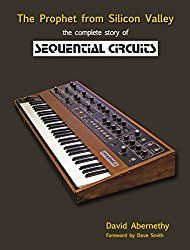
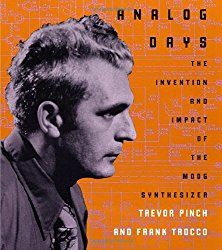
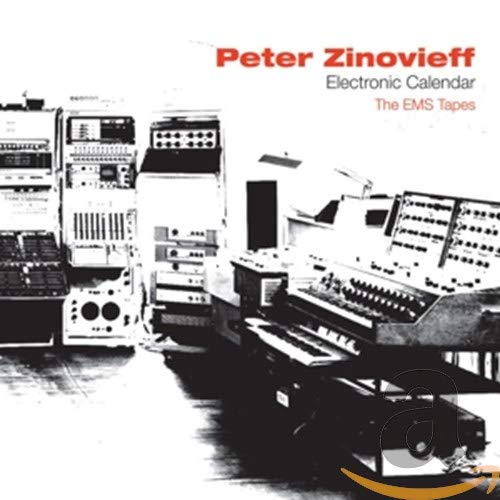
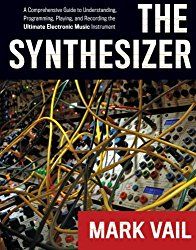
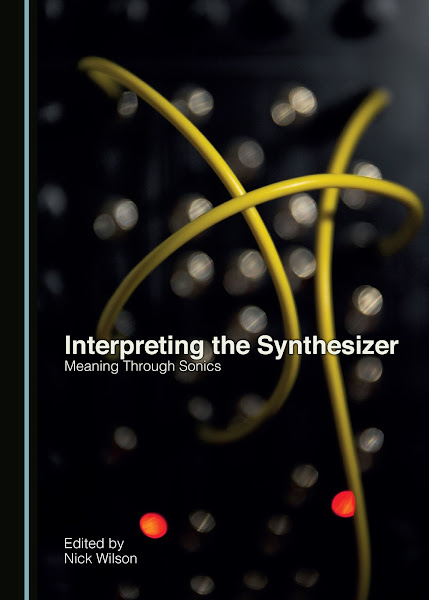
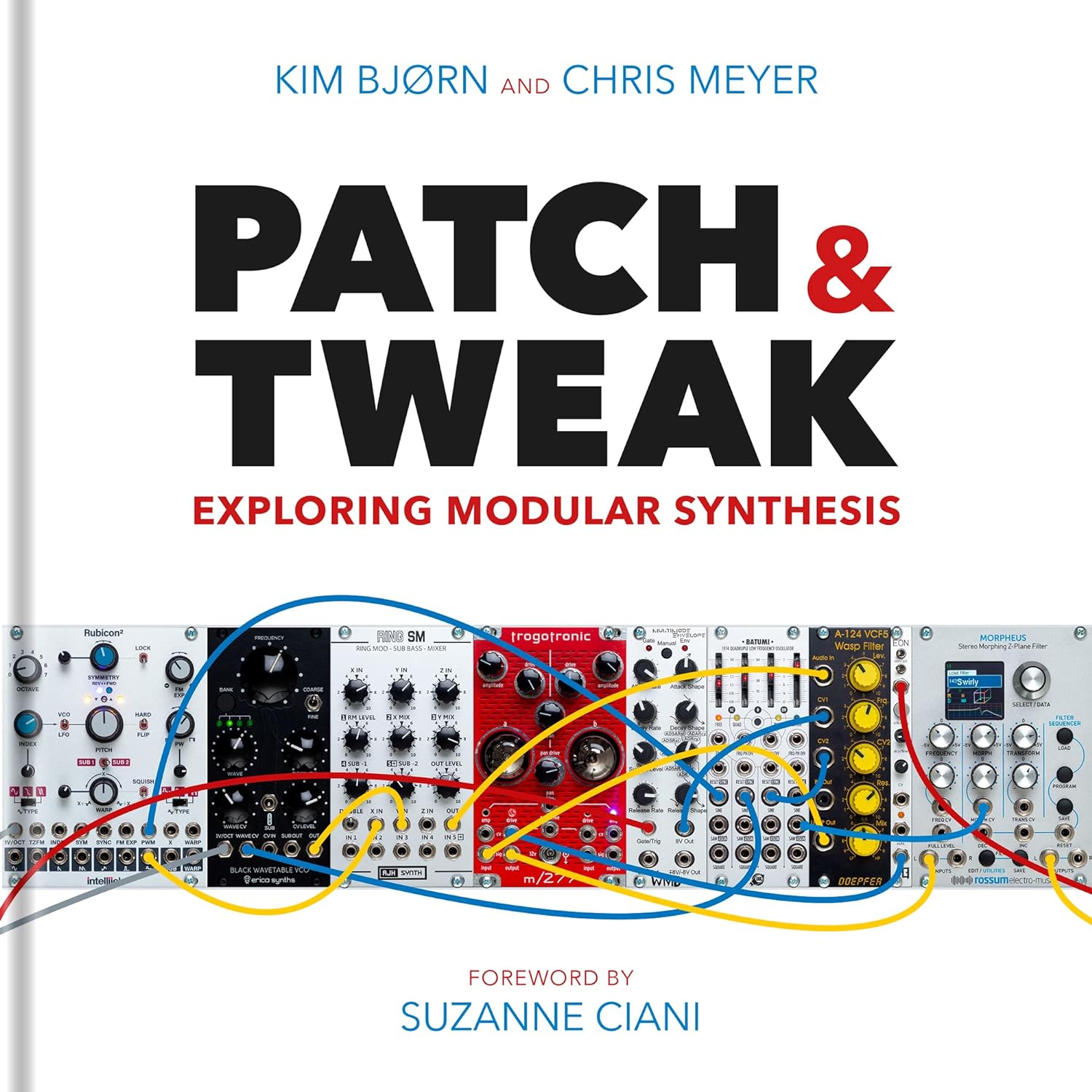
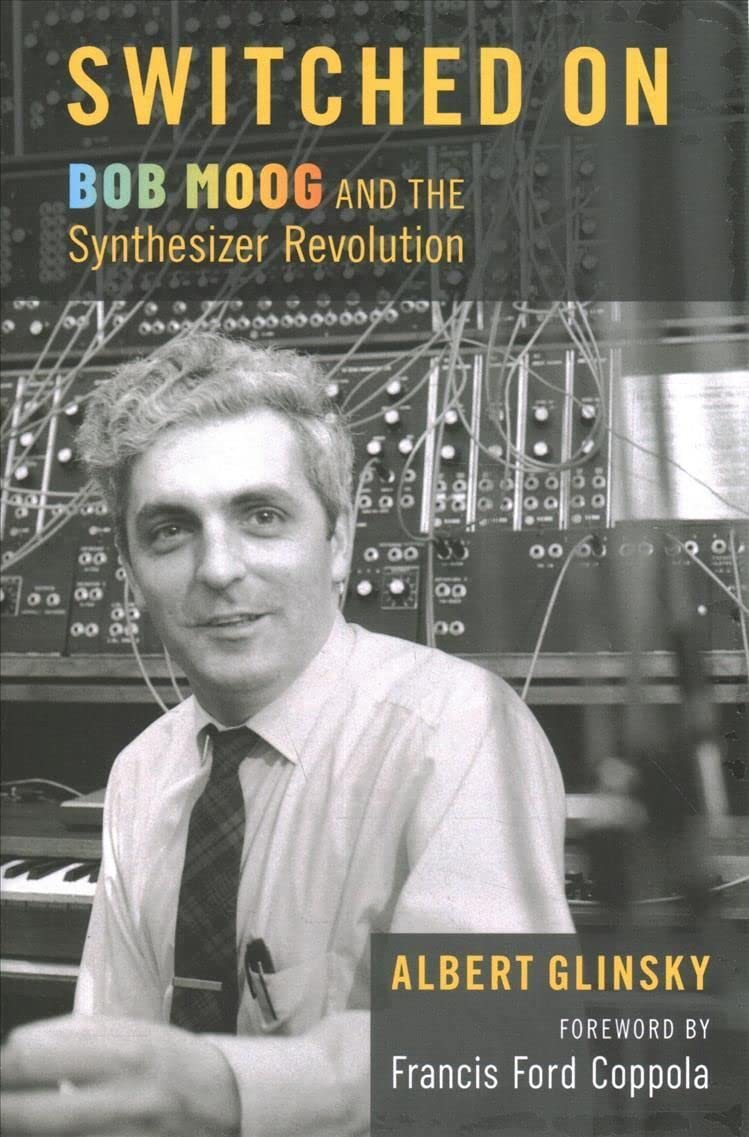
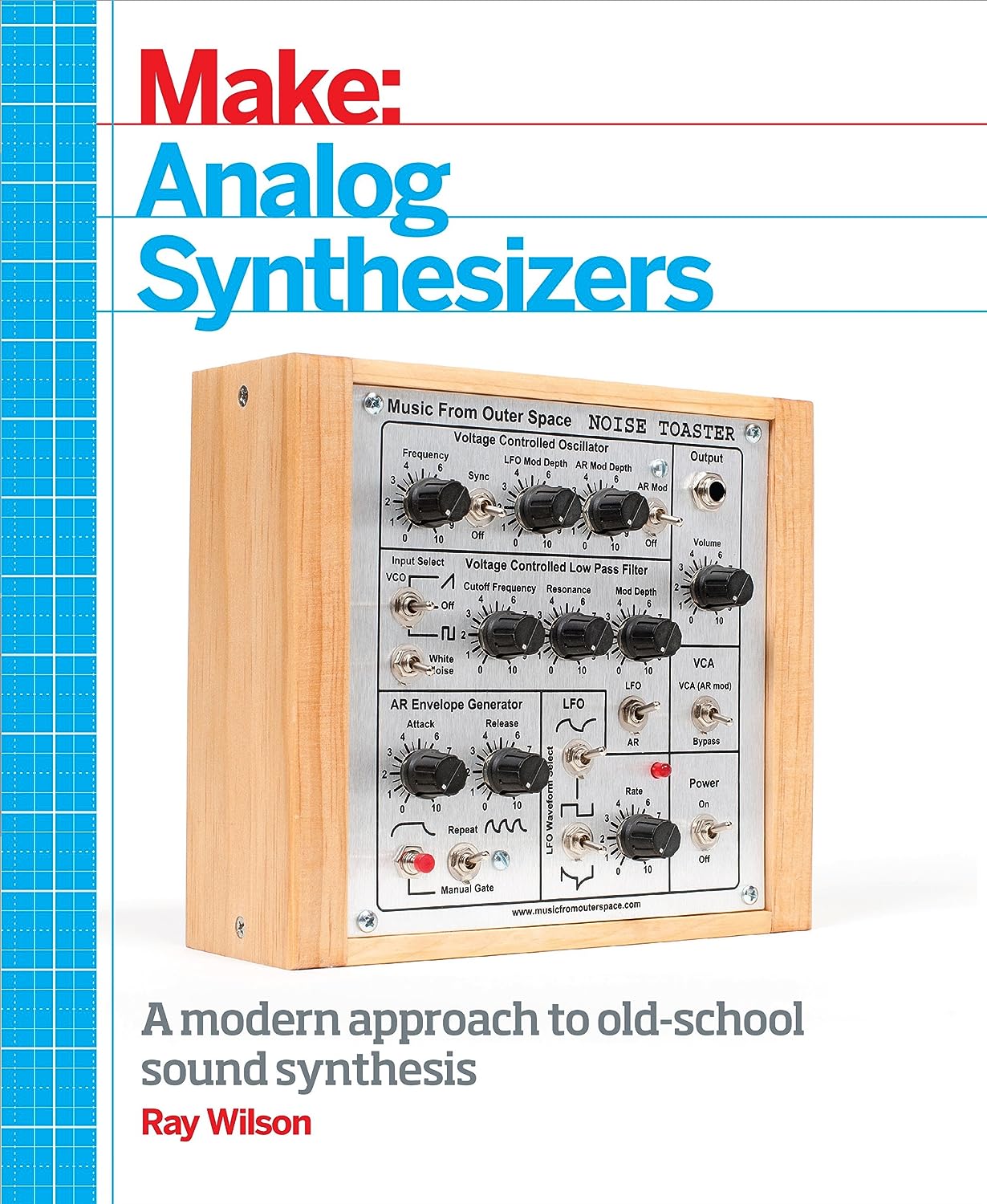
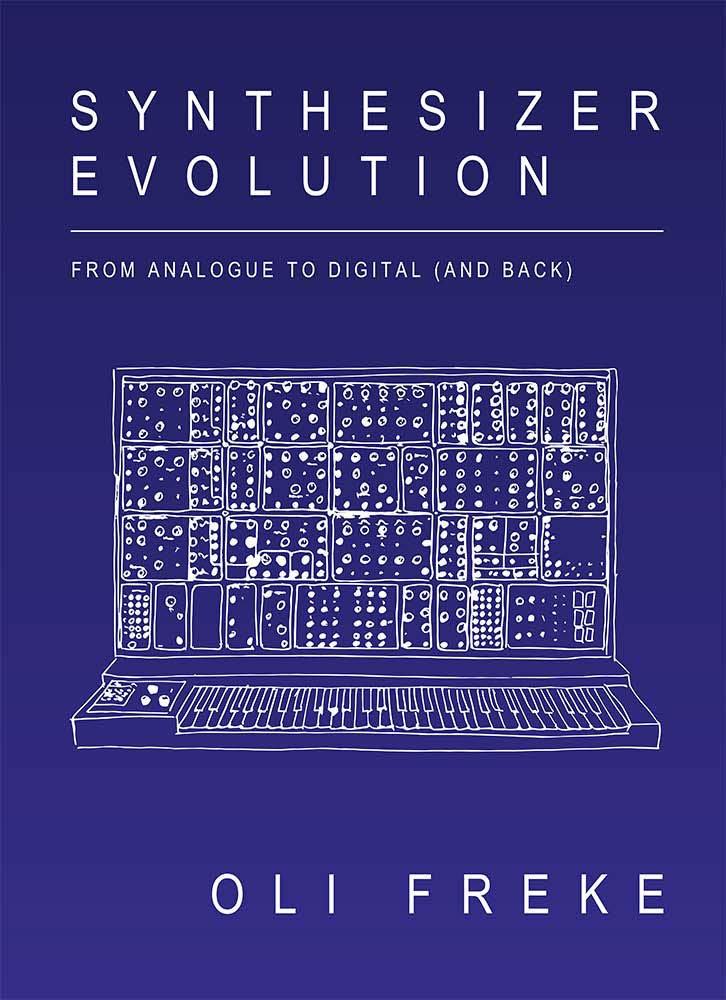
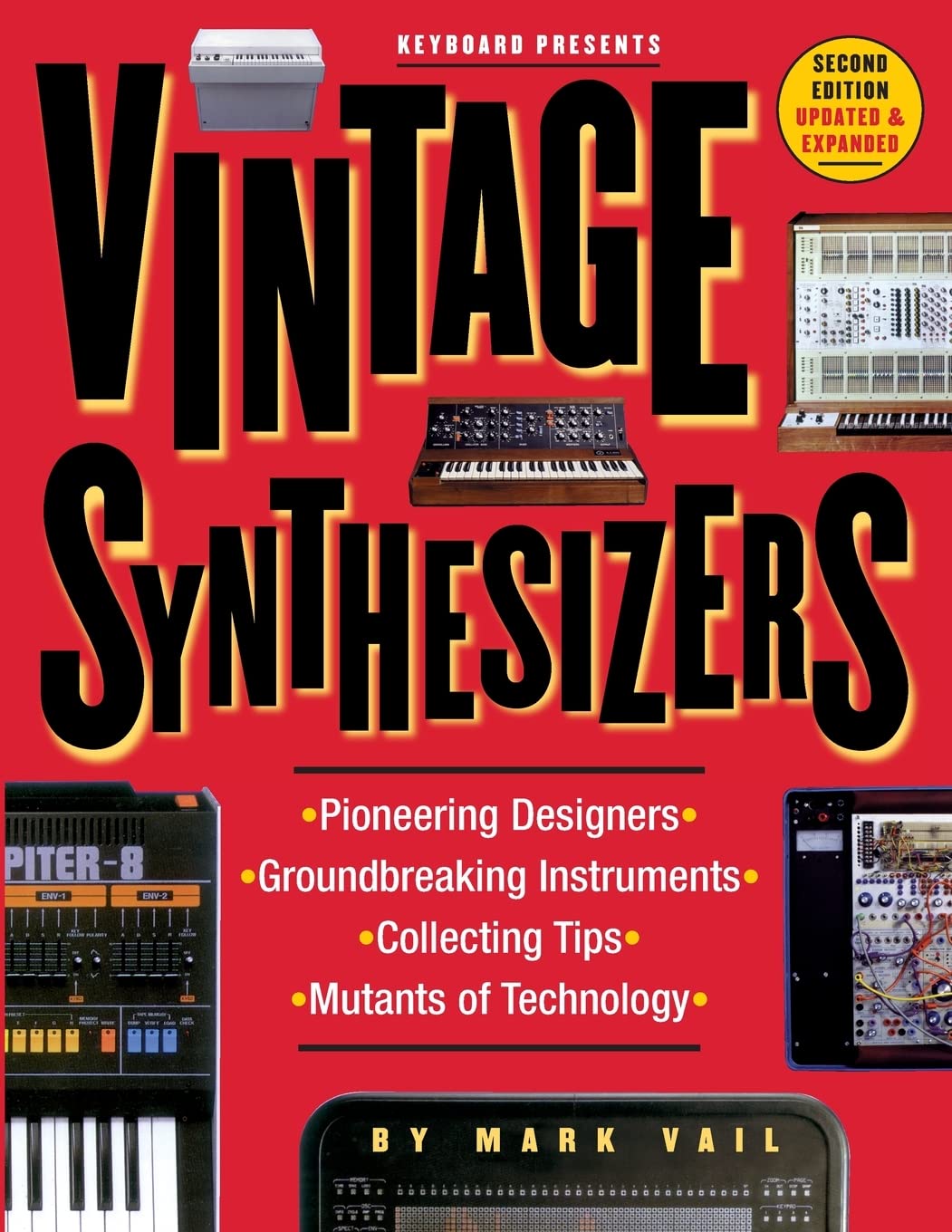
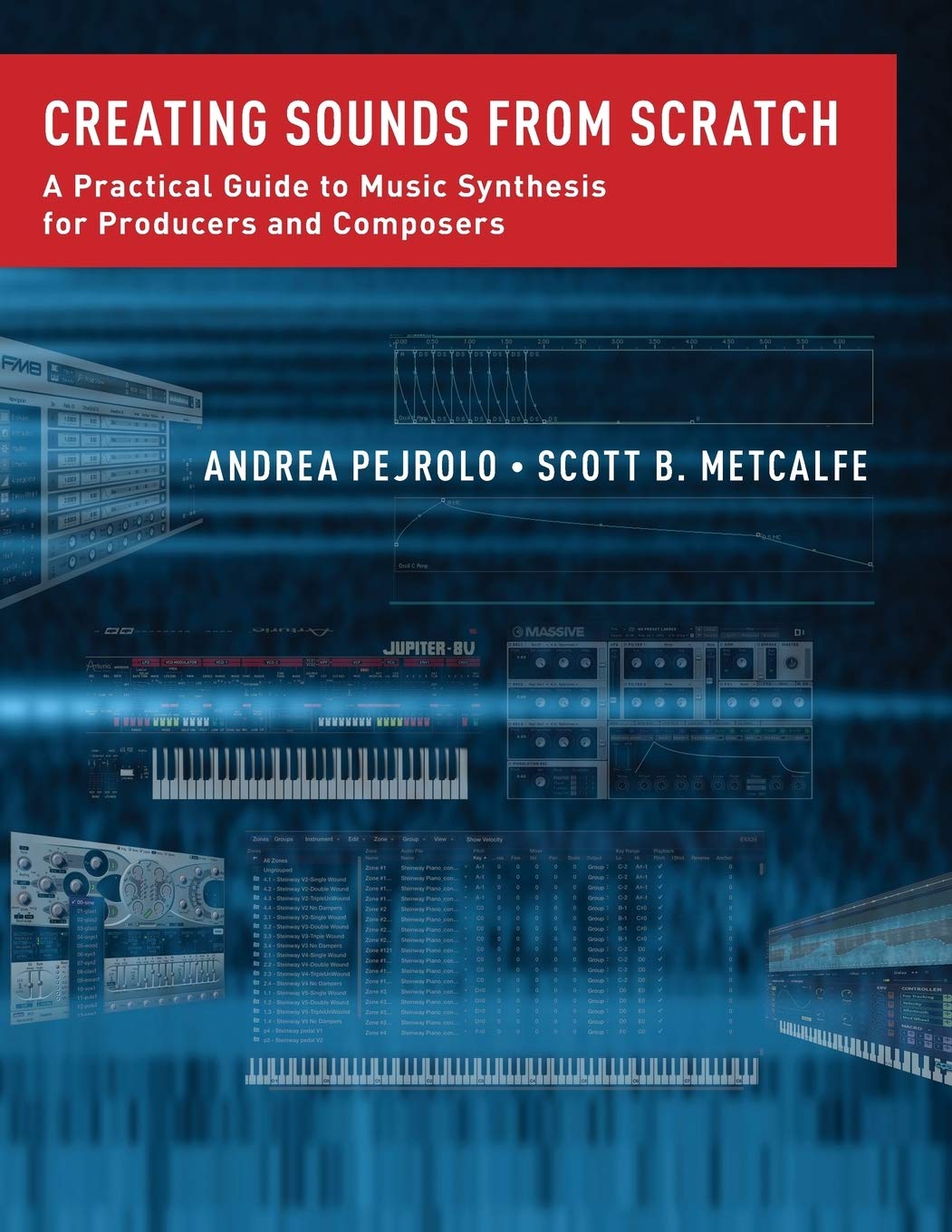
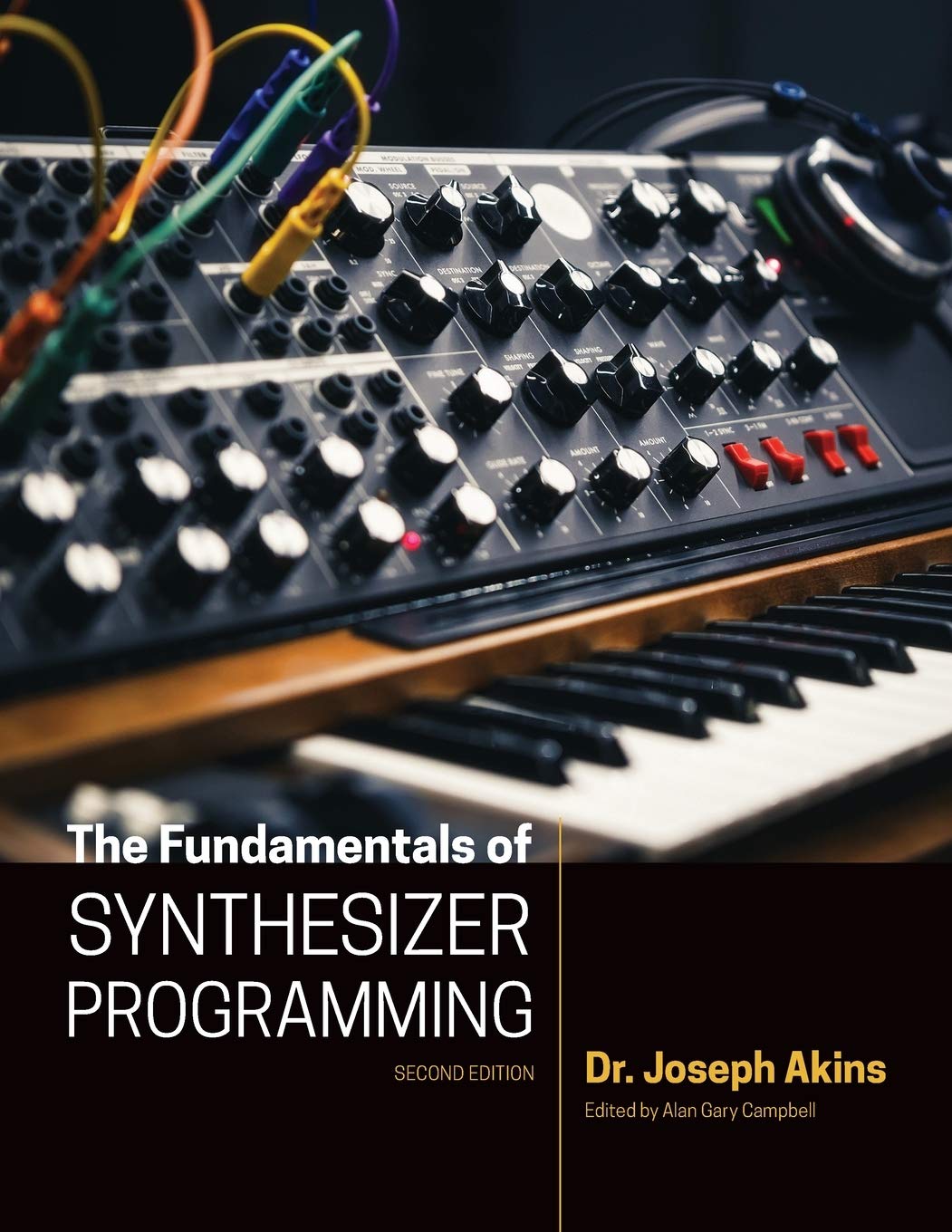
















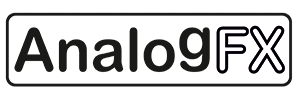










No comments:
Post a Comment
Note: To reduce spam, comments for posts older than 7 days are not displayed until approved (usually same day).